複数店舗機能の利用イメージ
Usage image of Multi shop functiony
本店、支店といった複数店舗のアイテムを分けて管理したい。
When you want to manage items of multiple shops such as main shop, branch shop etc.


このような場合、複数店舗の有効化をONにした後、店舗をまず作成します。
店舗の編集方法はカテゴリ画面と同様です。
店舗の編集方法はカテゴリ画面と同様です。
In such a case, after turning on enabling of Multi shop function, we will first create other shops.
The way of shop editing is the same as the category screen.
The way of shop editing is the same as the category screen.
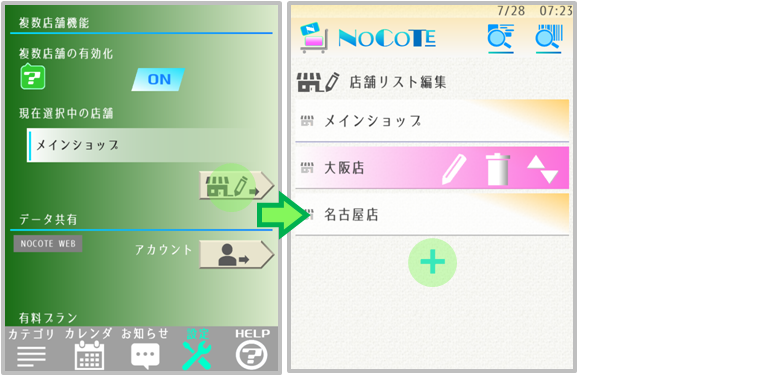
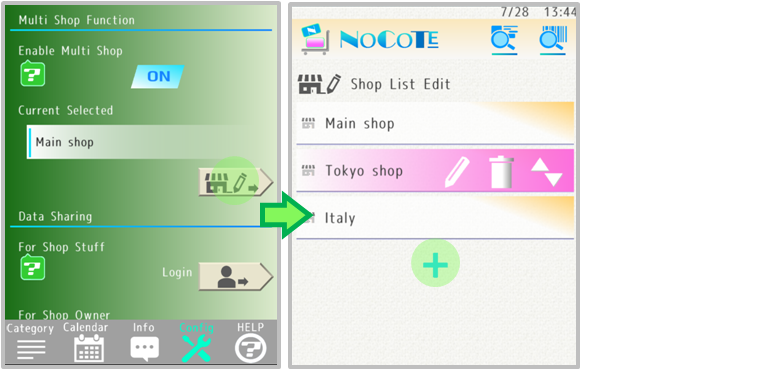
複数の店舗を作成したら次に「現在選択中の店舗」を設定します。
店舗名が表示されている箇所をタップして選んでください。
店舗名が表示されている箇所をタップして選んでください。
After creating multiple shops, set "Current selected" shop next.
Please tap and select the place where shop name is displayed.
Please tap and select the place where shop name is displayed.
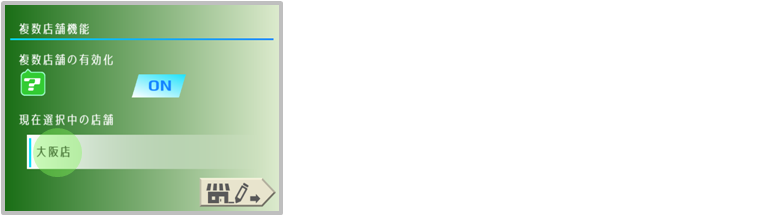
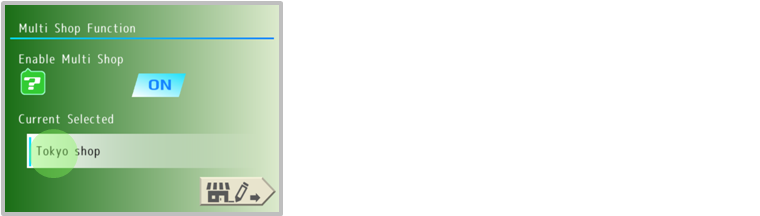
上の設定の例では現在アプリ内では大阪店のアイテムを扱うようになります。
※画面上部に現在選択中の店舗が表示されます。
※画面上部に現在選択中の店舗が表示されます。
In this state, you will be dealing with the products of the Tokyo shop in the app.
* The currently selected shop will be displayed at the top of the screen.
* The currently selected shop will be displayed at the top of the screen.
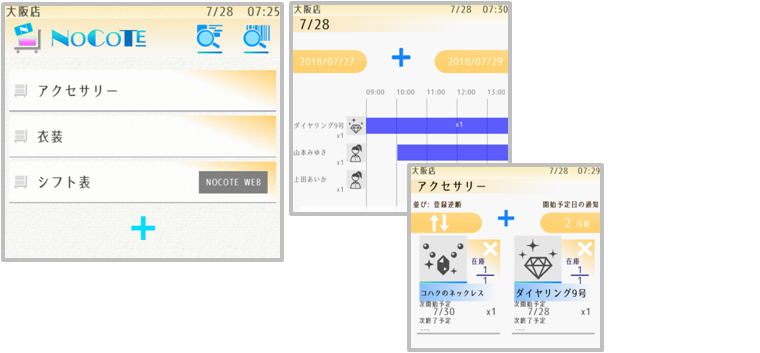
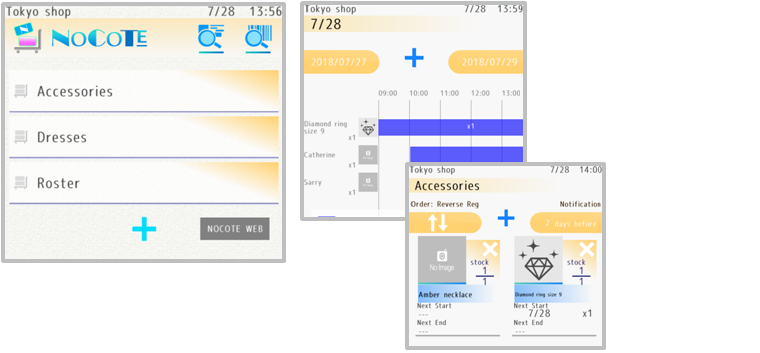
現在選択中の店舗は各デバイス単位で固有です。別のユーザーが他店舗を設定していてもオーナー様は本店、支店を自由に切り替える事ができます。
The currently selected shop is set individually for each device.
Even if another user selects other shop, you can switch between main shop and branch shop.
Even if another user selects other shop, you can switch between main shop and branch shop.
オーナー様、ユーザー様は各店舗ごとにカテゴリ、アイテムを登録できます。
現在選択中の店舗に属するカテゴリやアイテムに関する在庫状況、予約状況が表示されるようになります。
現在選択中の店舗に属するカテゴリやアイテムに関する在庫状況、予約状況が表示されるようになります。
Owners and users can register categories and items for each shop.
The stock status and reservation status of categories and products belonging to the currently selected shop are displayed.
The stock status and reservation status of categories and products belonging to the currently selected shop are displayed.


一方で1つのアイテムを複数の店舗で共有したいケースもあるかもしれません。
その場合、以下の図のように紐づける事が可能です。
その場合、以下の図のように紐づける事が可能です。
On the other hand, you may want to share one product with multiple shops.
In that case, you can link as shown below.
In that case, you can link as shown below.

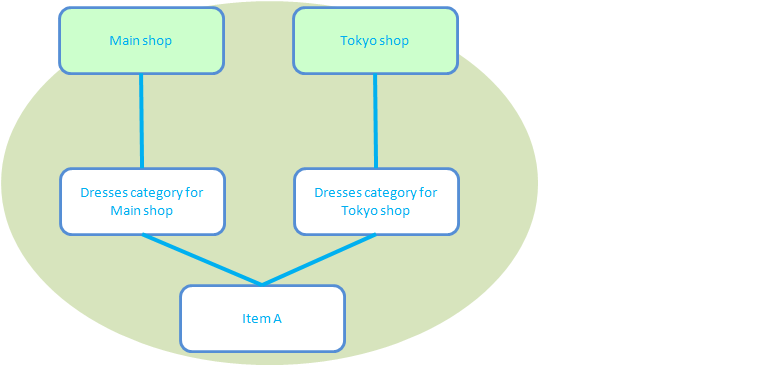
このように紐づけることで商品1の在庫/予約状況が本店、大阪店のどちらからでも参照できます。
複数店舗の有効化を行うと、アイテム登録画面のカテゴリ設定が複数店舗用に変更されます。
以下の画面のように設定することでメインショップのカテゴリ、大阪店のカテゴリのどちらからでも参照可能です。
複数店舗の有効化を行うと、アイテム登録画面のカテゴリ設定が複数店舗用に変更されます。
以下の画面のように設定することでメインショップのカテゴリ、大阪店のカテゴリのどちらからでも参照可能です。
By linking like this you can see the stock / reservation status of Item A from either Main shop or Tokyo shop.
When switching to Multi shop function, the category setting is changed to one for multiple shops in the item registration screen.
By setting as shown below screen you can refer from either Main shop category or the Tokyo shop category.
When switching to Multi shop function, the category setting is changed to one for multiple shops in the item registration screen.
By setting as shown below screen you can refer from either Main shop category or the Tokyo shop category.
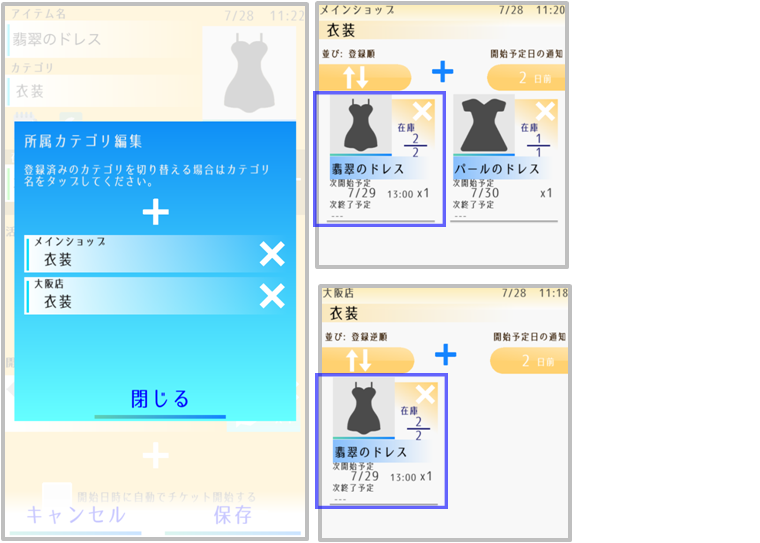
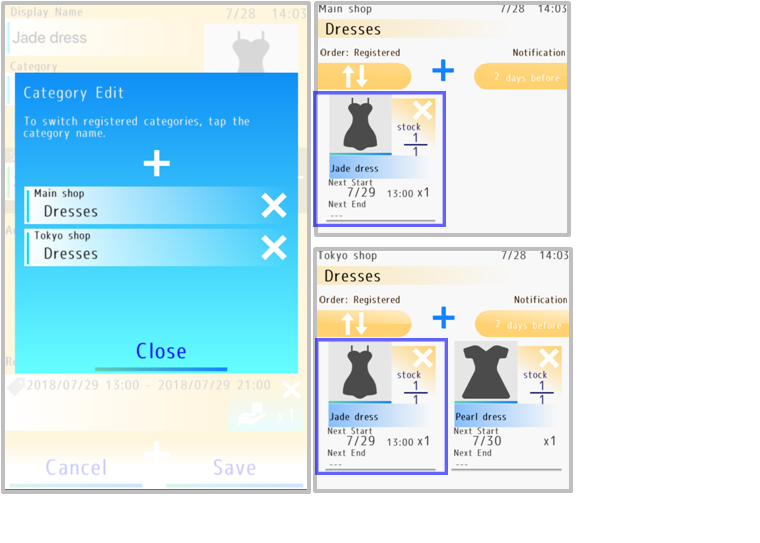
以上、ご理解の上、複数店舗機能をぜひご活用ください。
Please understand the above and use Multi shop functions by all means.