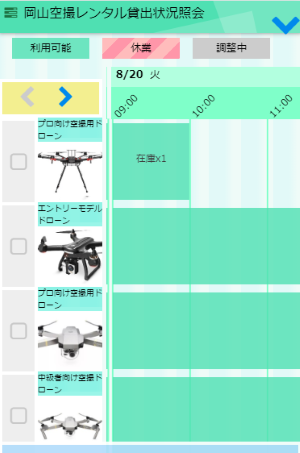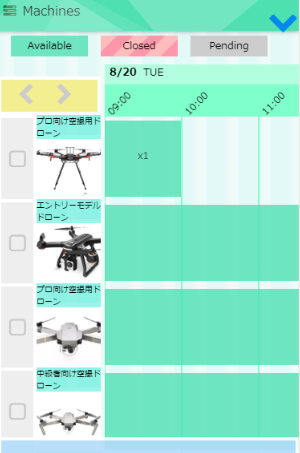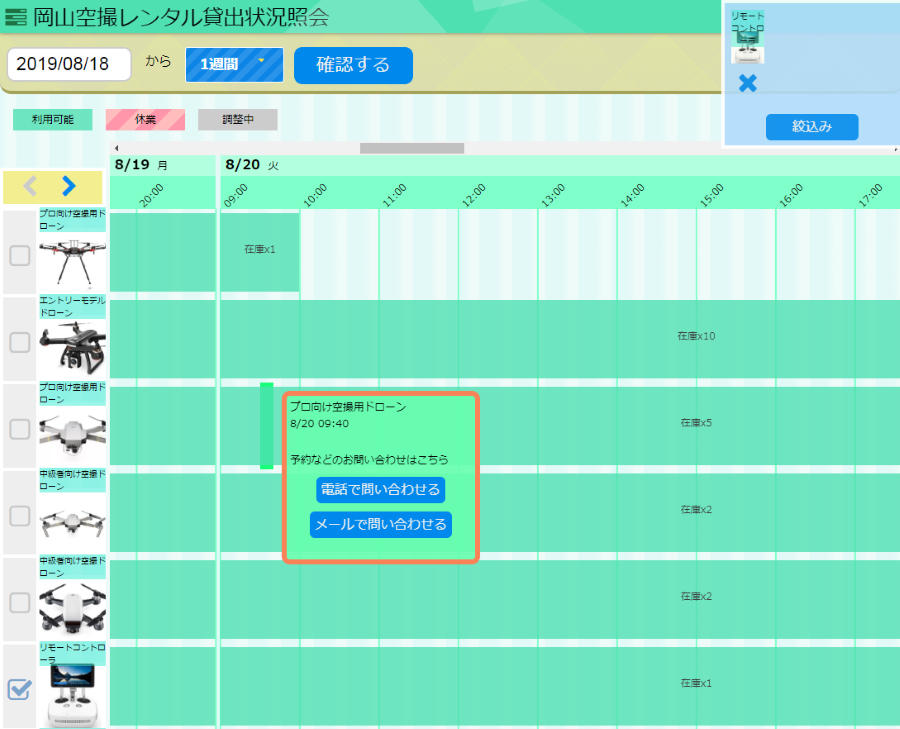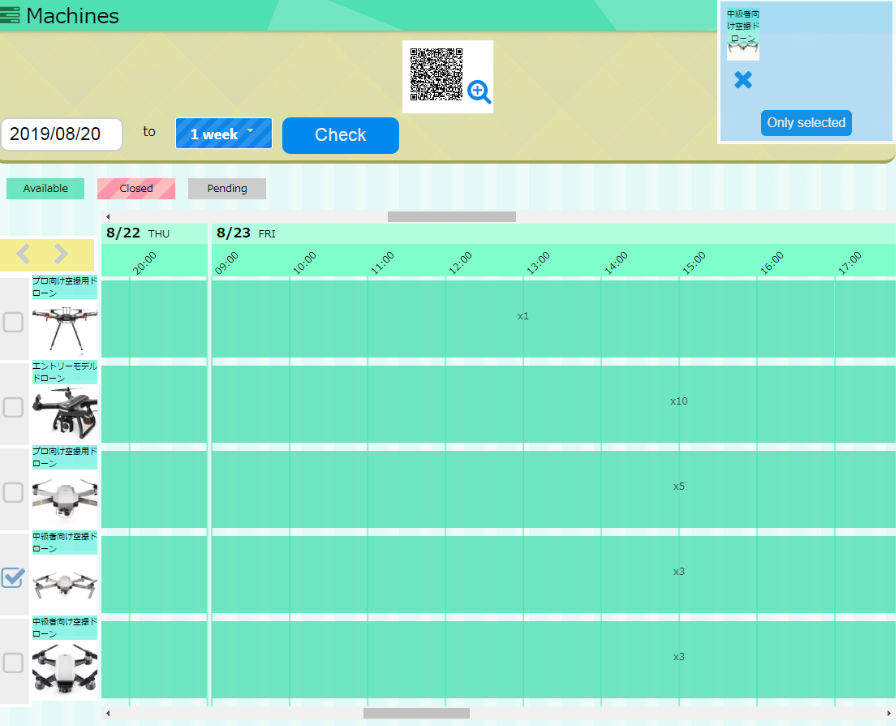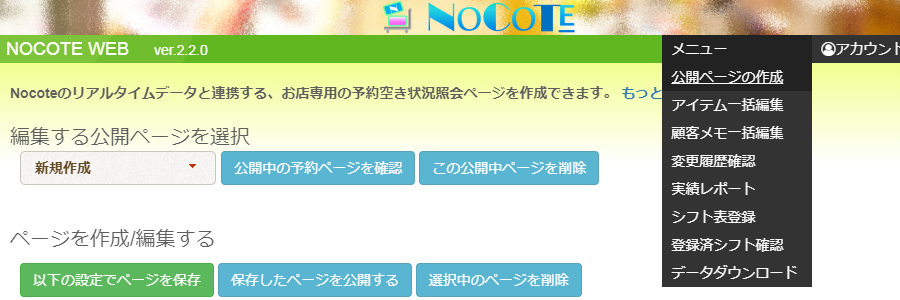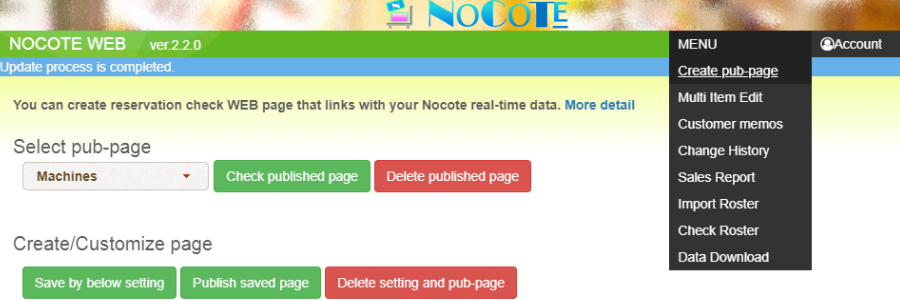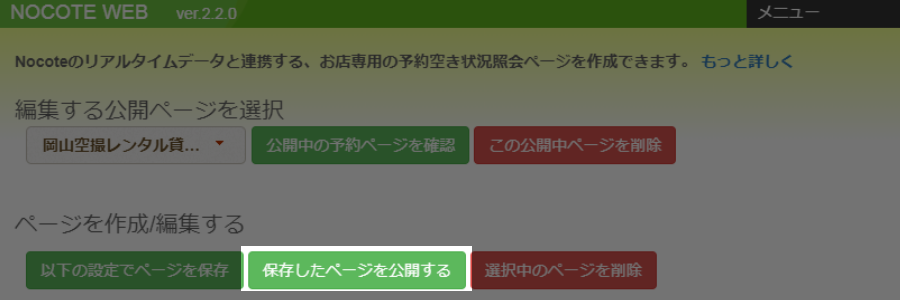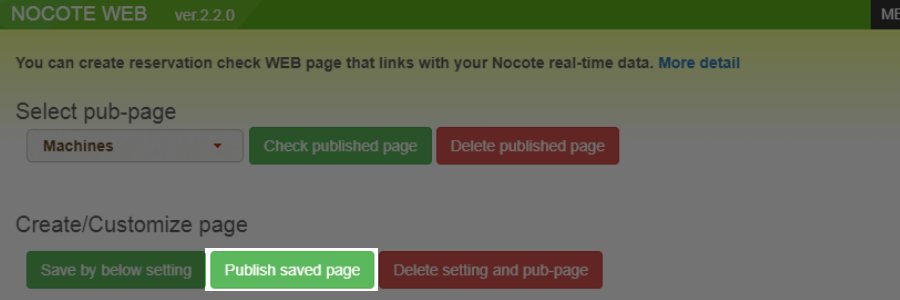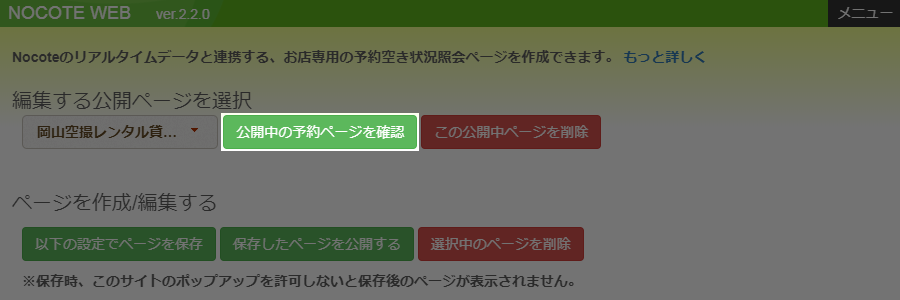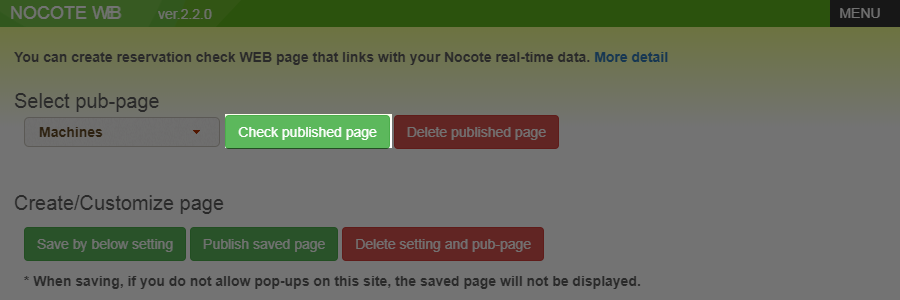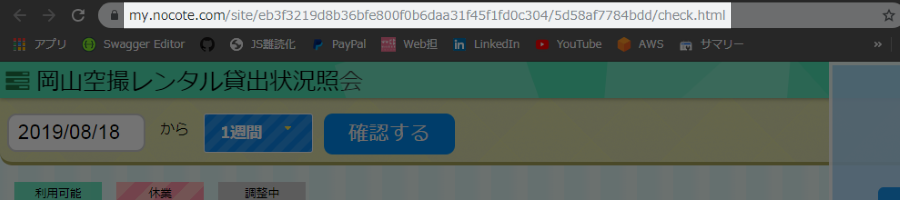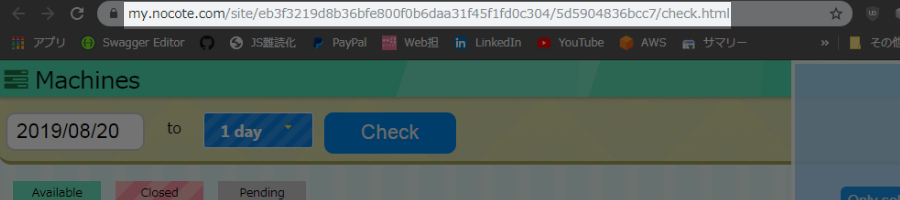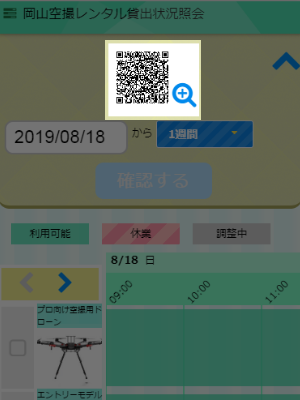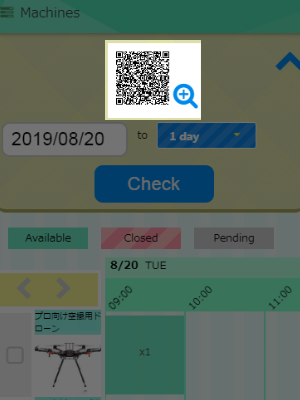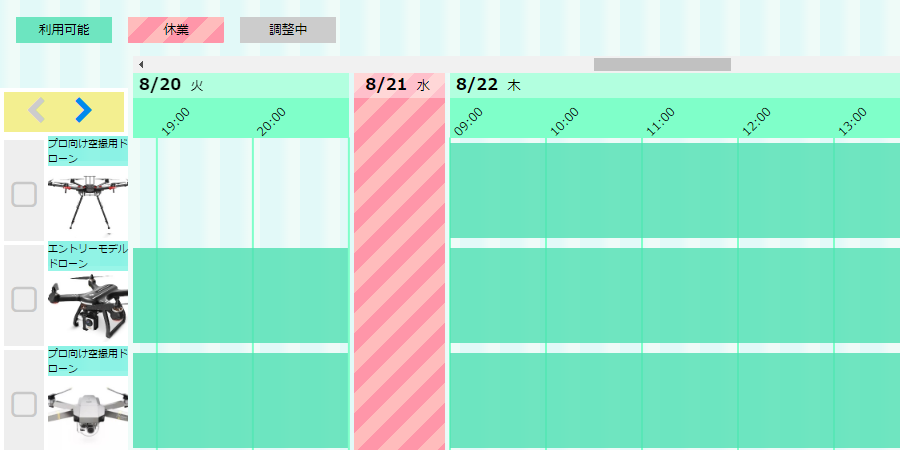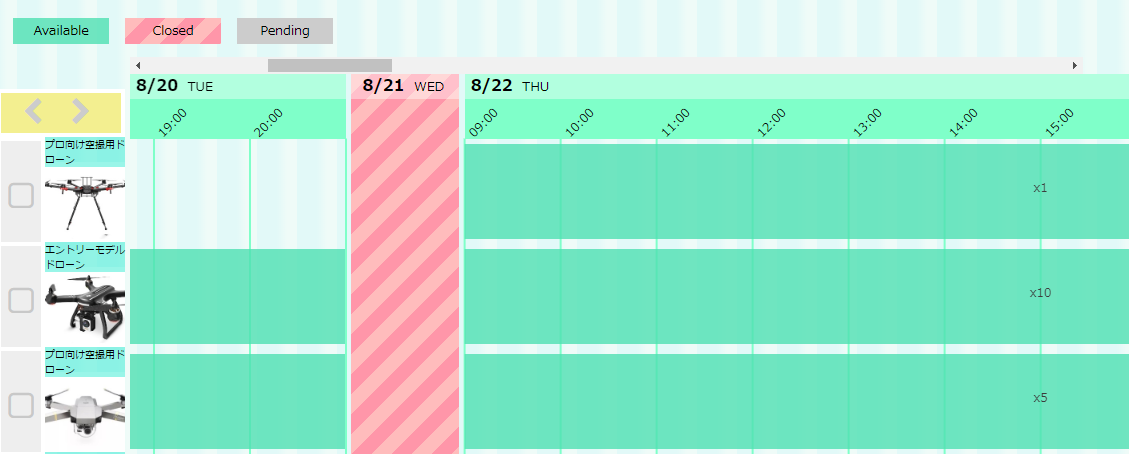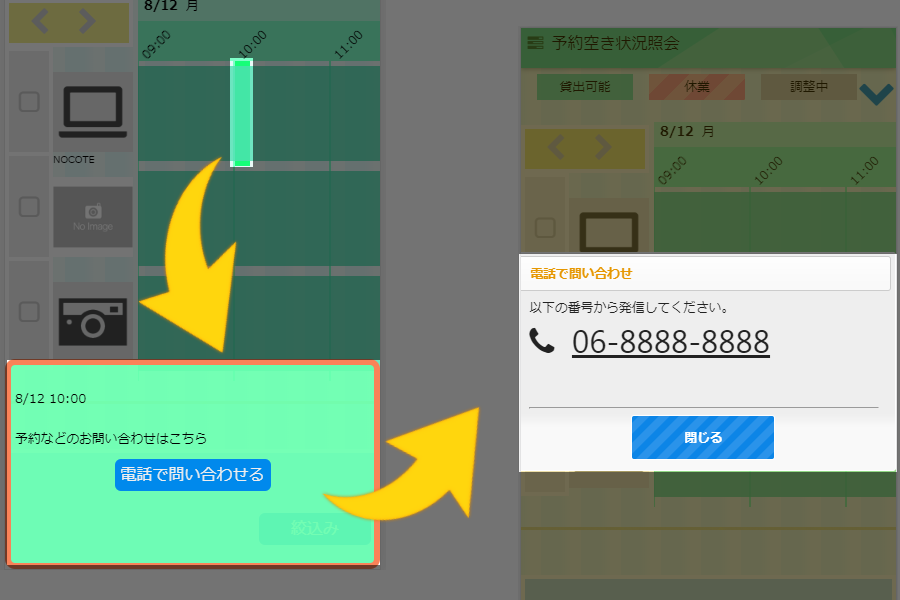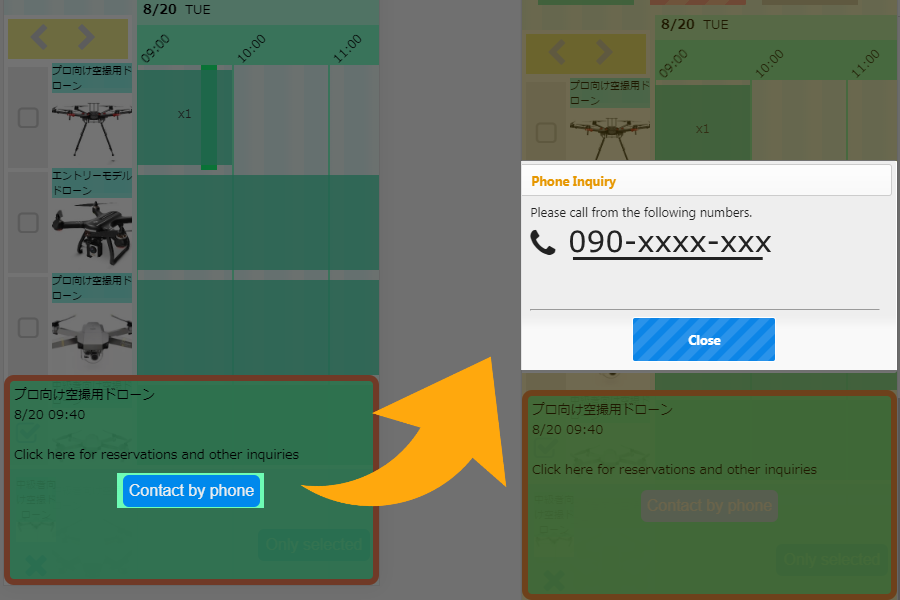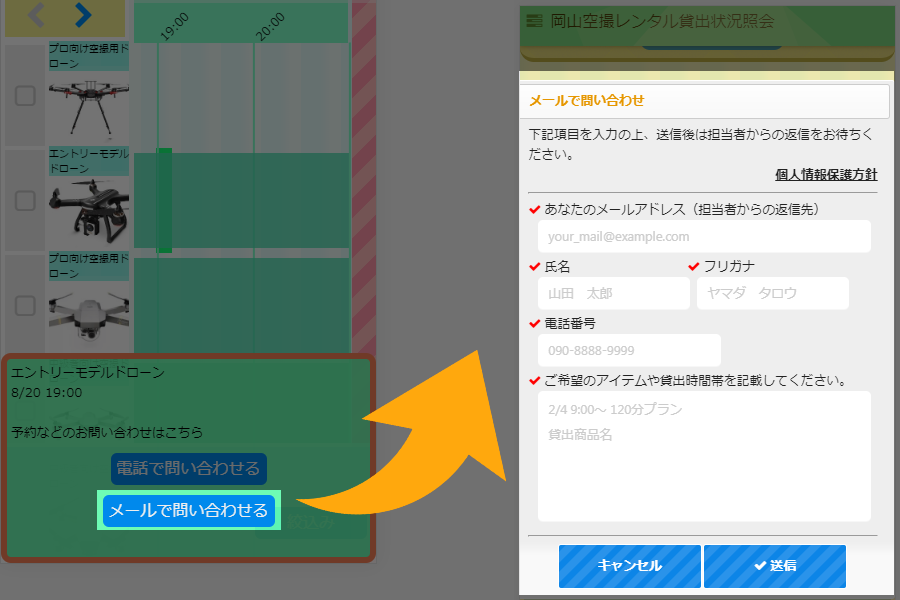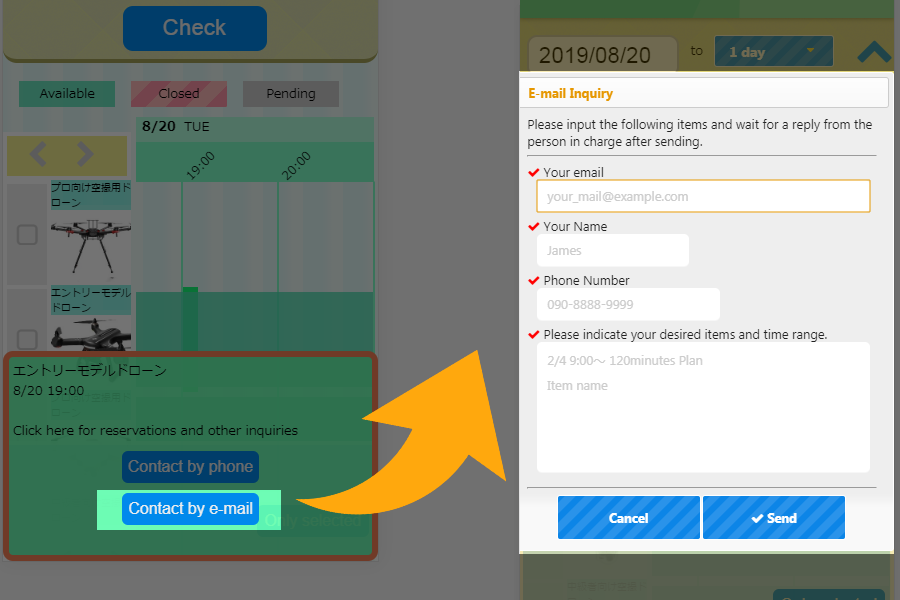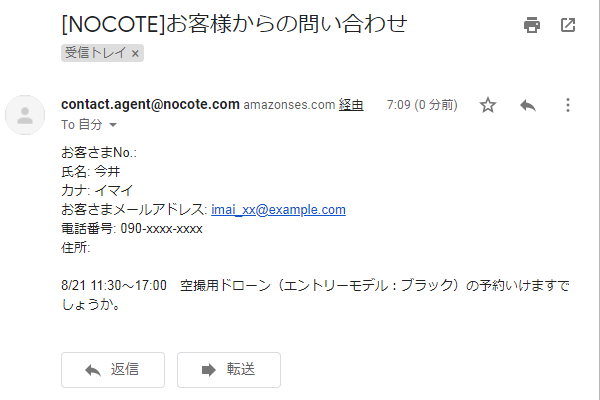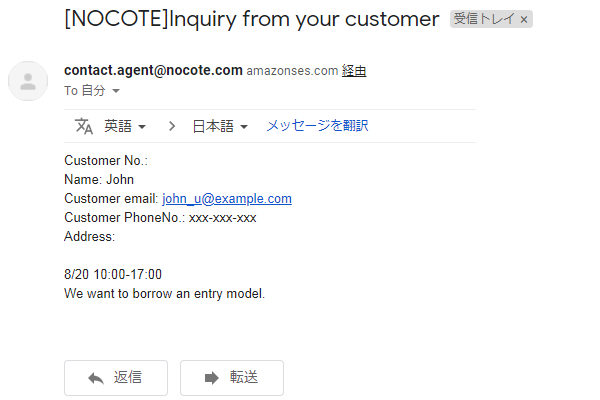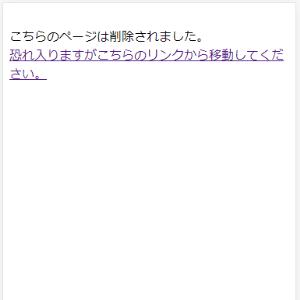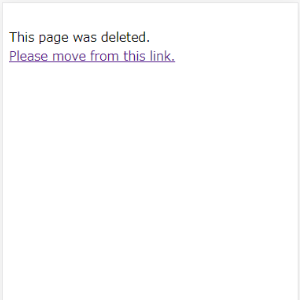問
「ブラウザの制約により描画範囲を超えたチャートは表示できませんでした。」と表示されます。これは何故ですか?
答
ブラウザごとの仕様により、チャート表示できる範囲に制限があります。IE 11/Edgeは8,192pixel、その他のよく使われるブラウザでは32,767pixelまでが描画できる範囲です。NOCOTEで期限に時刻を利用する設定を利用している場合、描画範囲に注意が必要です。IE/Edge等でも、一度に1週間の範囲を表示したい場合は公開ページの作成時に適切な営業時間や休業日を設定する事で描画する事ができます。
Q
We catch the message: "Due to browser limitations, charts beyond the drawing range could not be displayed." What is this?
A
Depending on the specifications of each browser, the range that can be displayed on the chart is limited. IE 11 / Edge can draw up to 8,192 pixels, and other popular browsers can draw up to 32,767 pixels. If you use the "Use the time with expiration" setting in NOCOTE, you need to pay attention to the drawing range. In IE / Edge also, if you want to display a range of one week at a time, you can draw by setting appropriate business hours and holidays when creating a "pub-page".