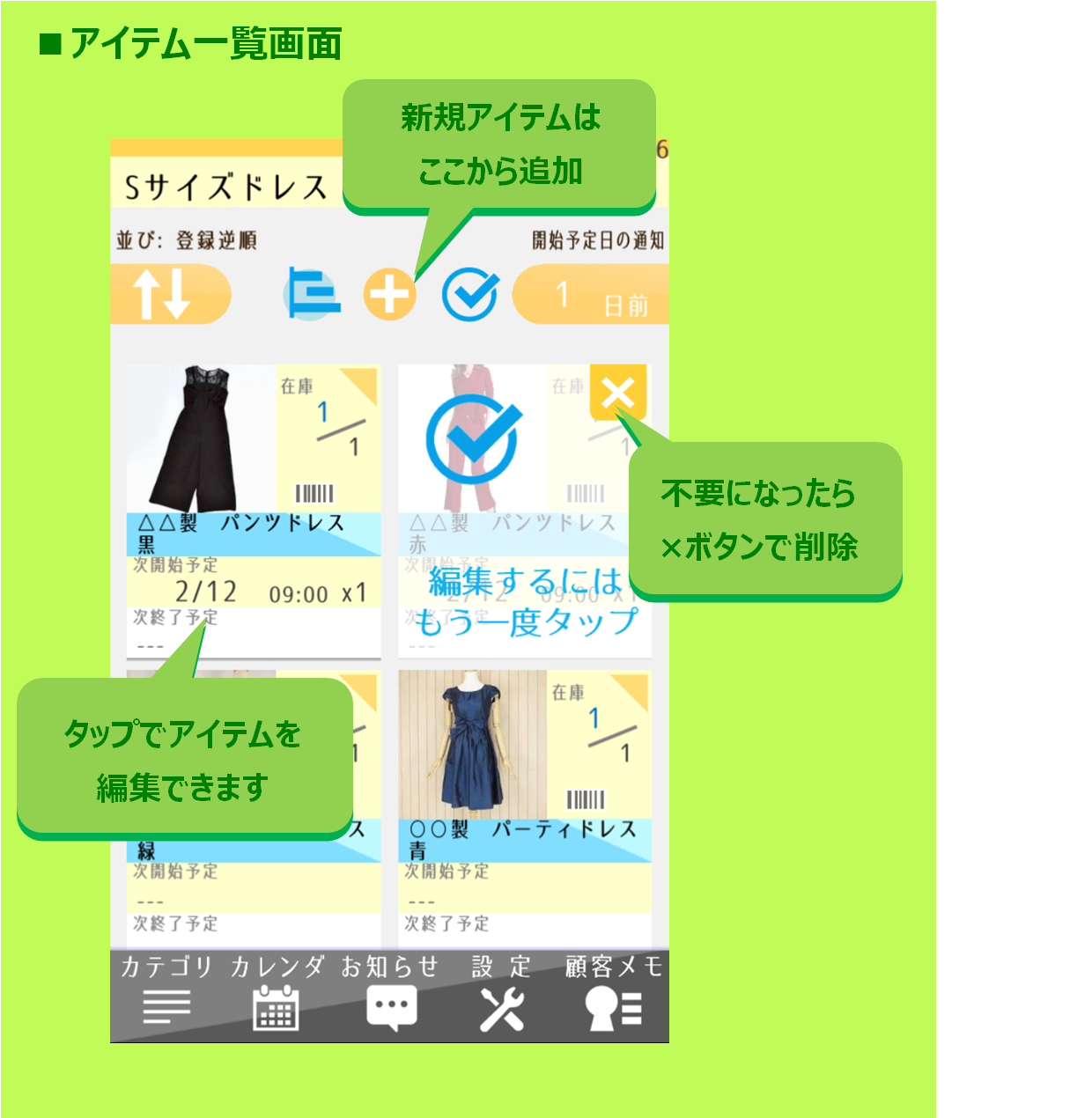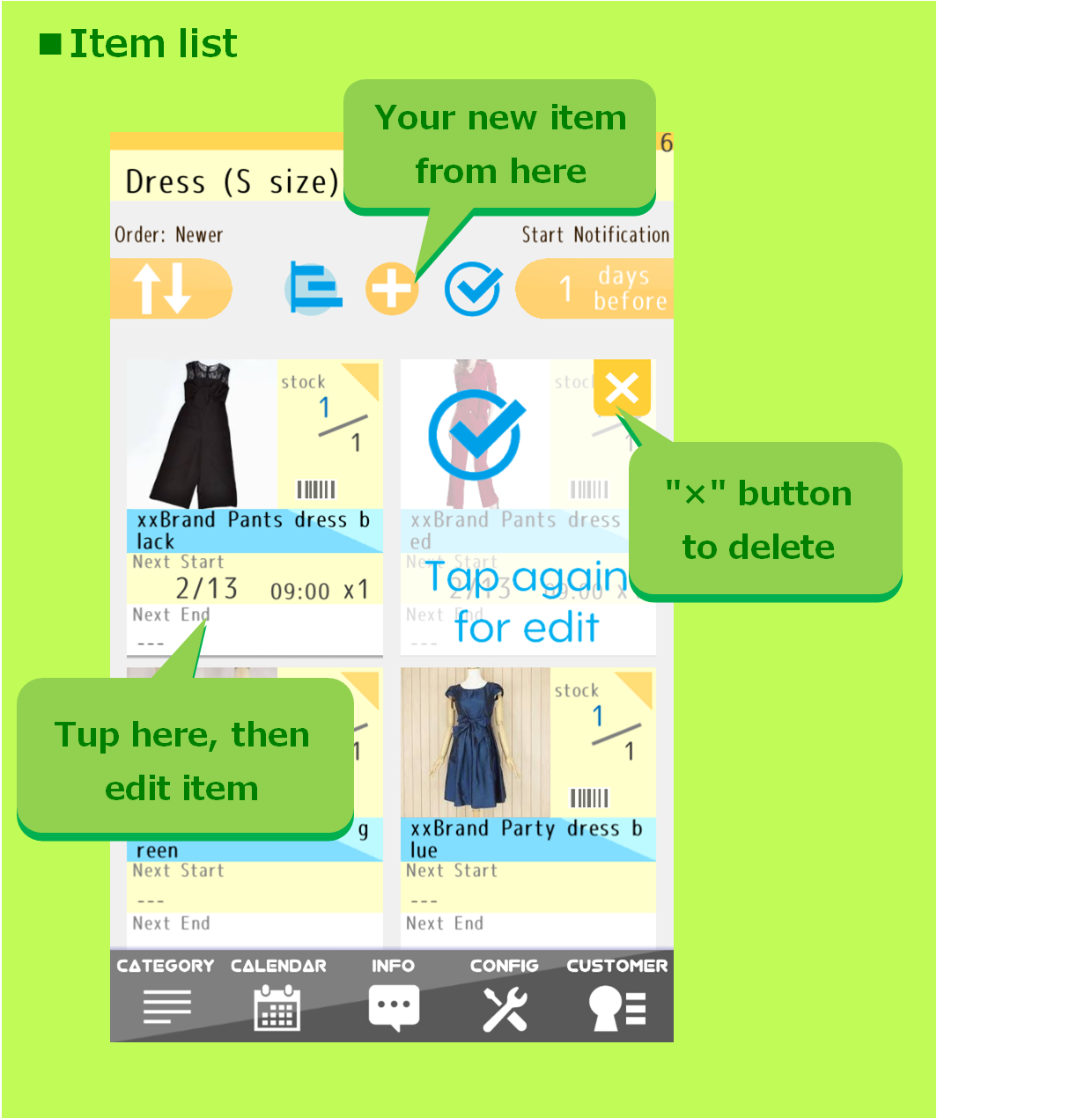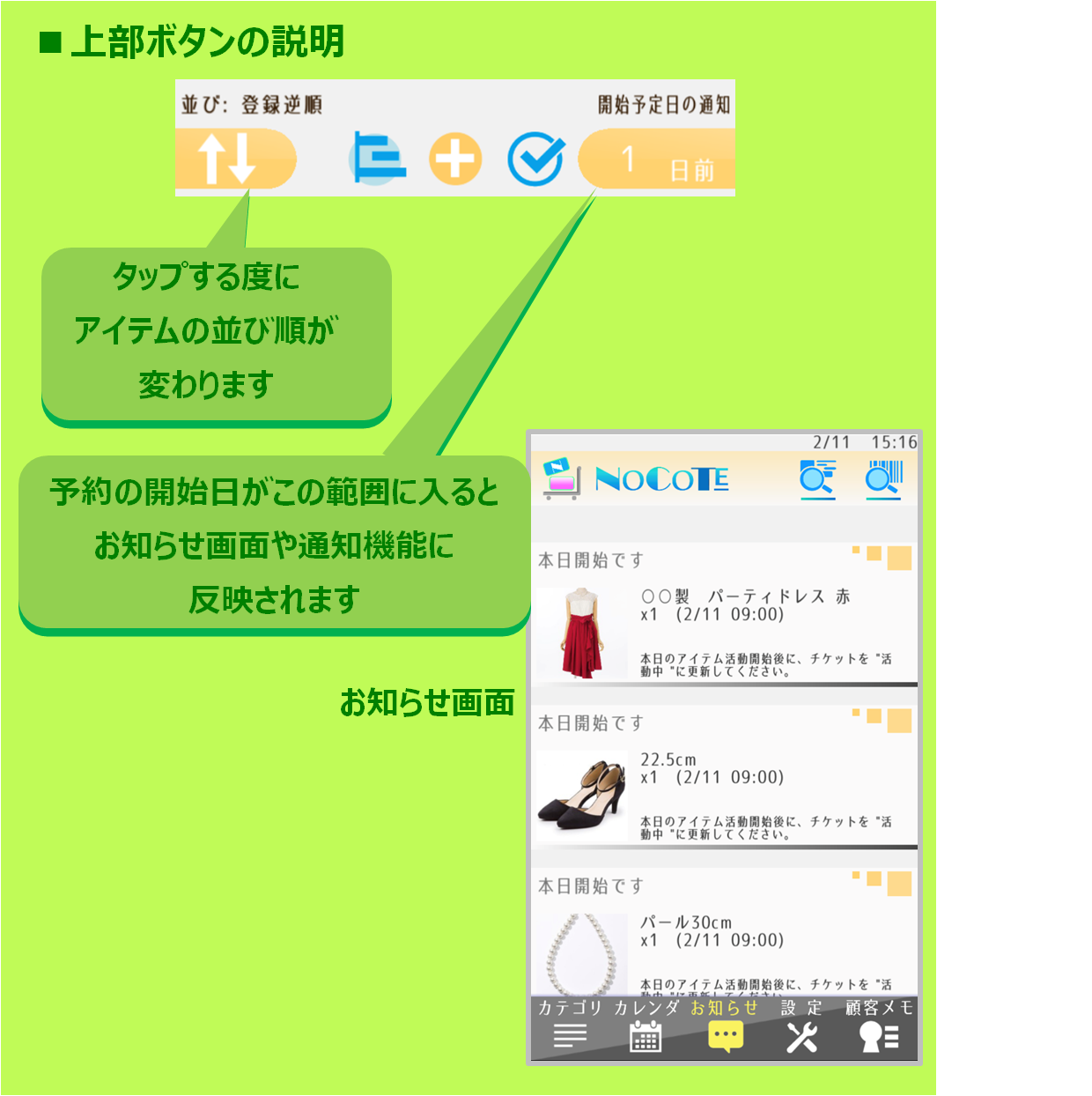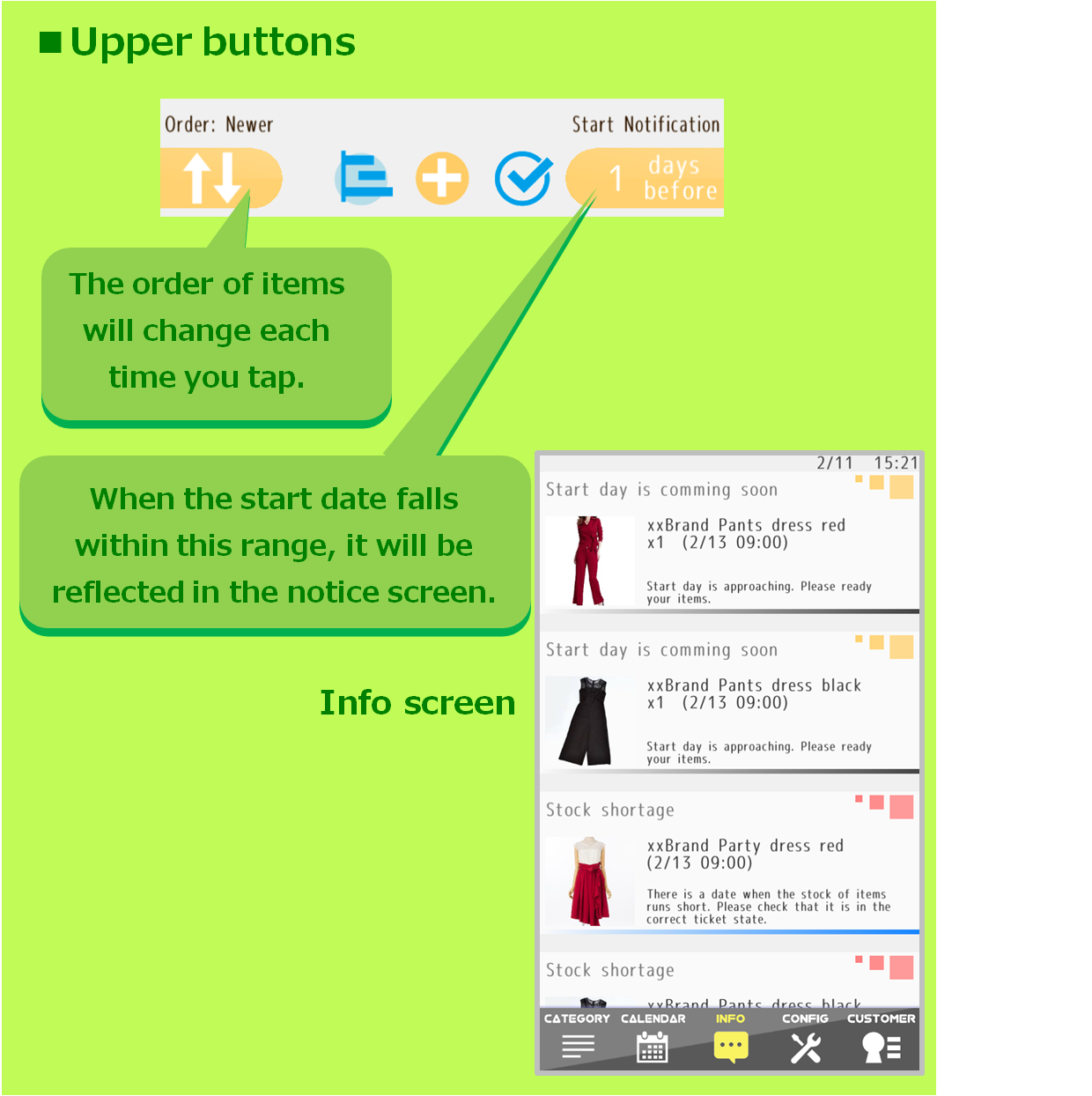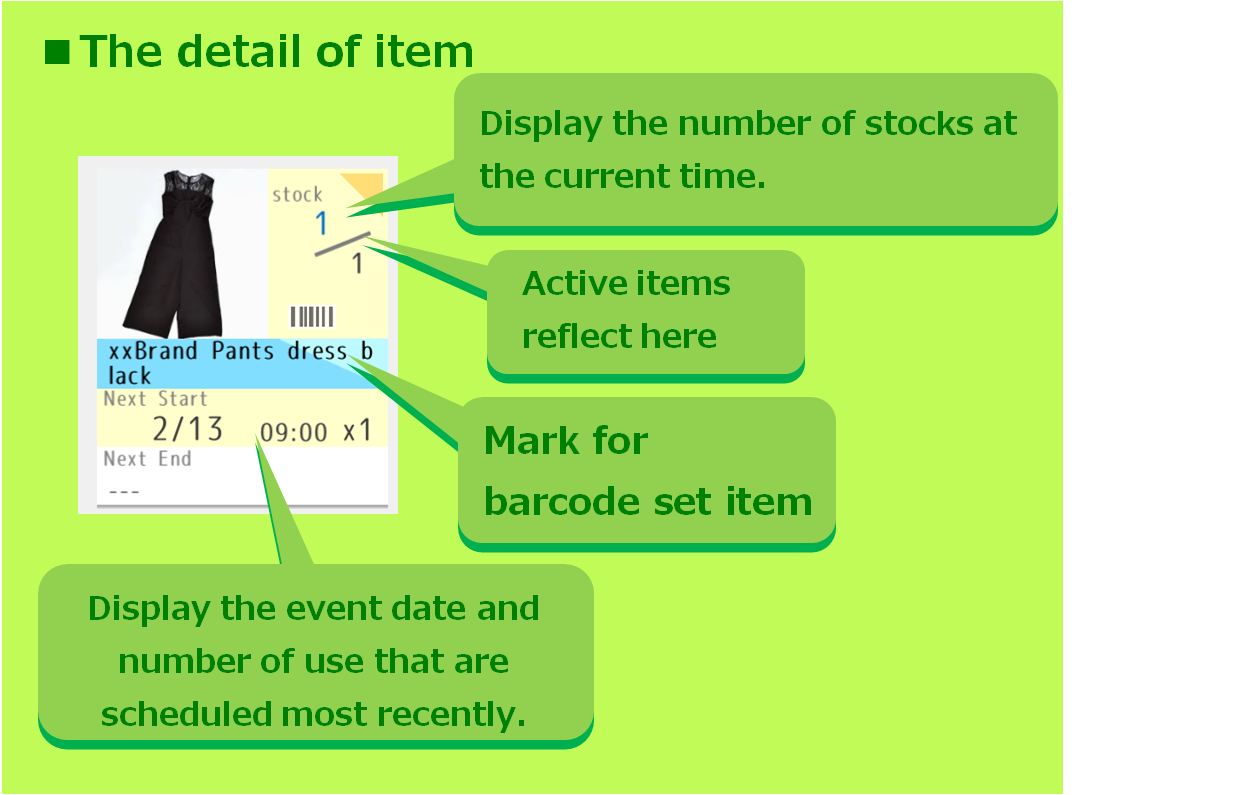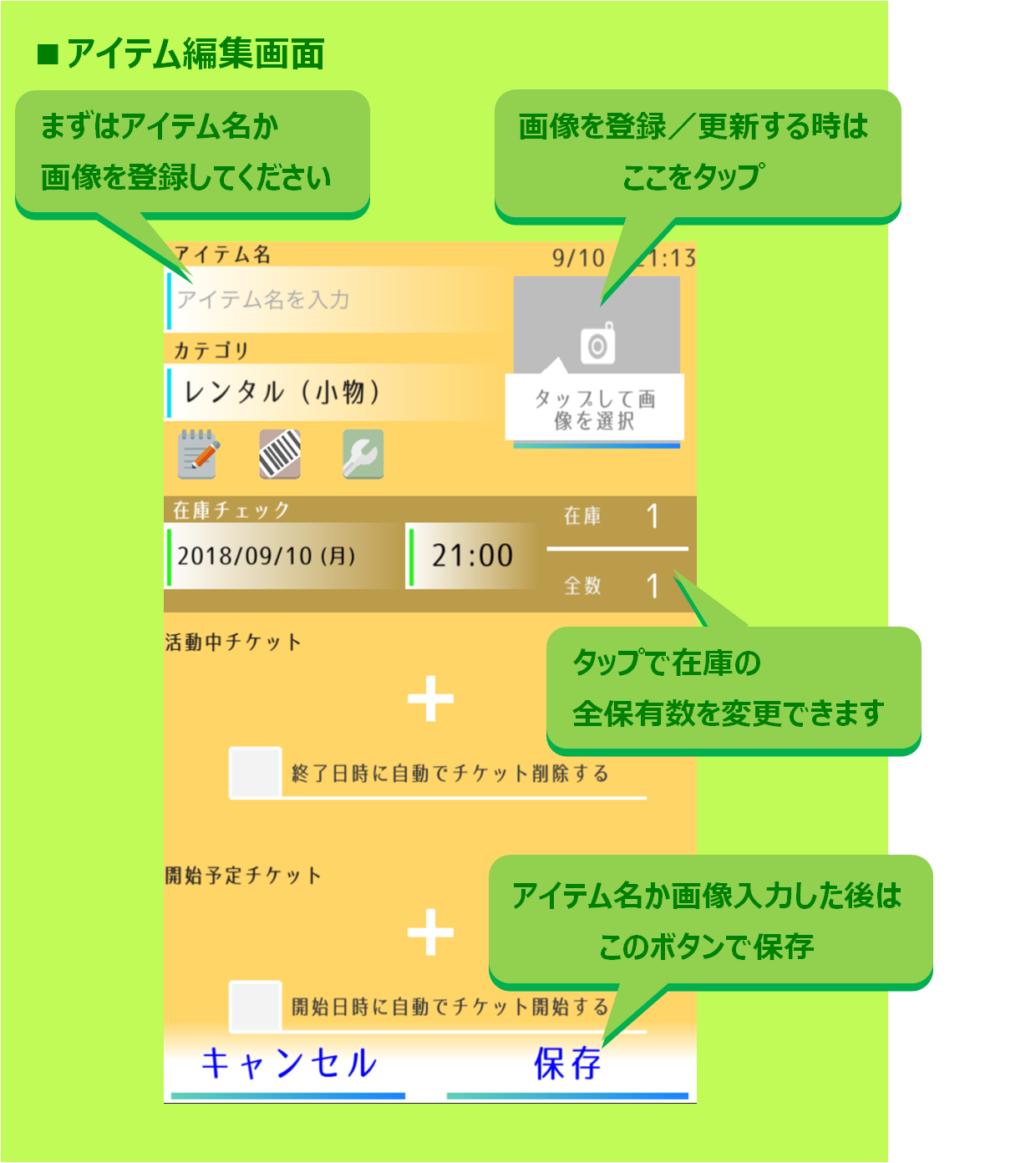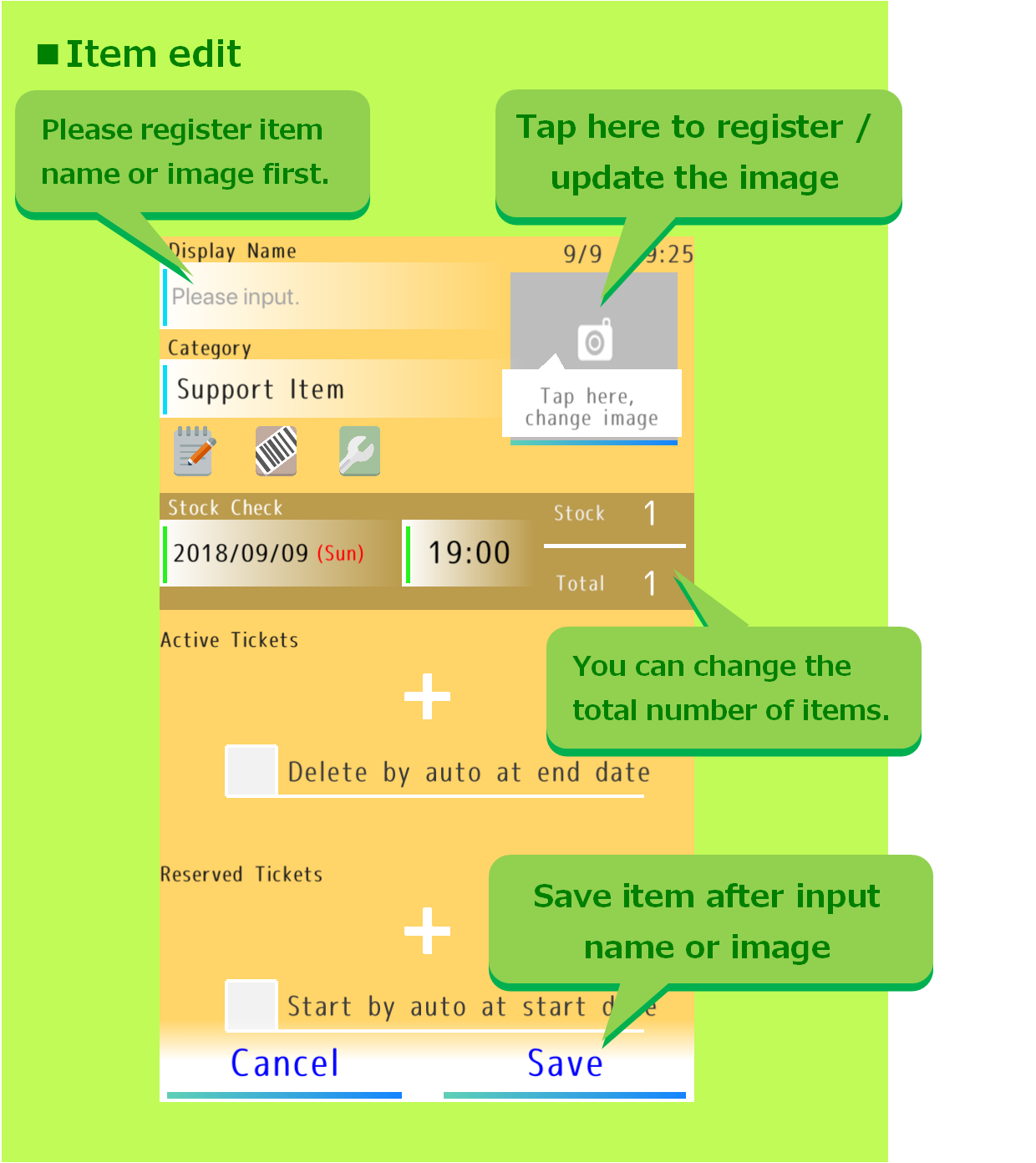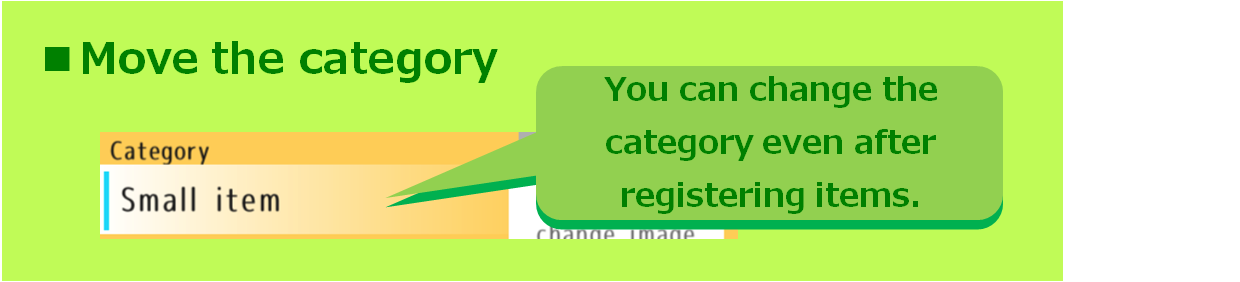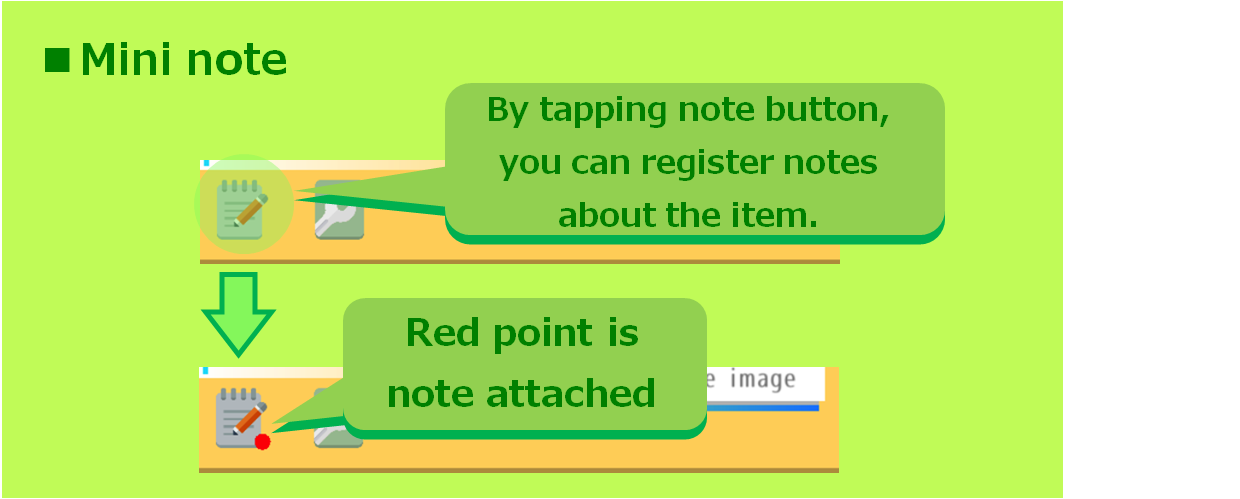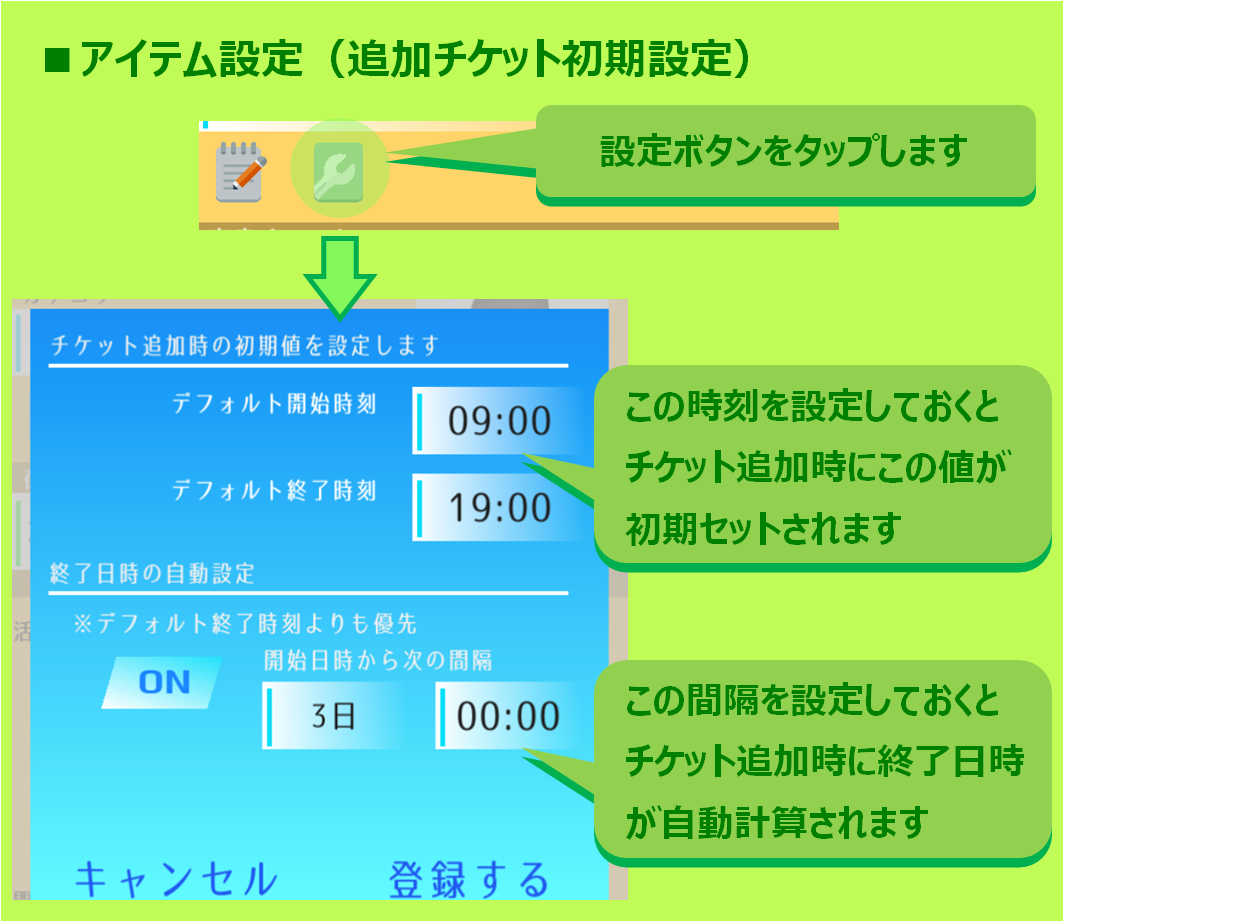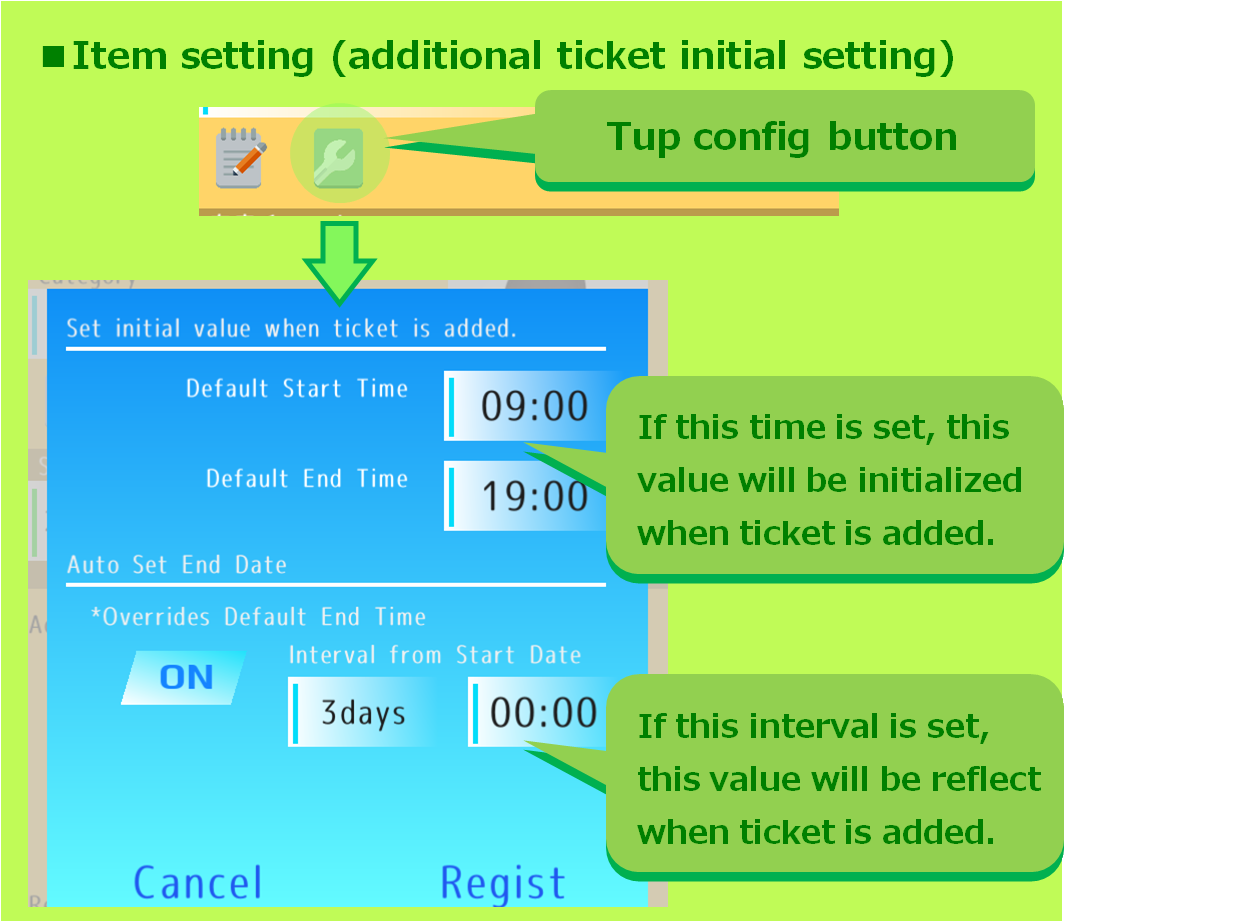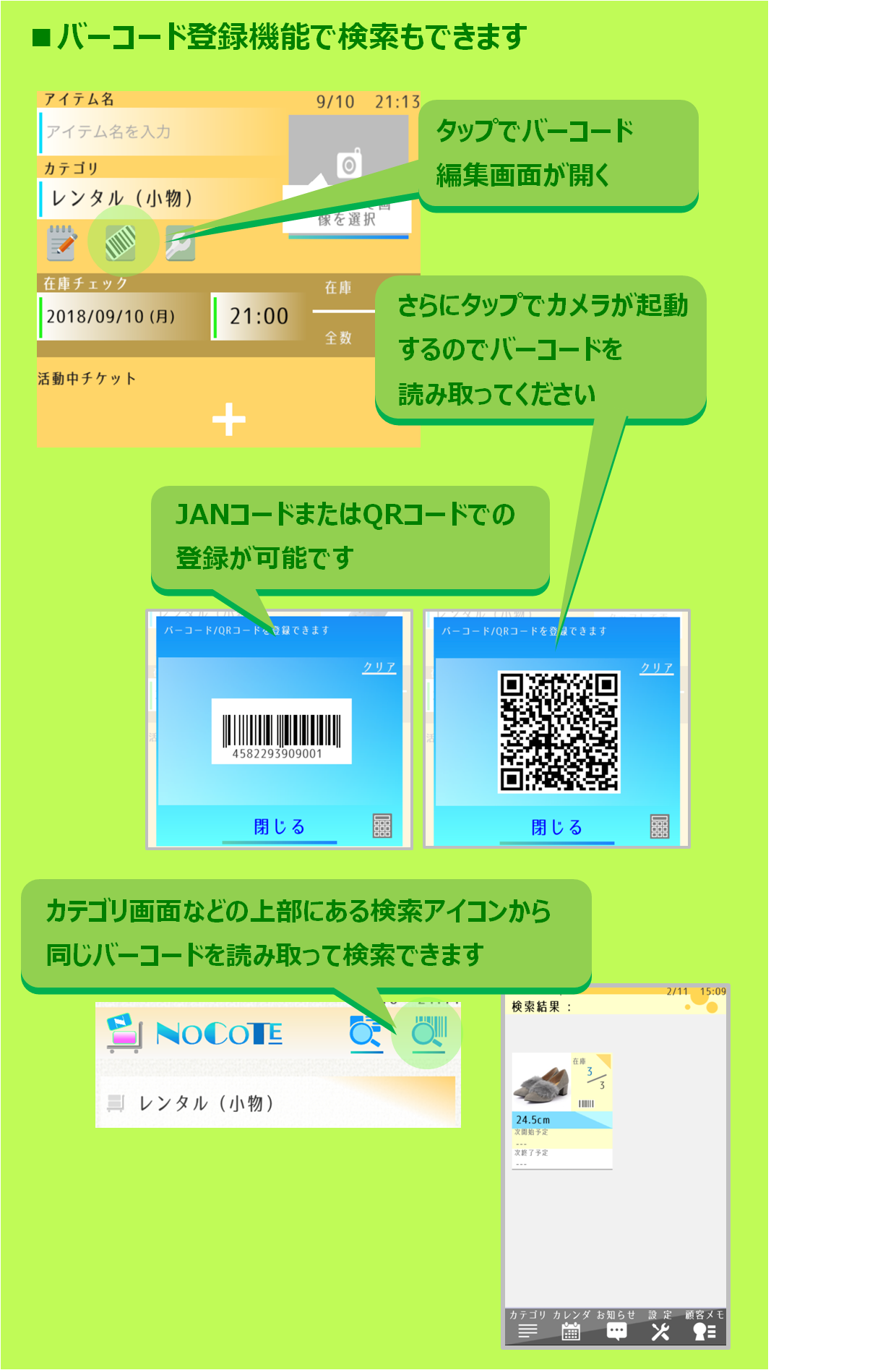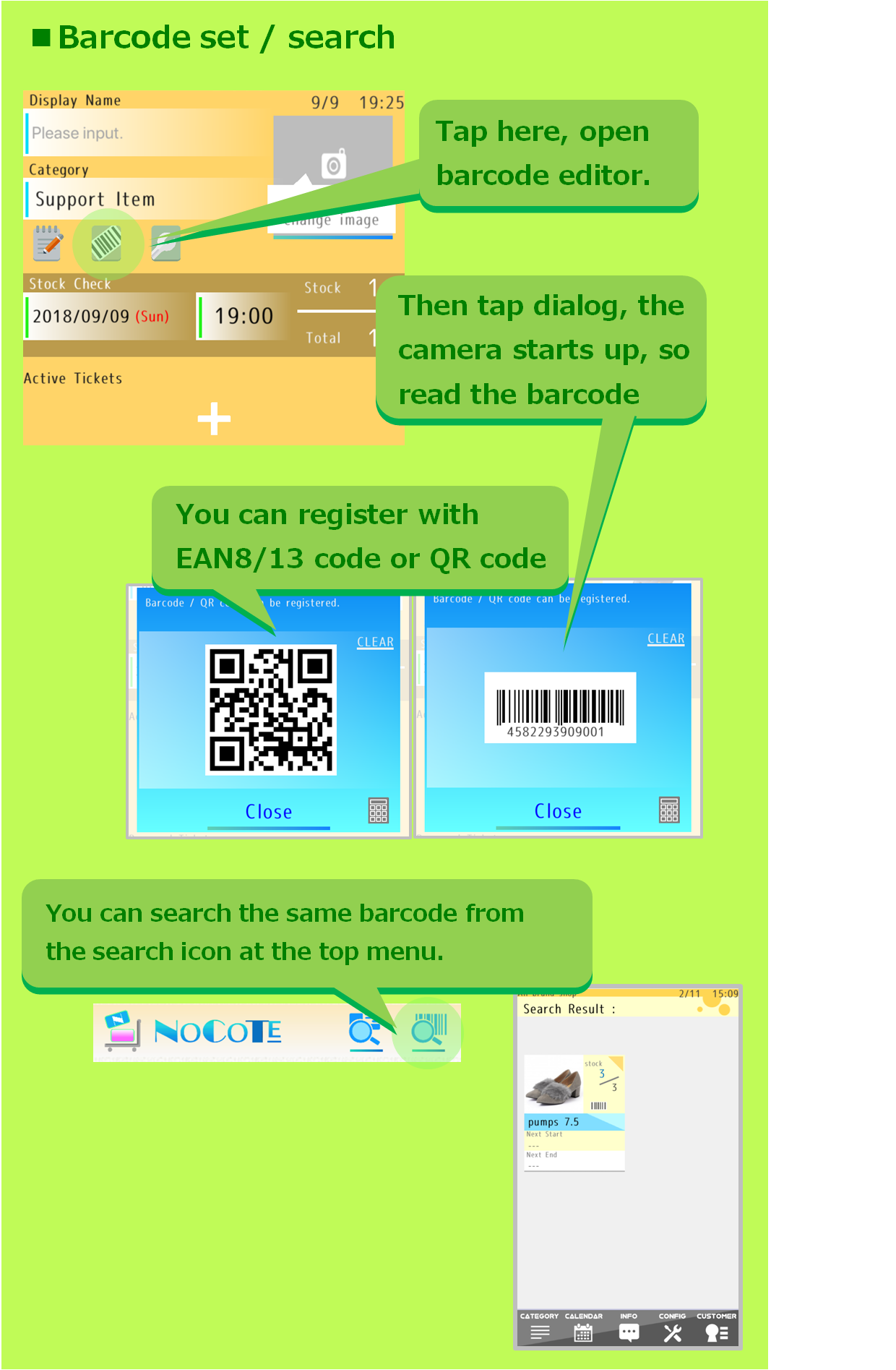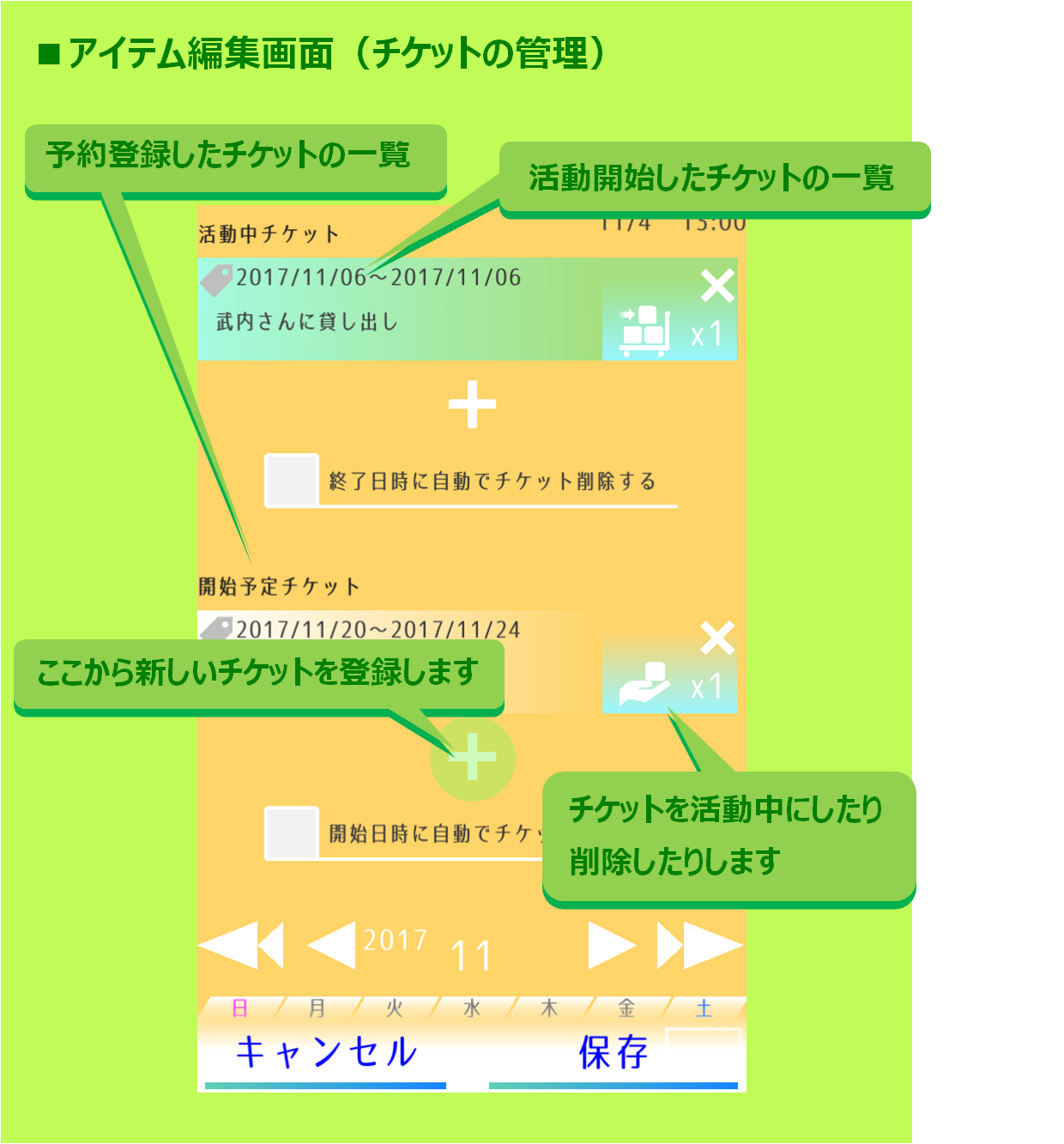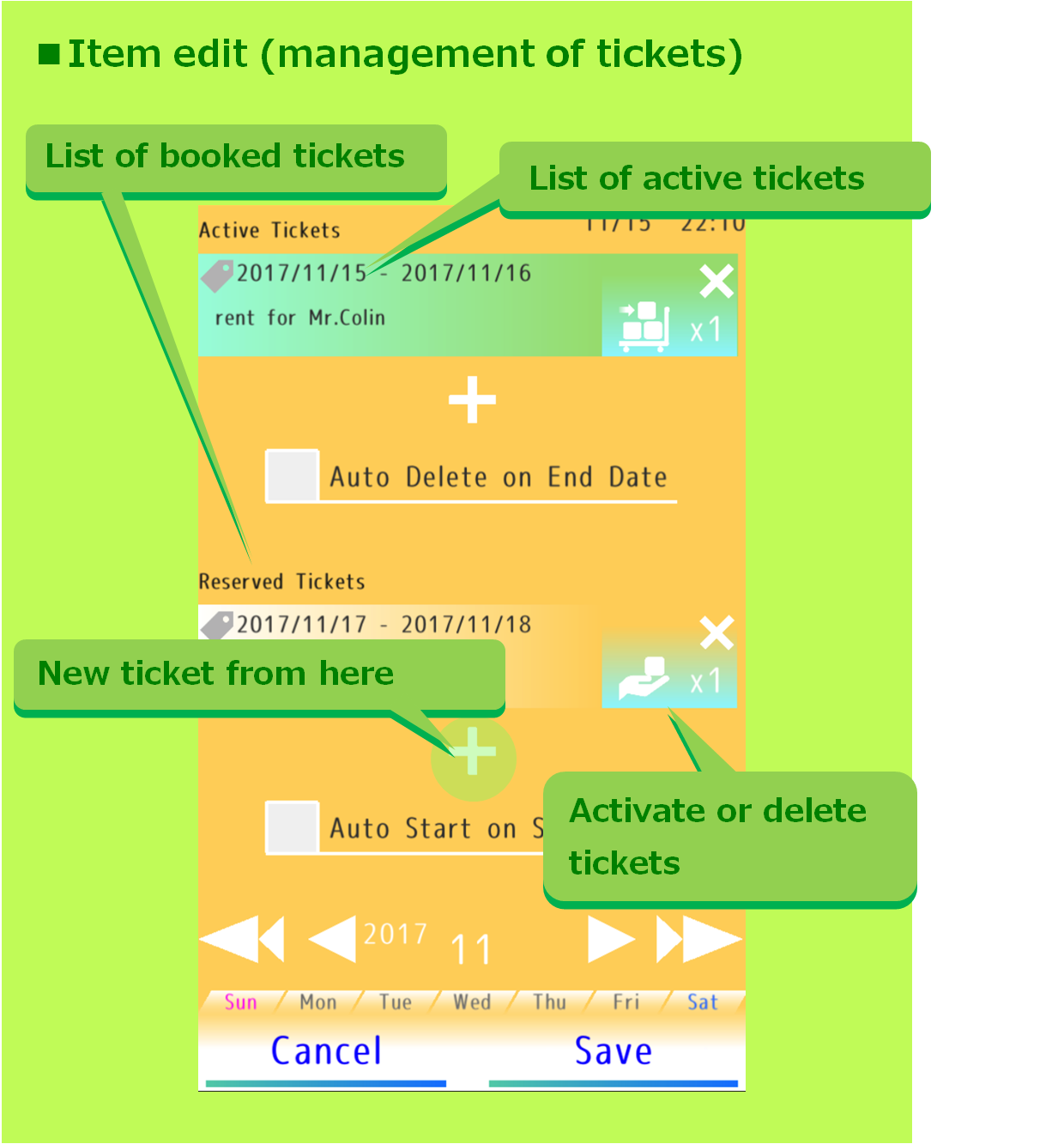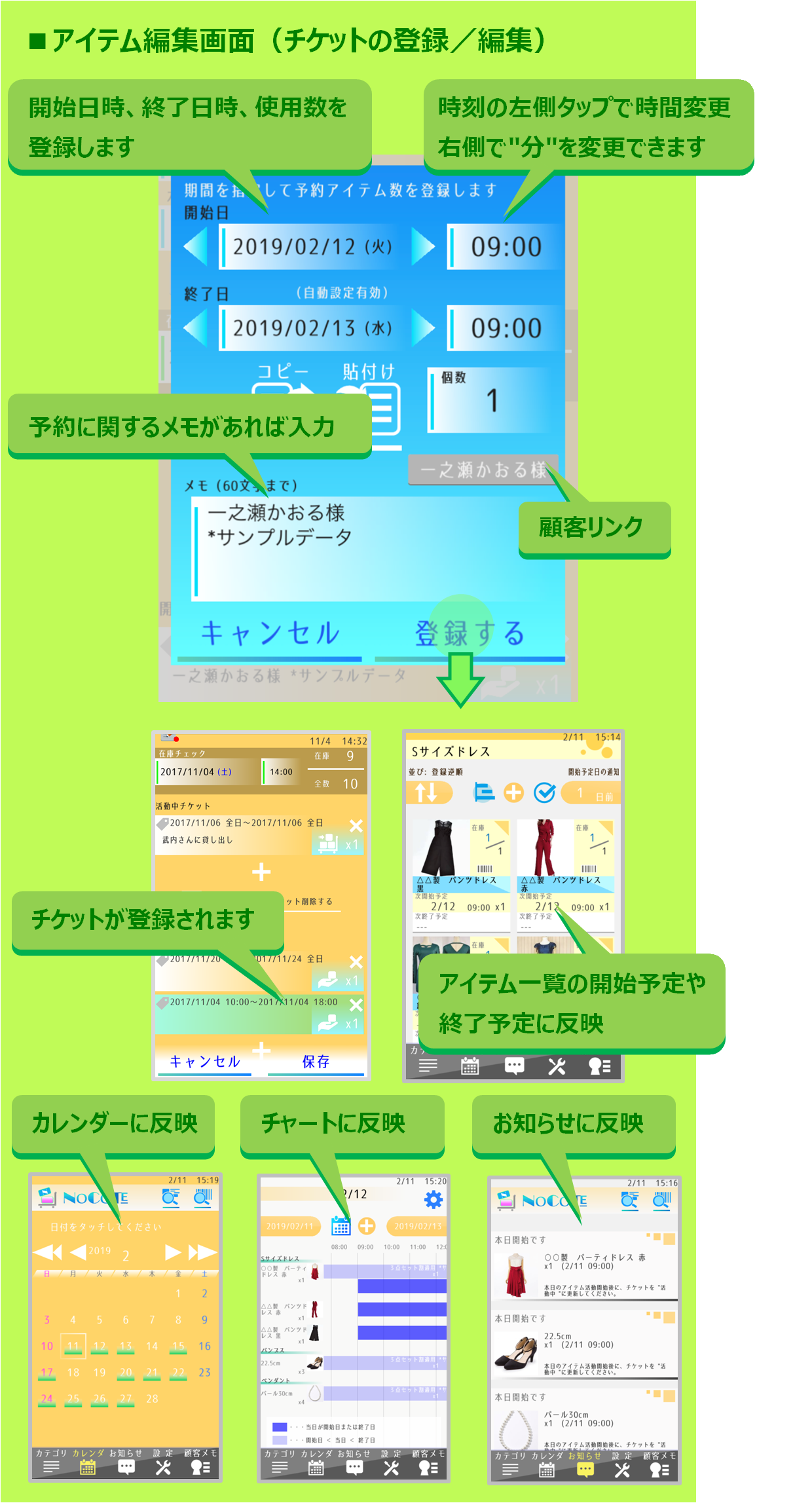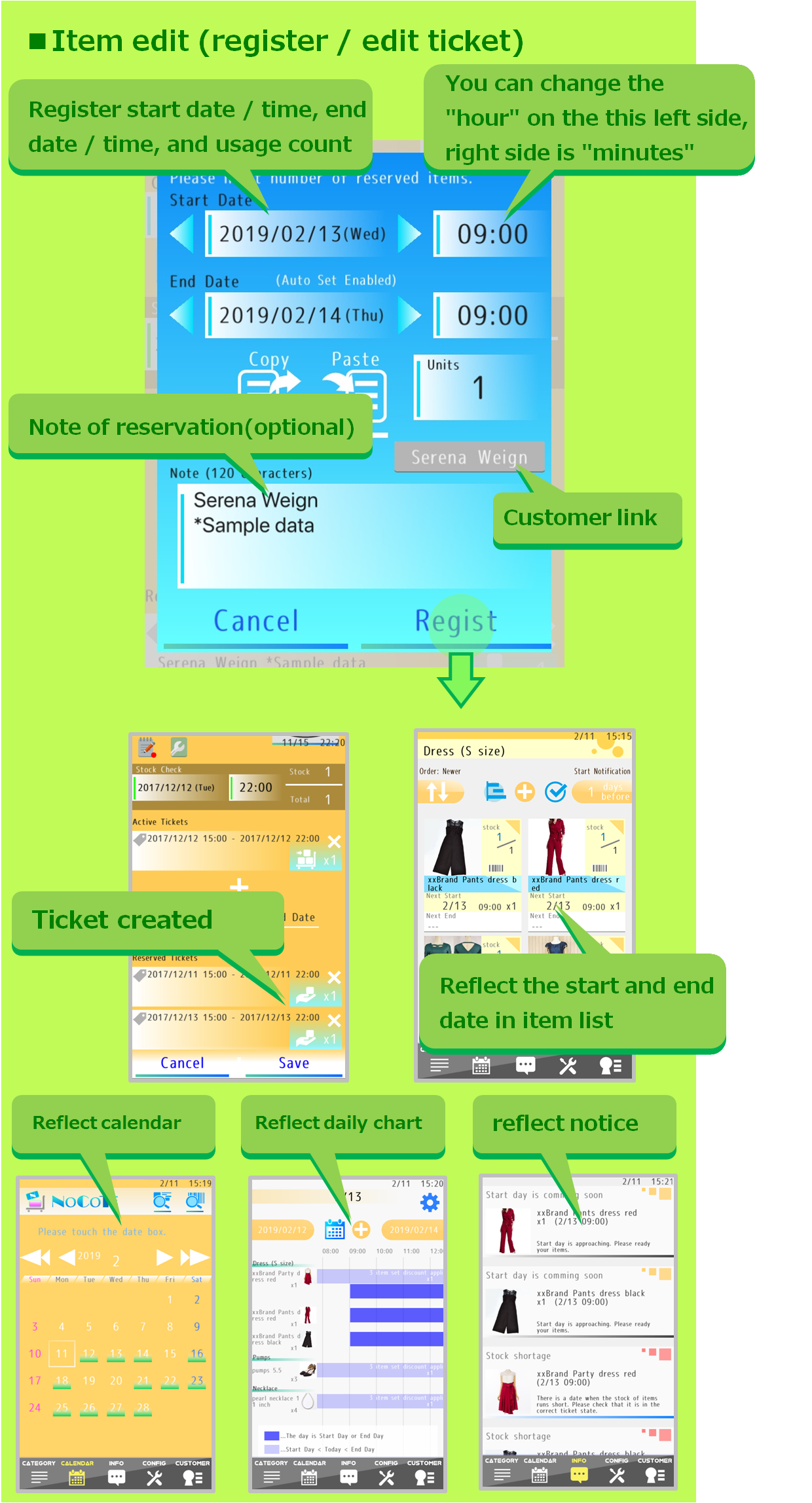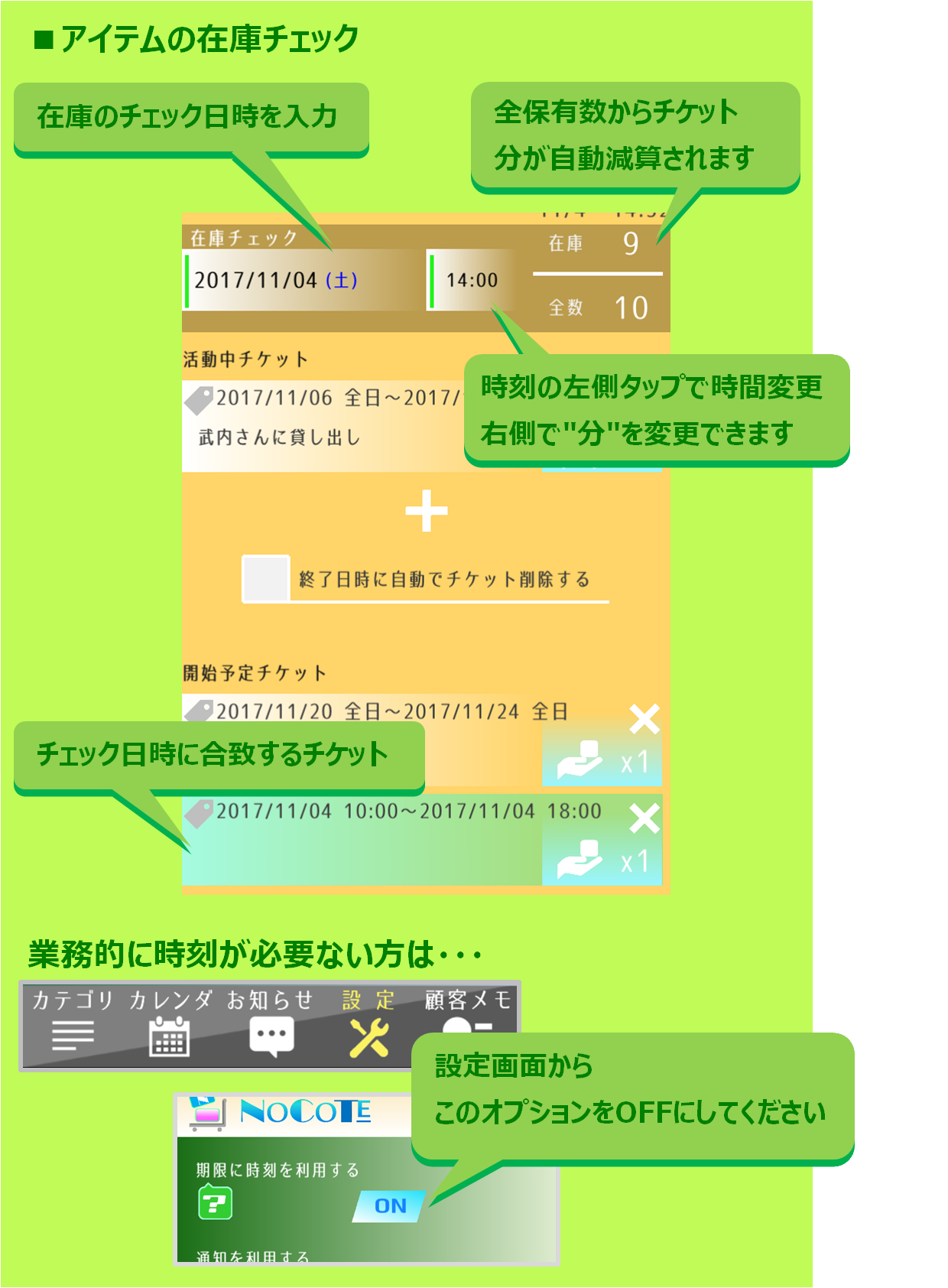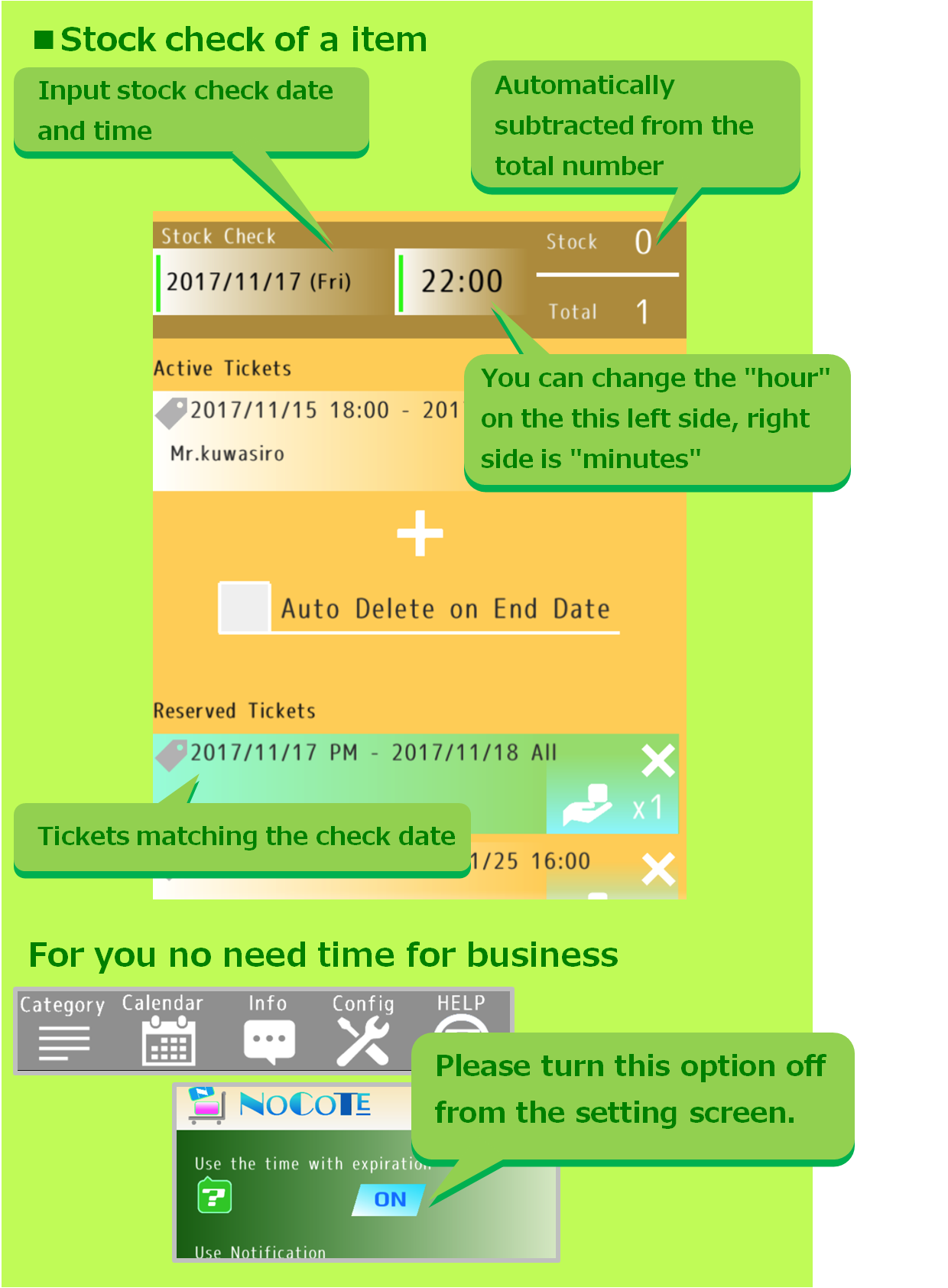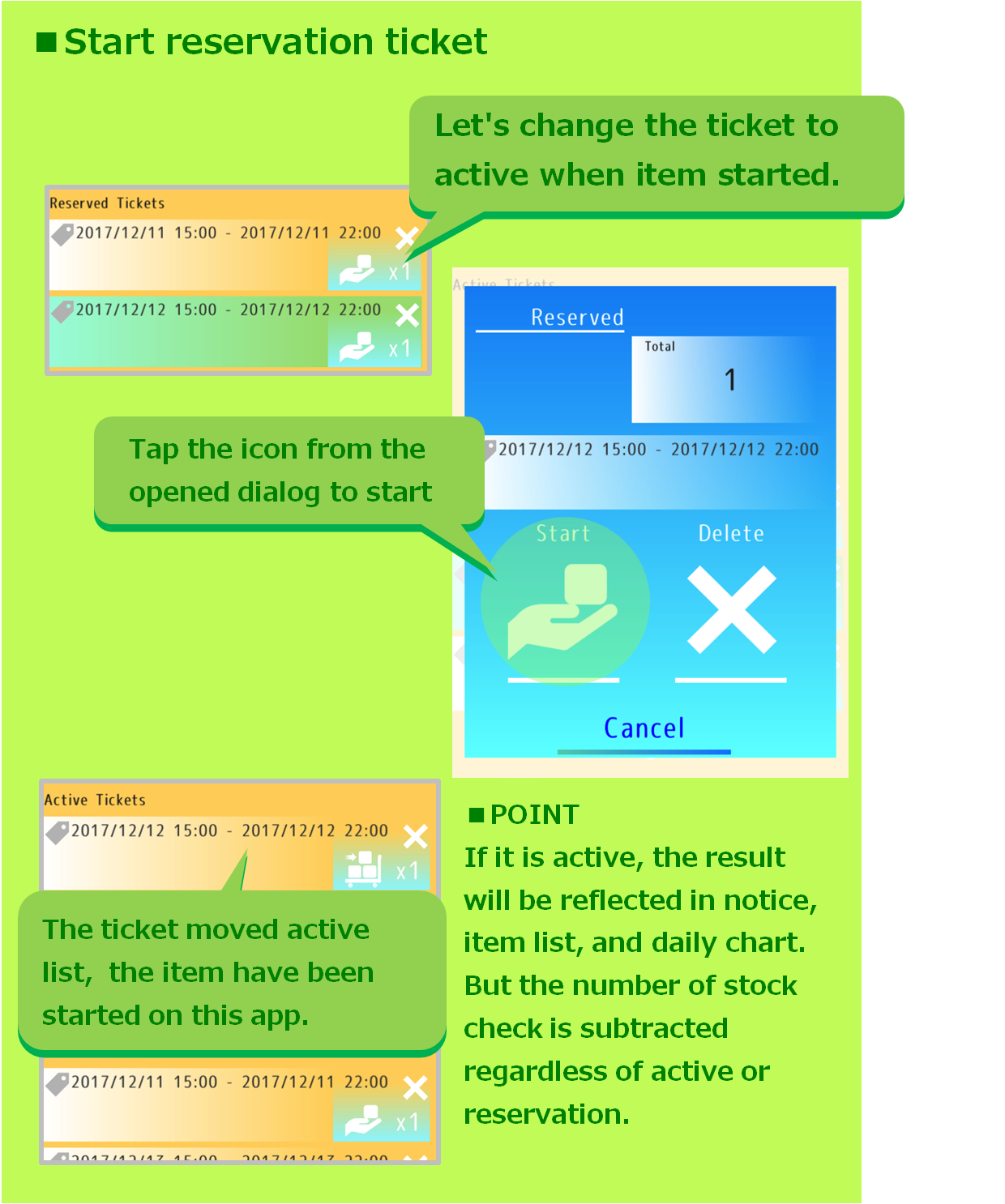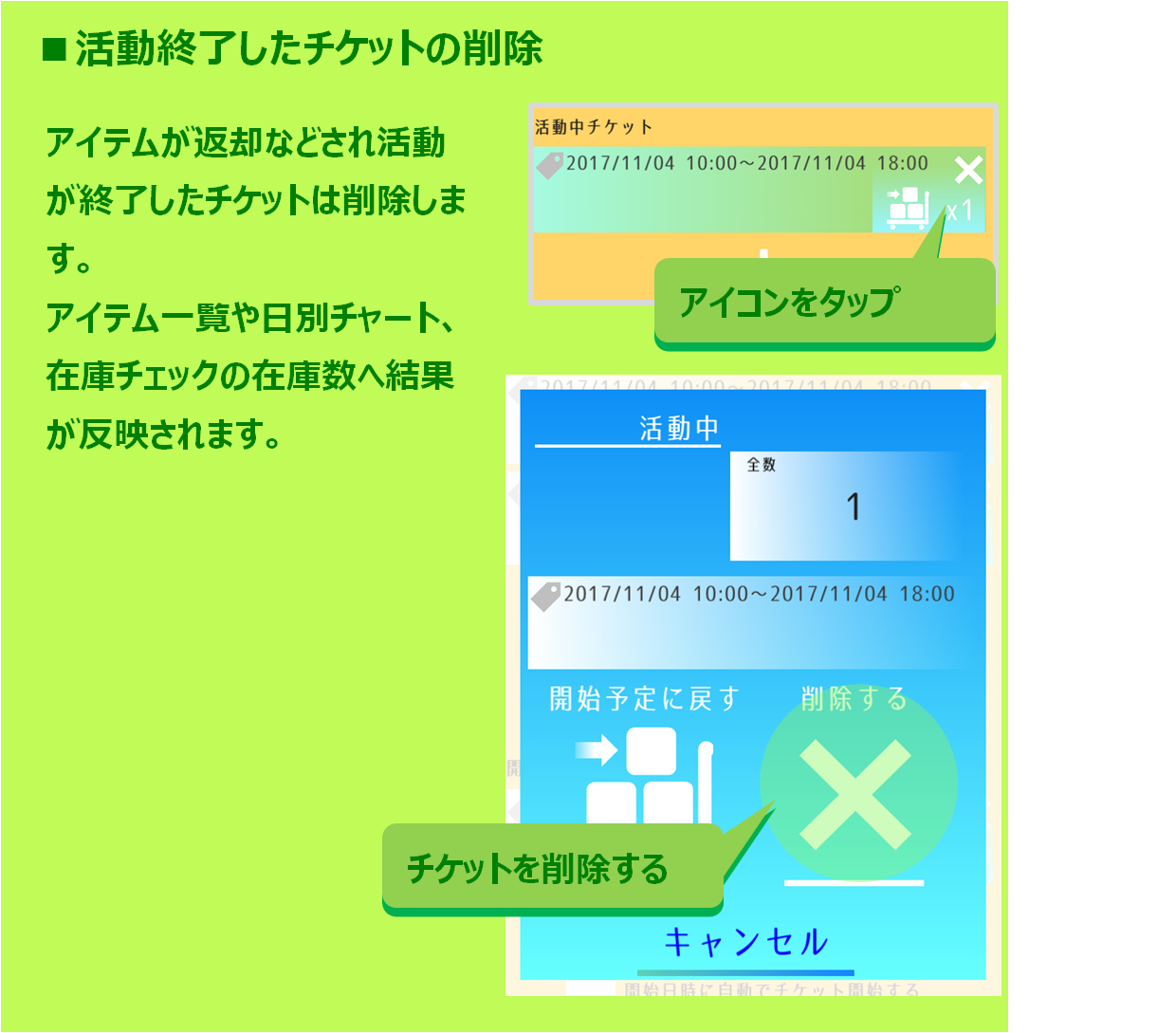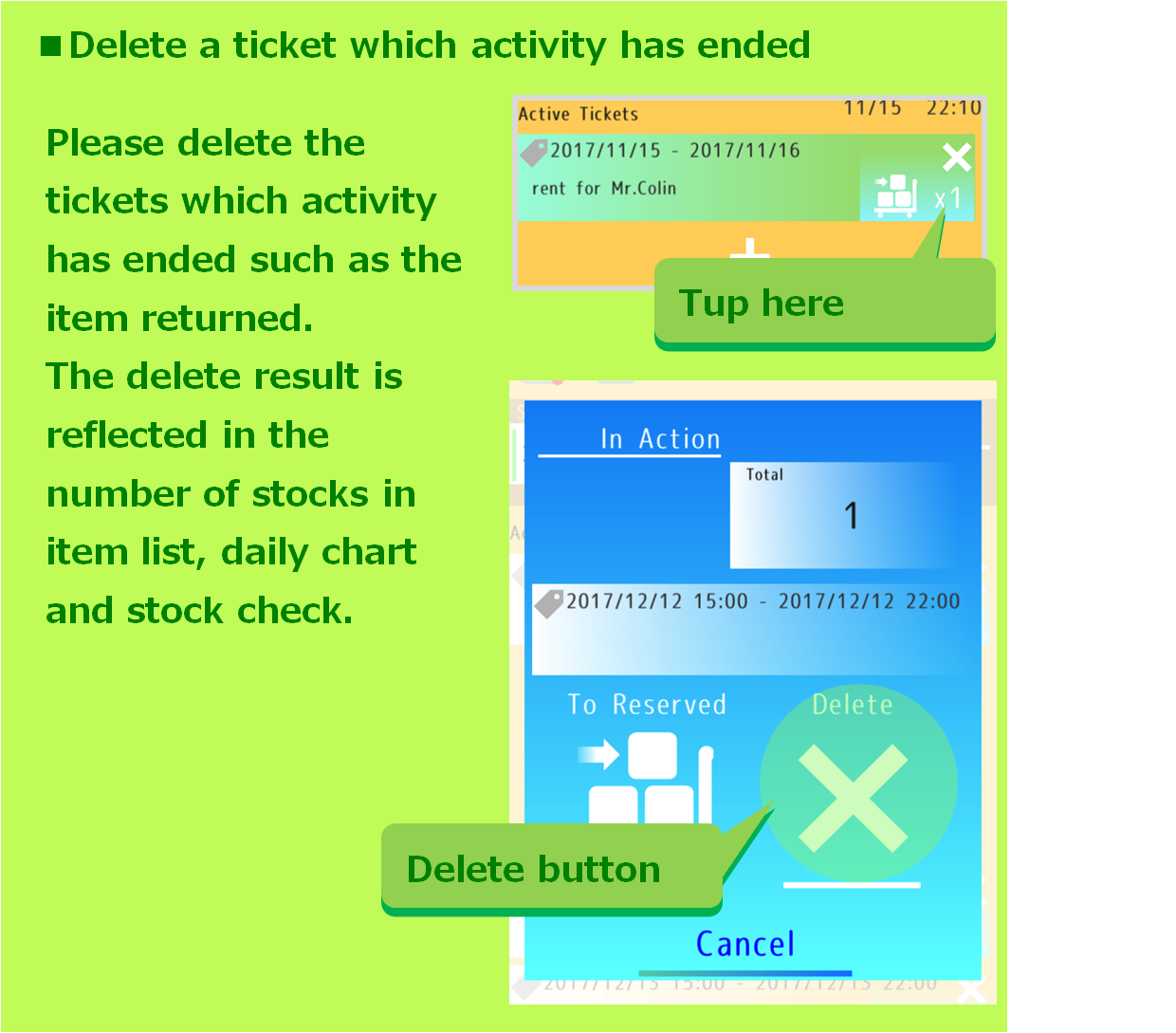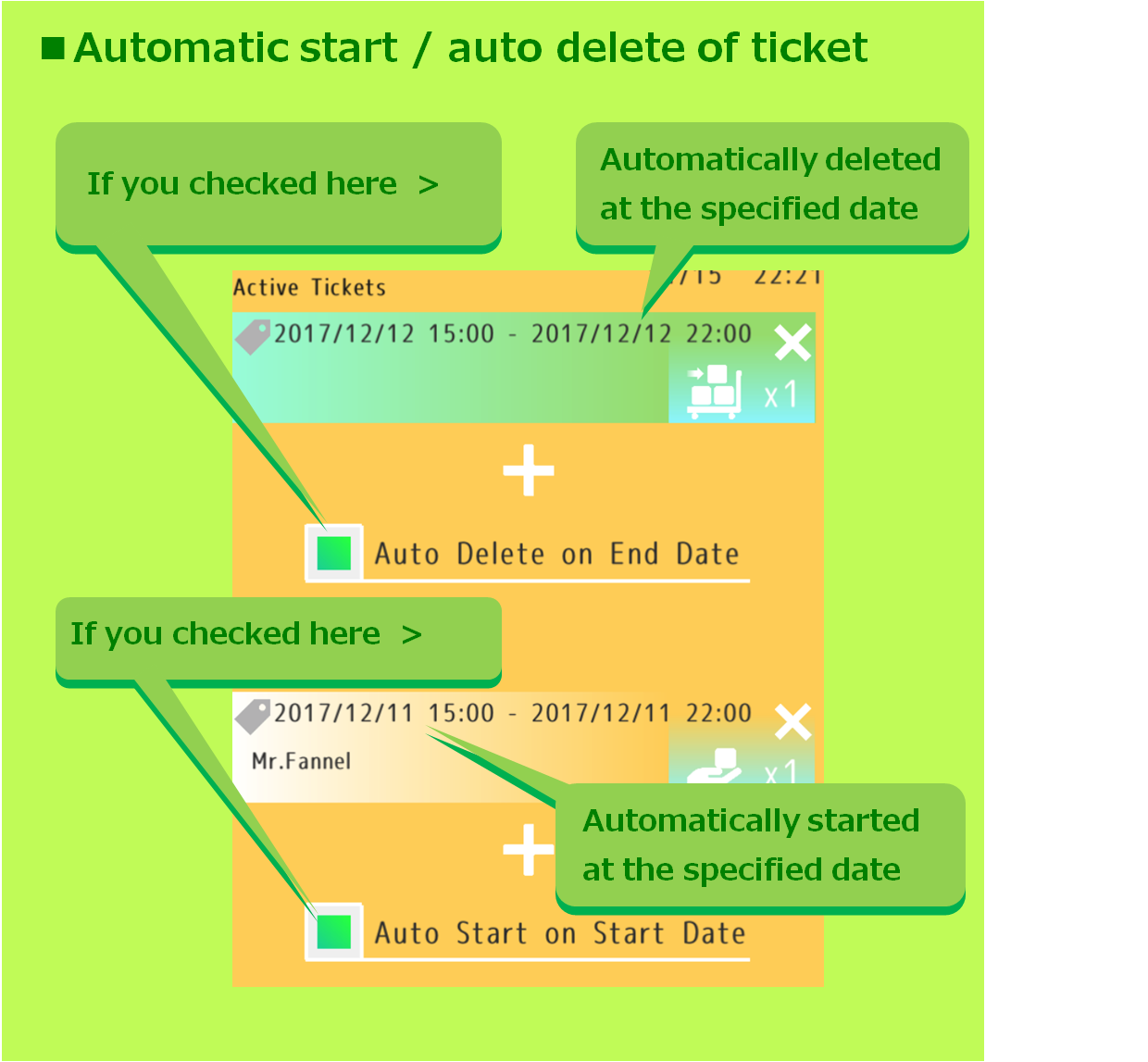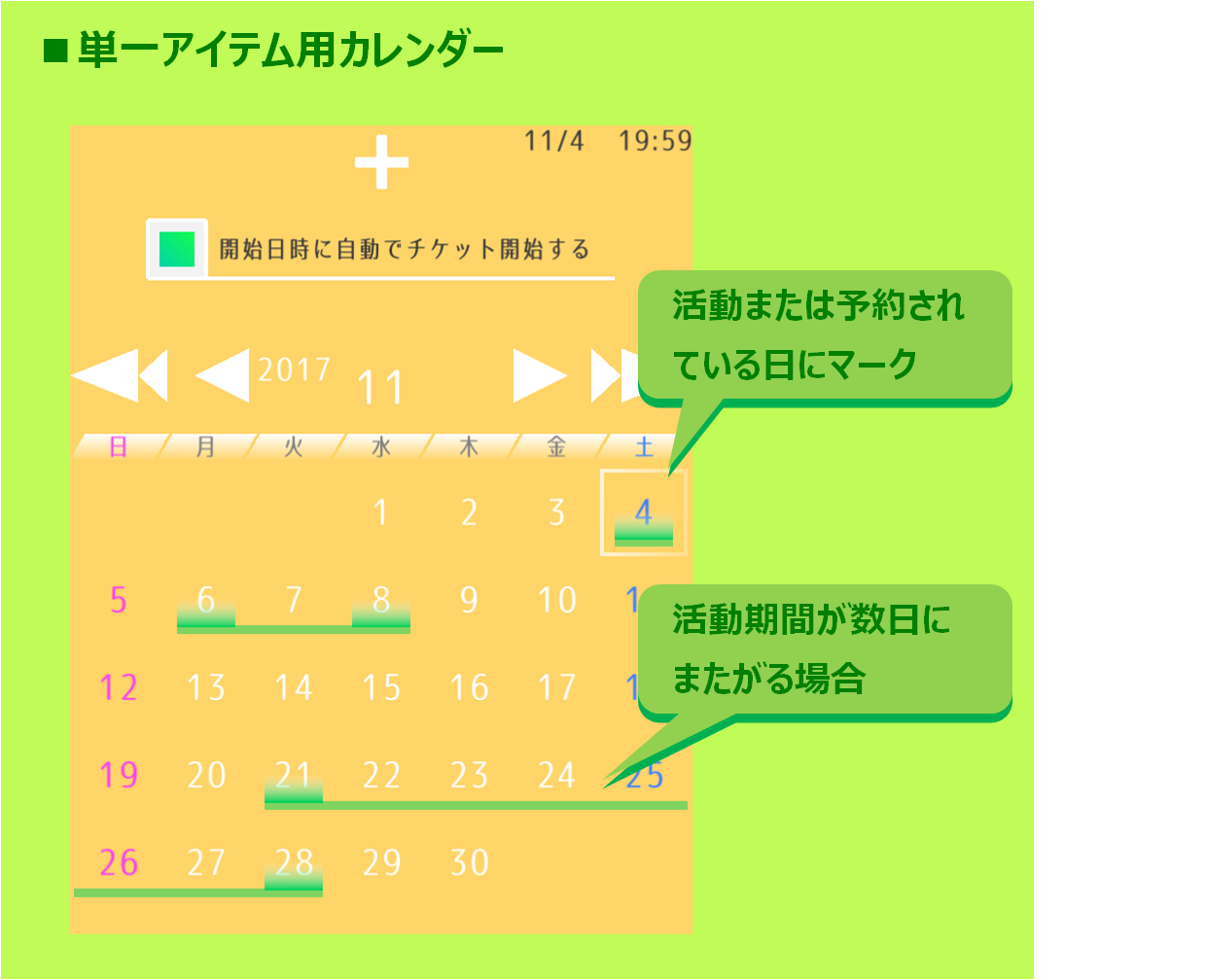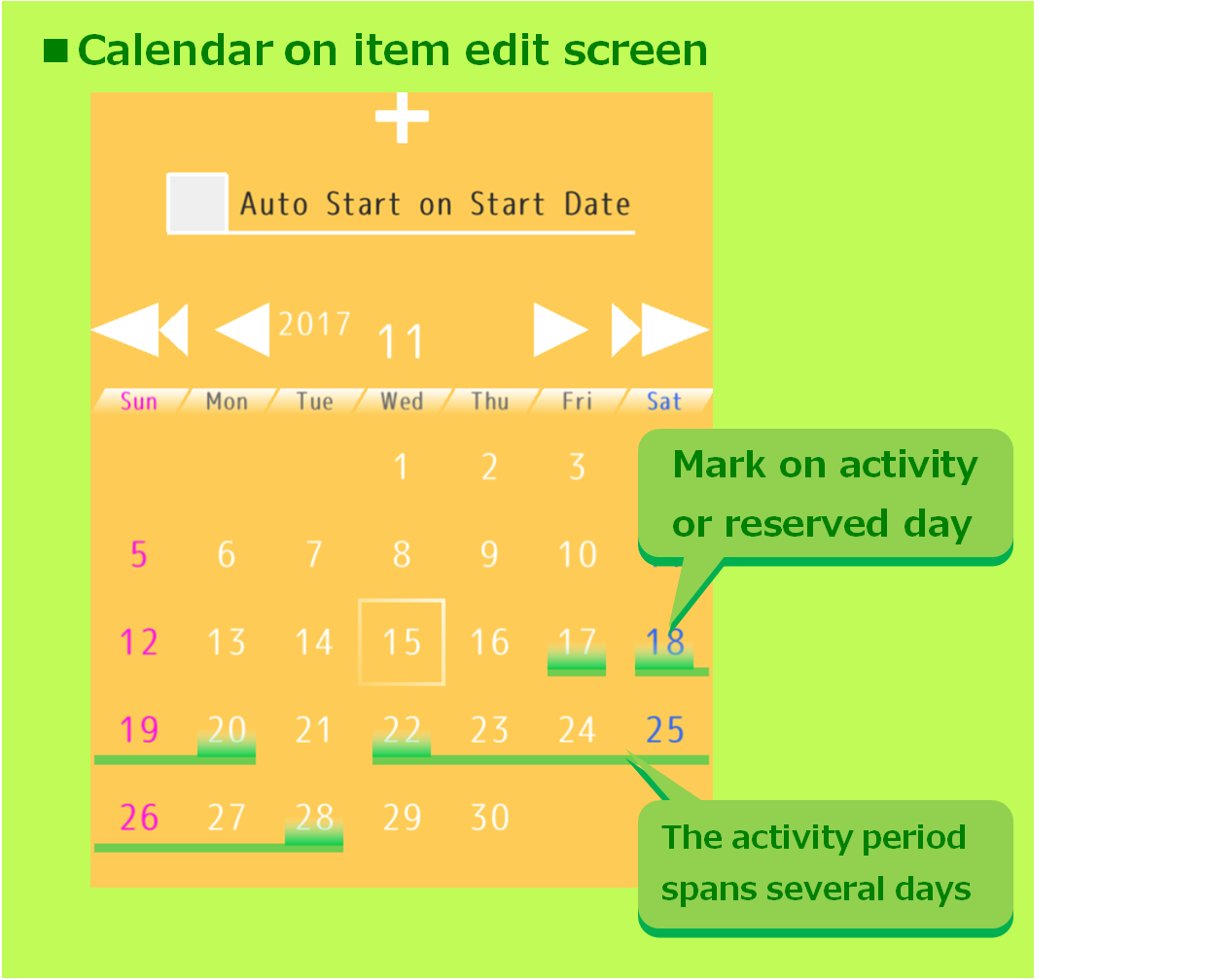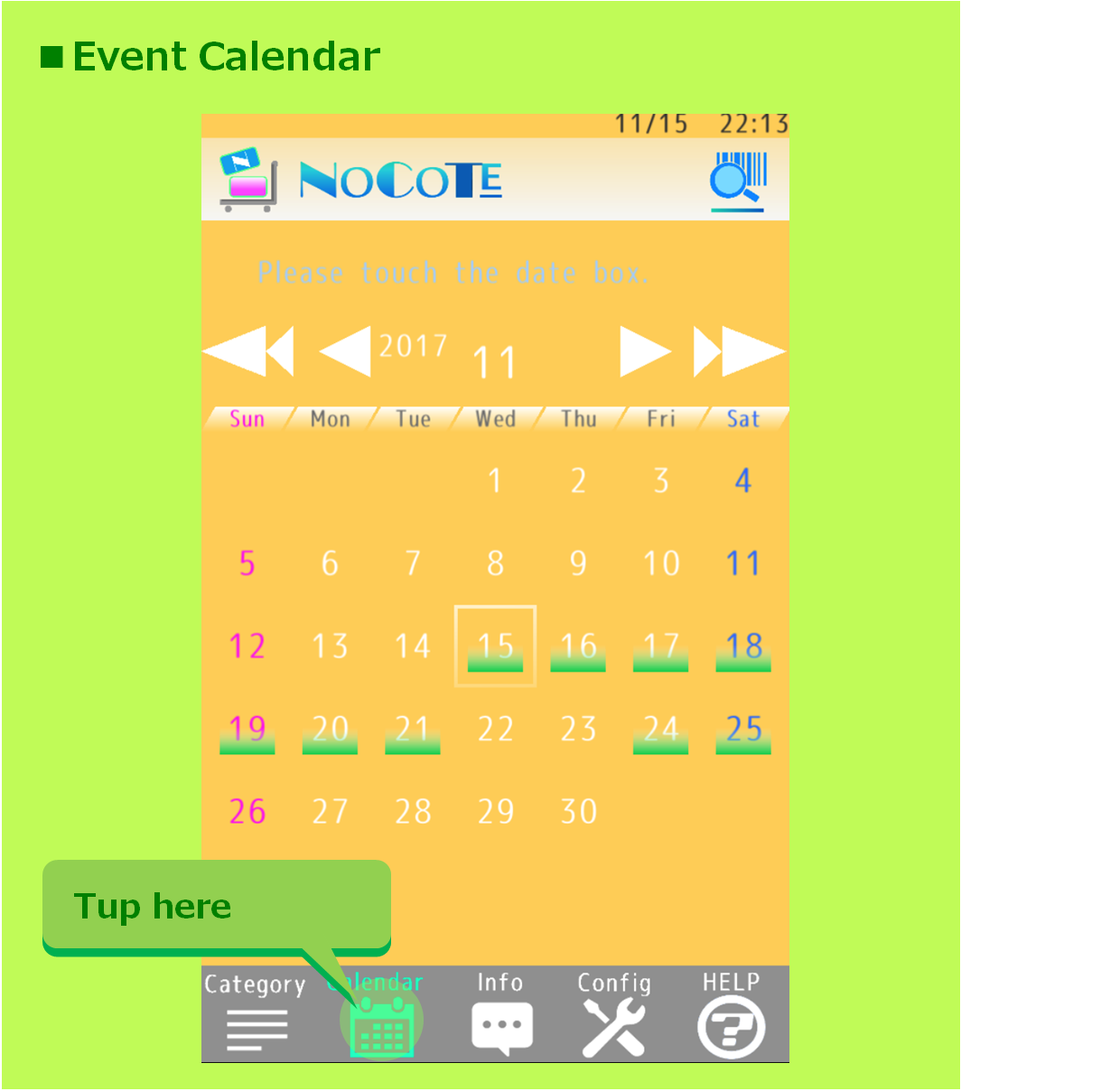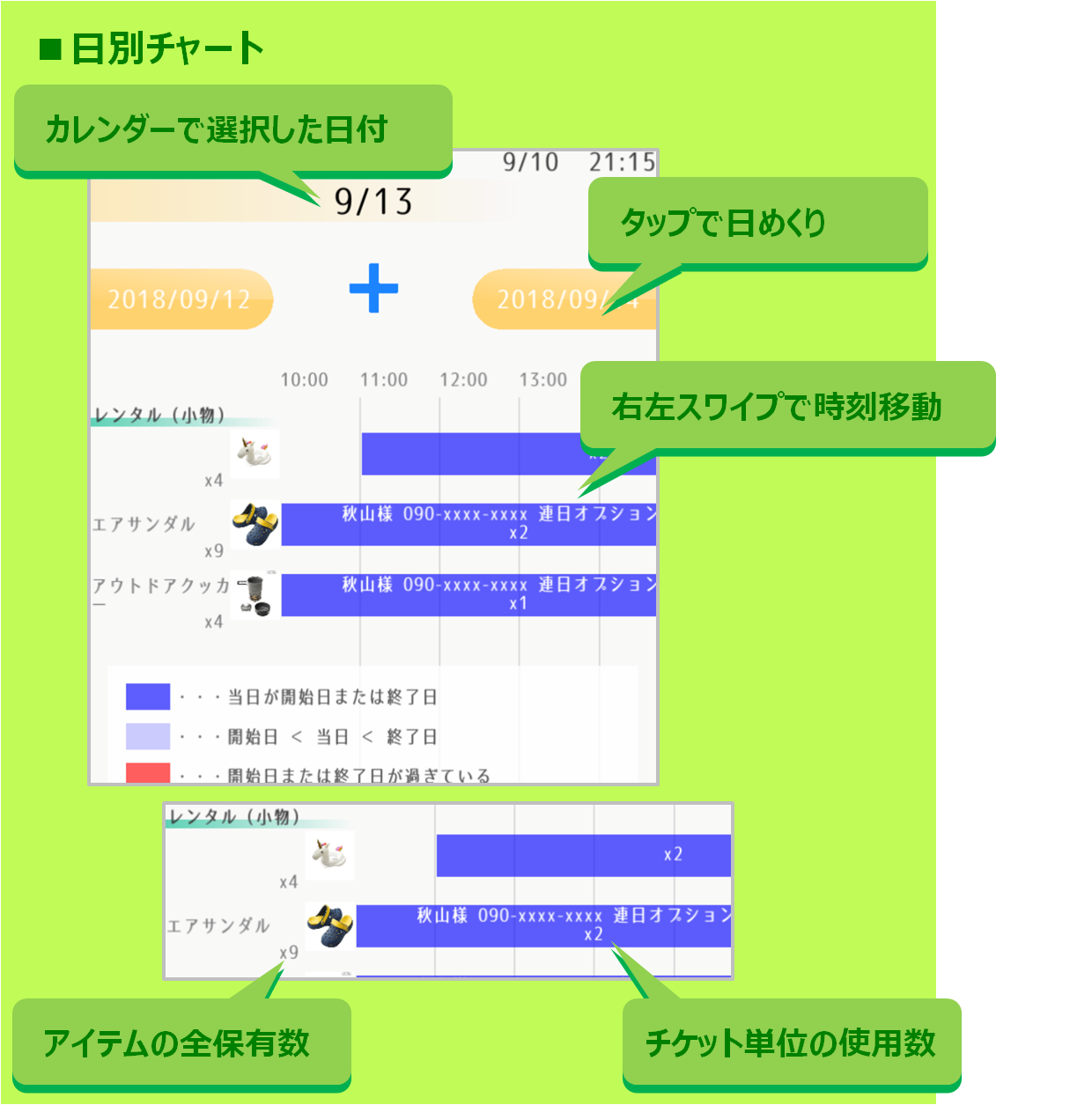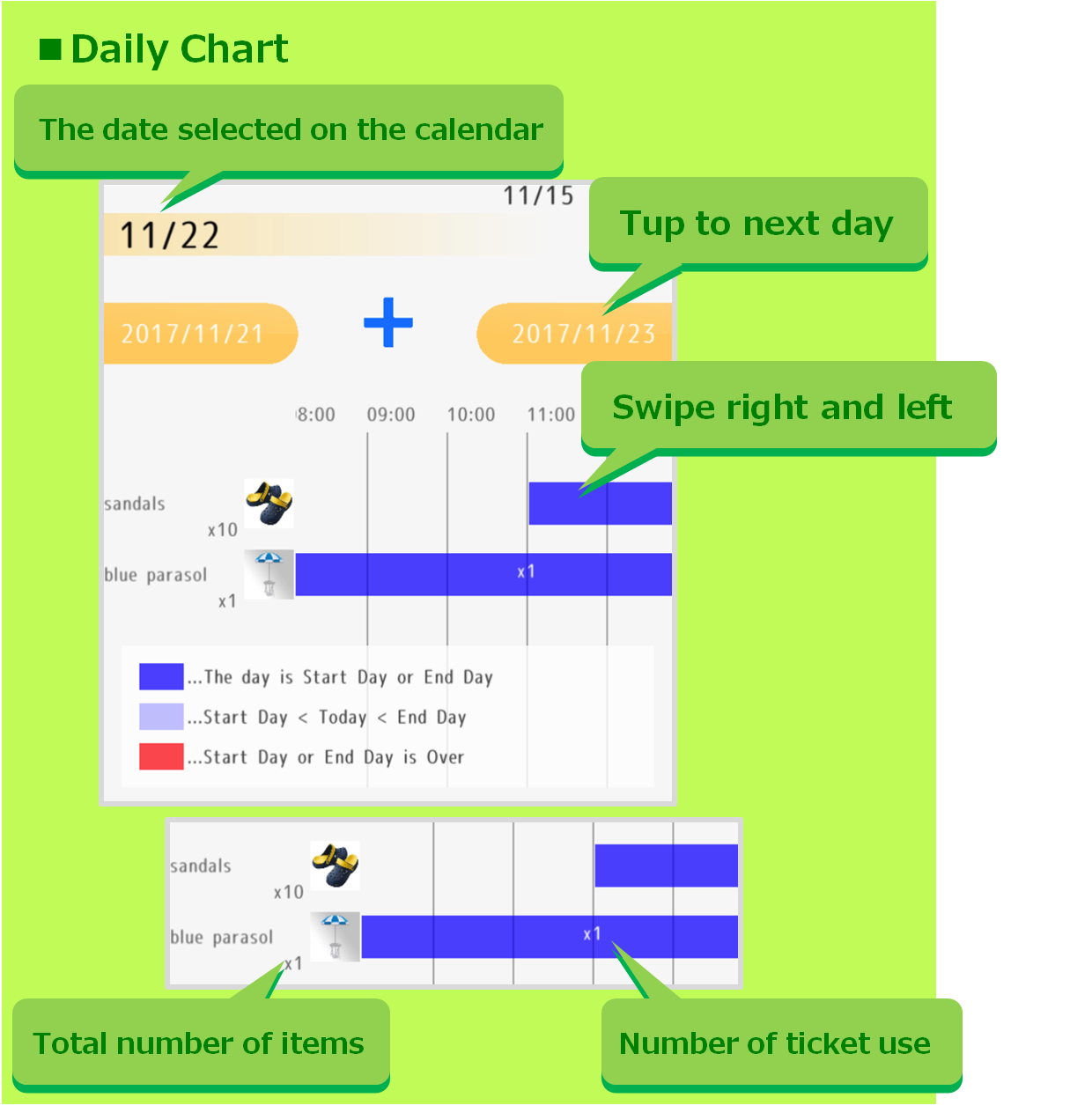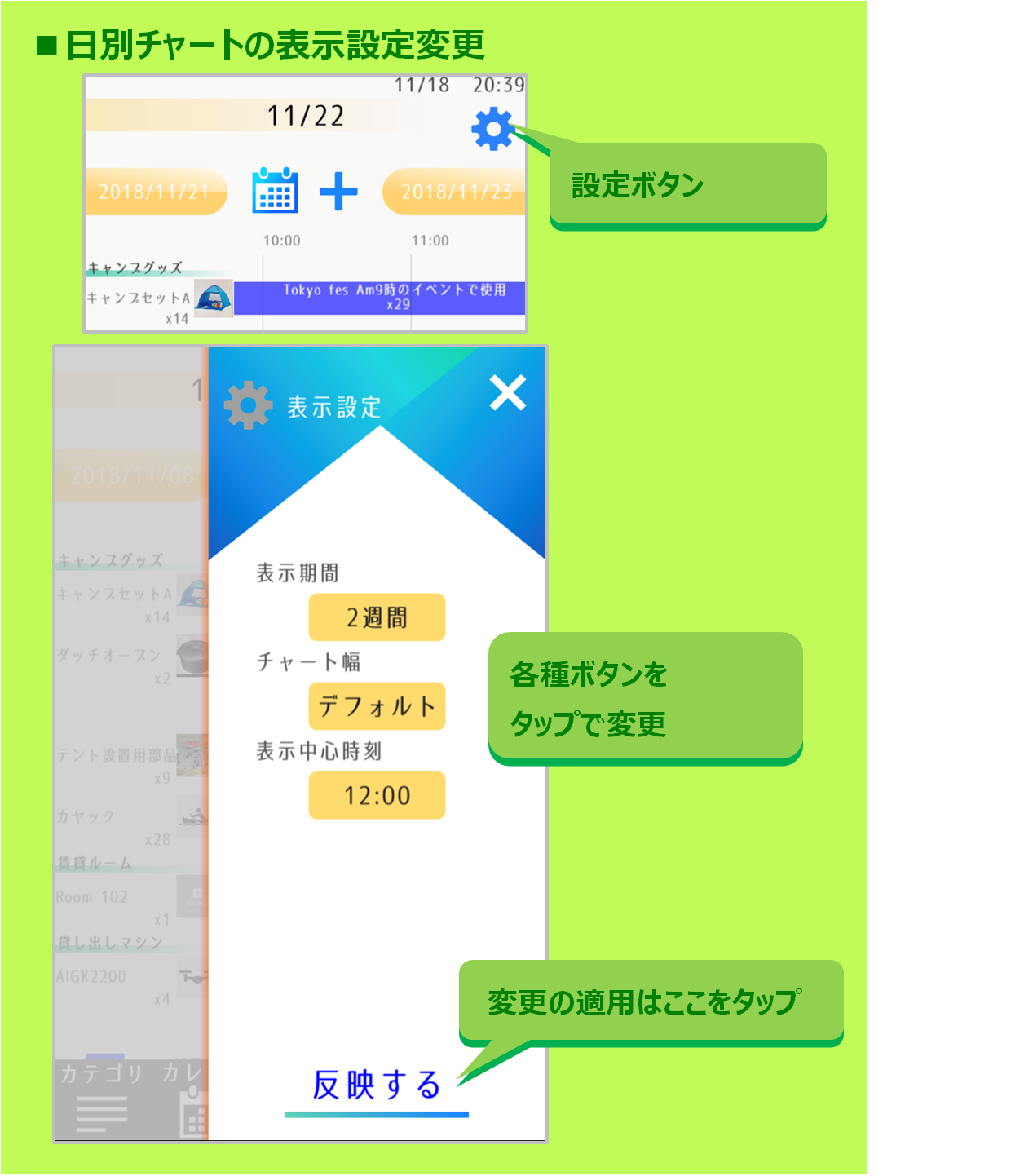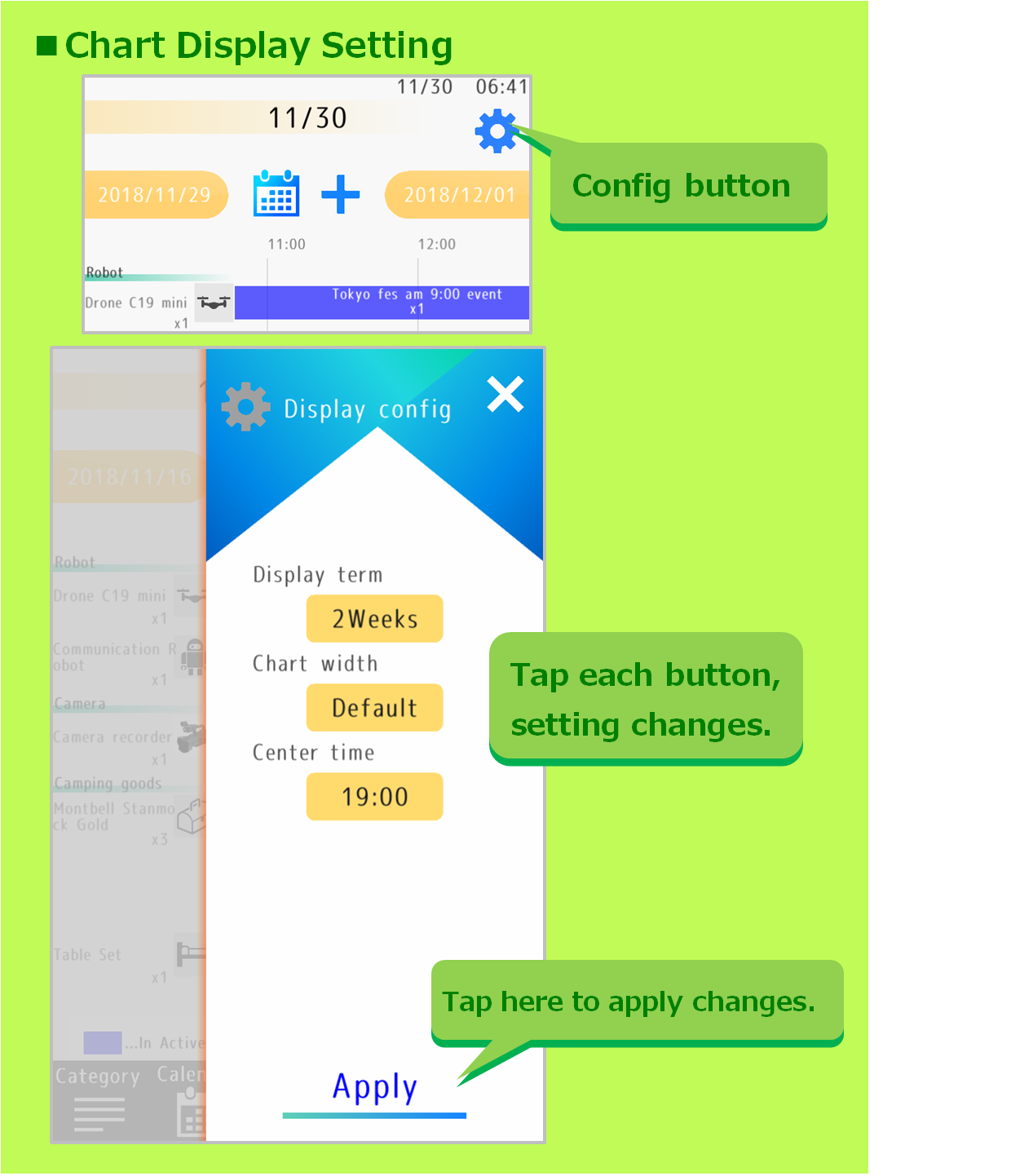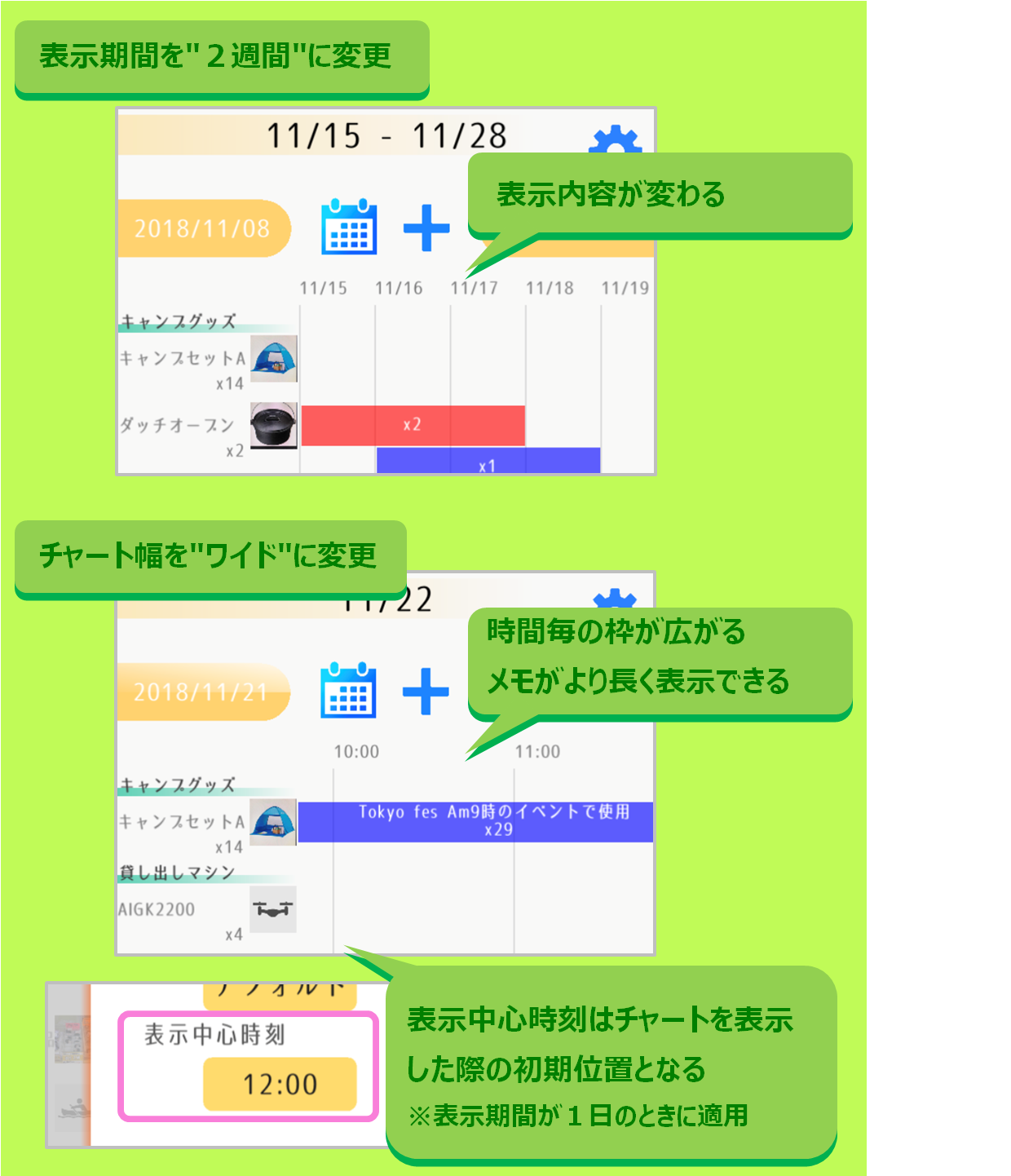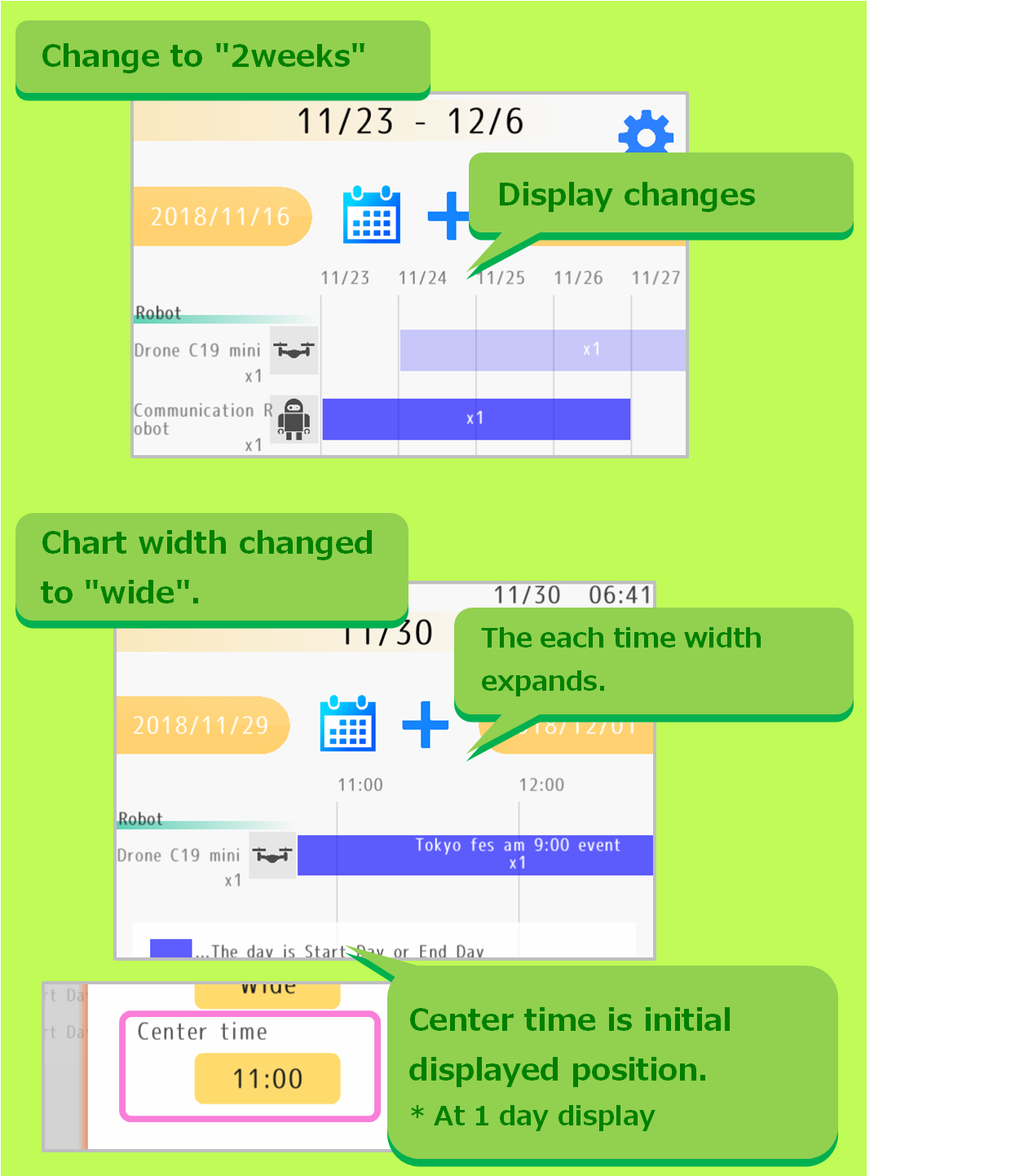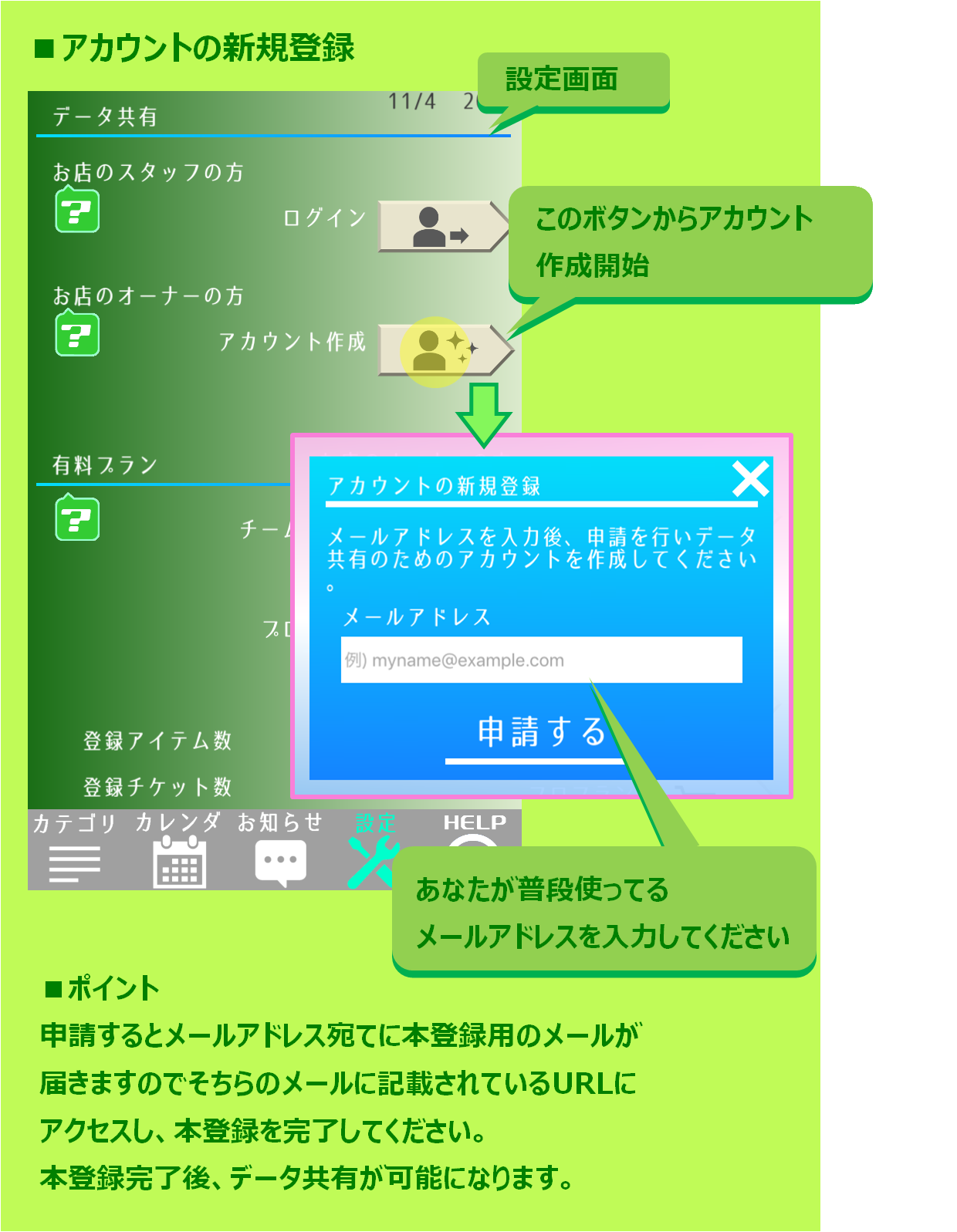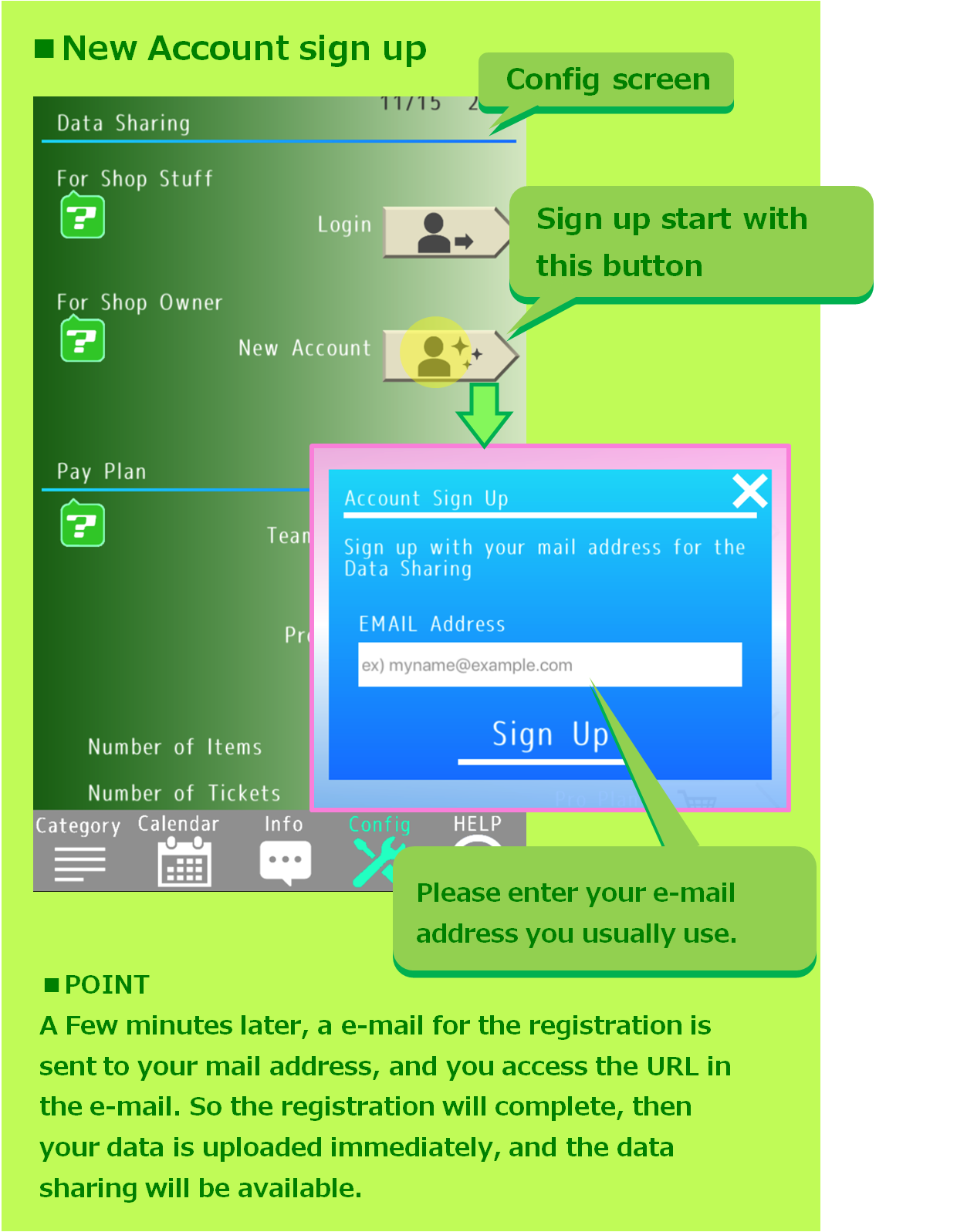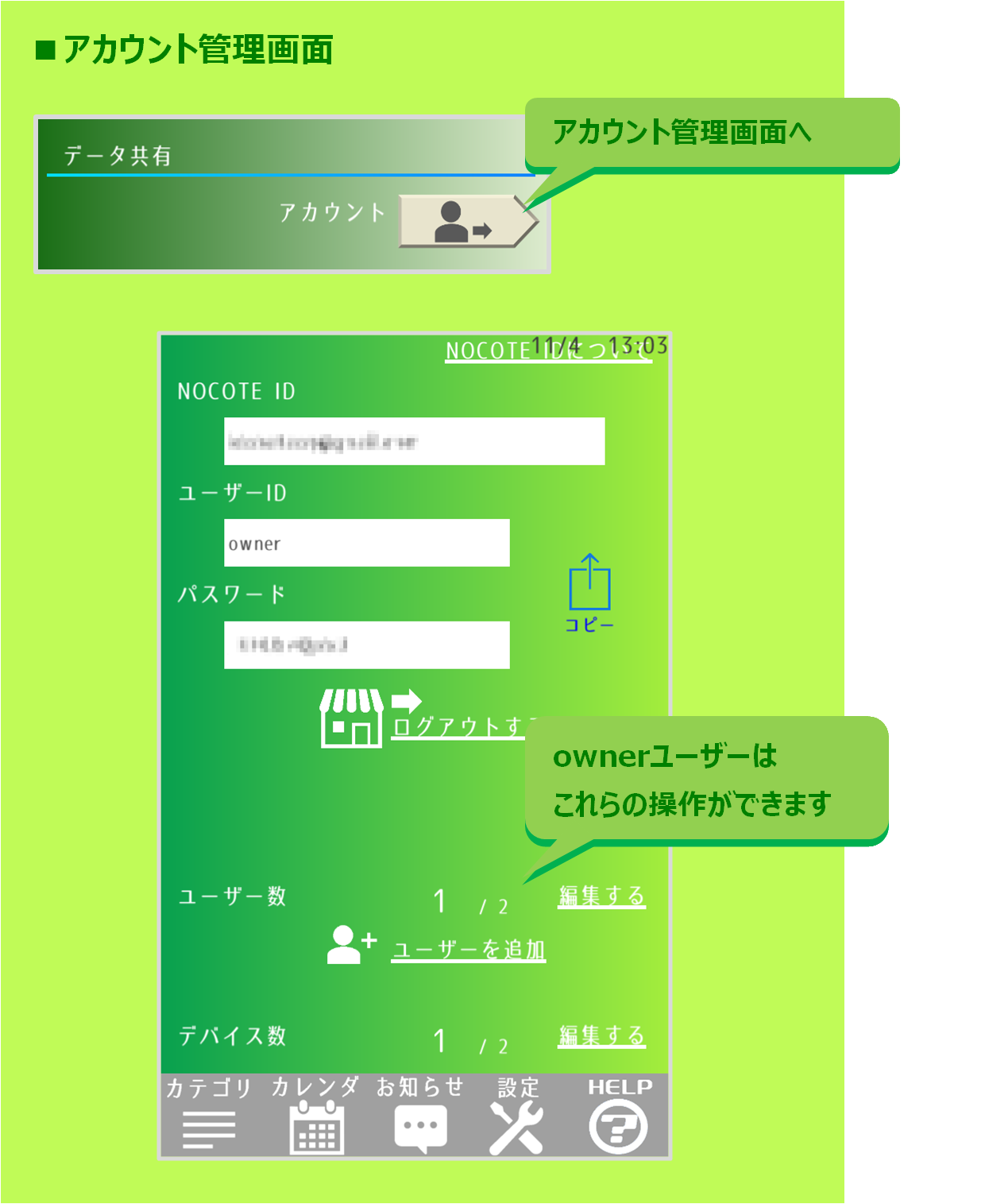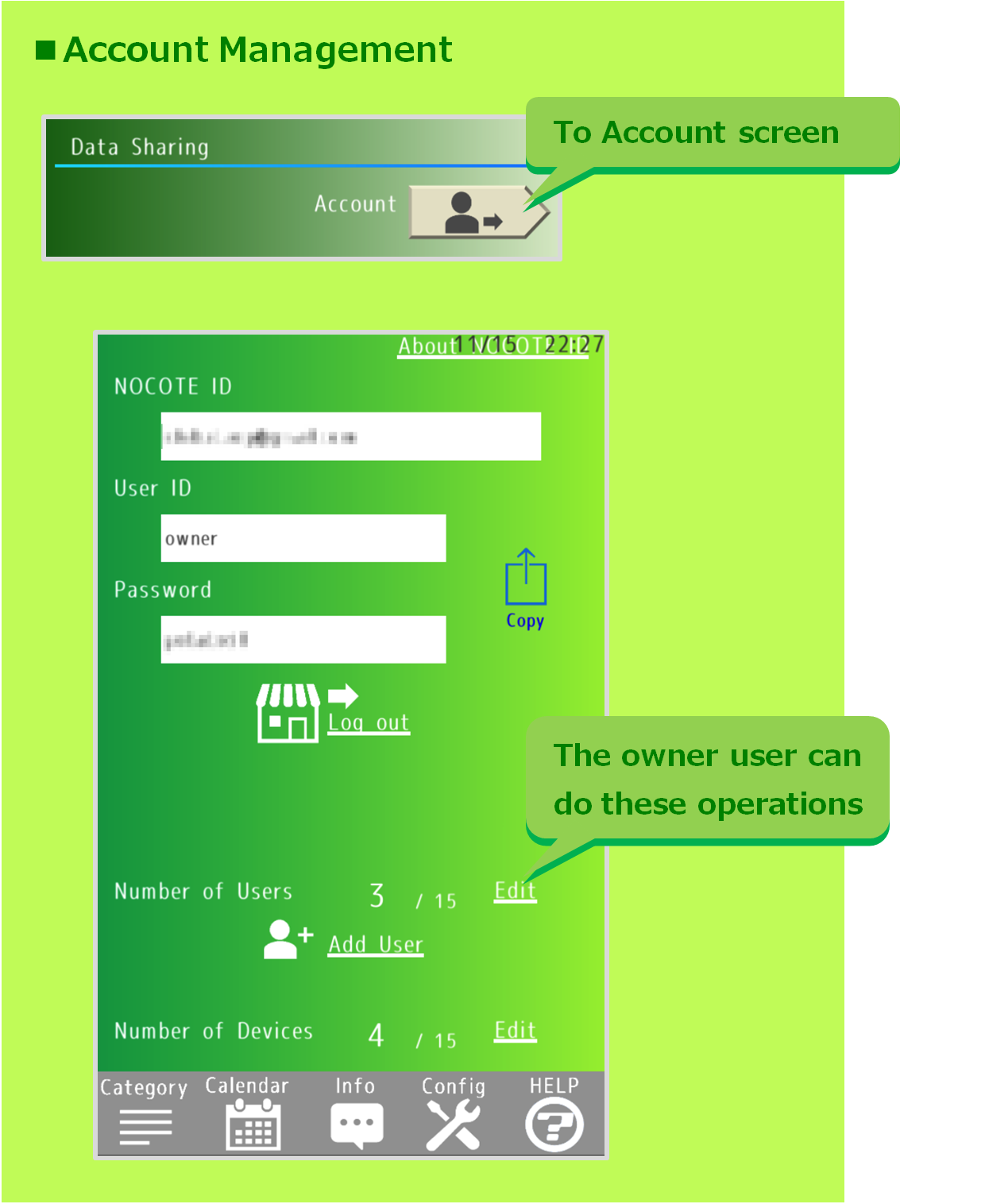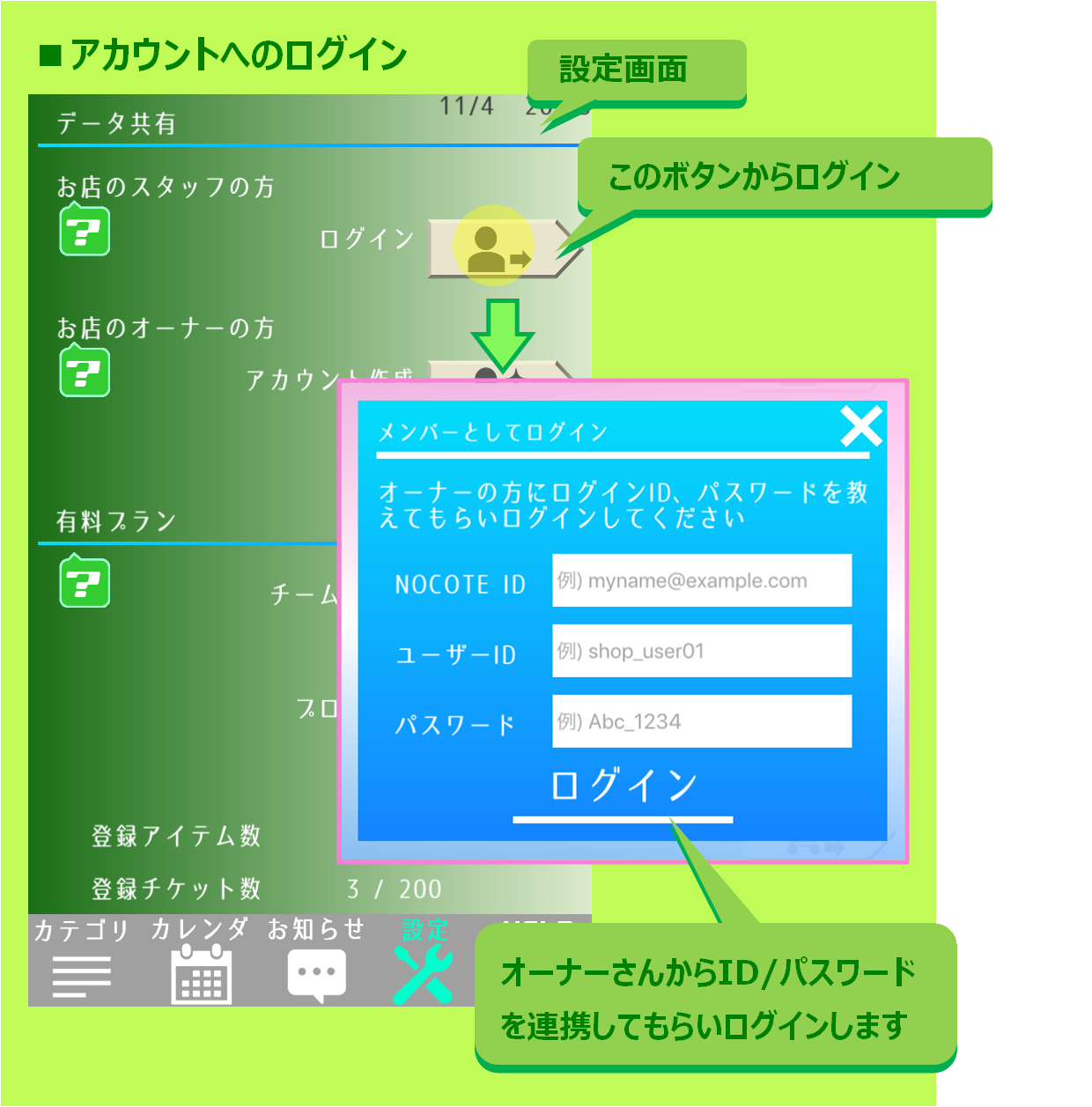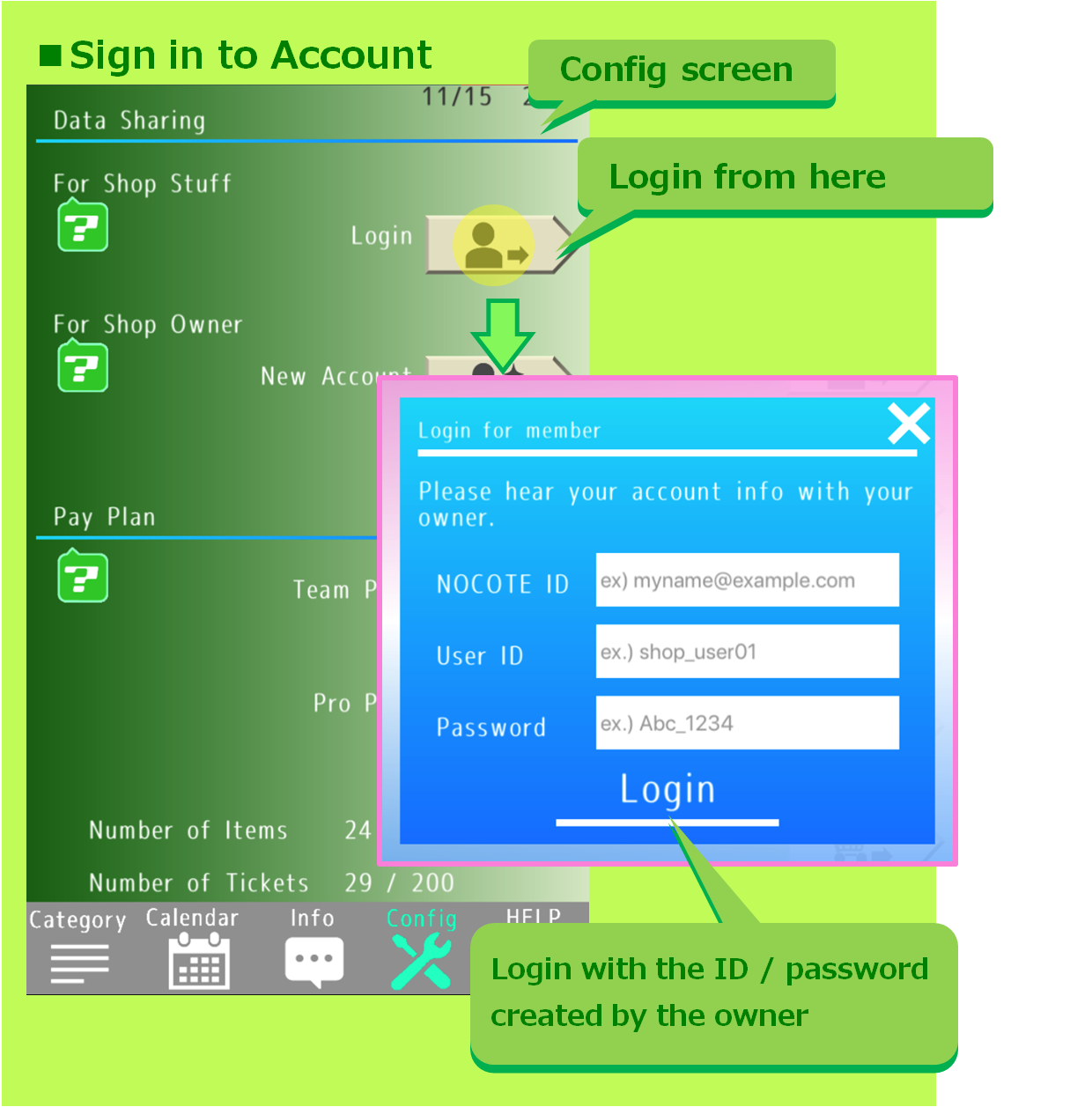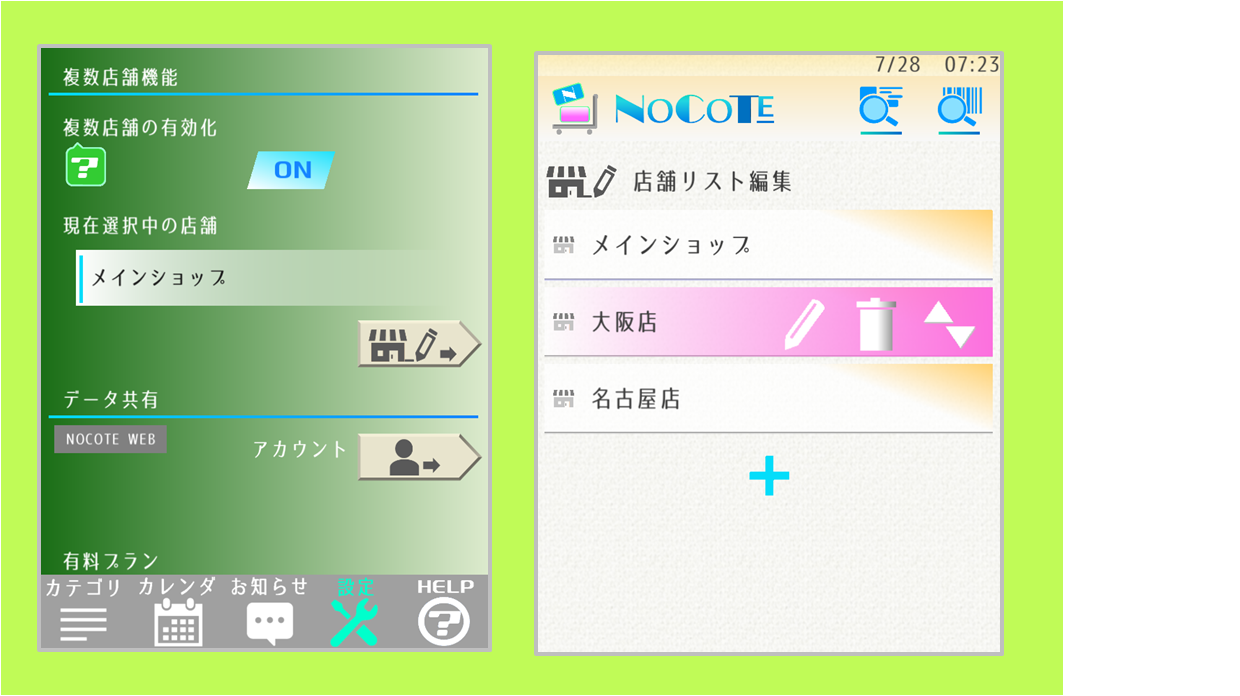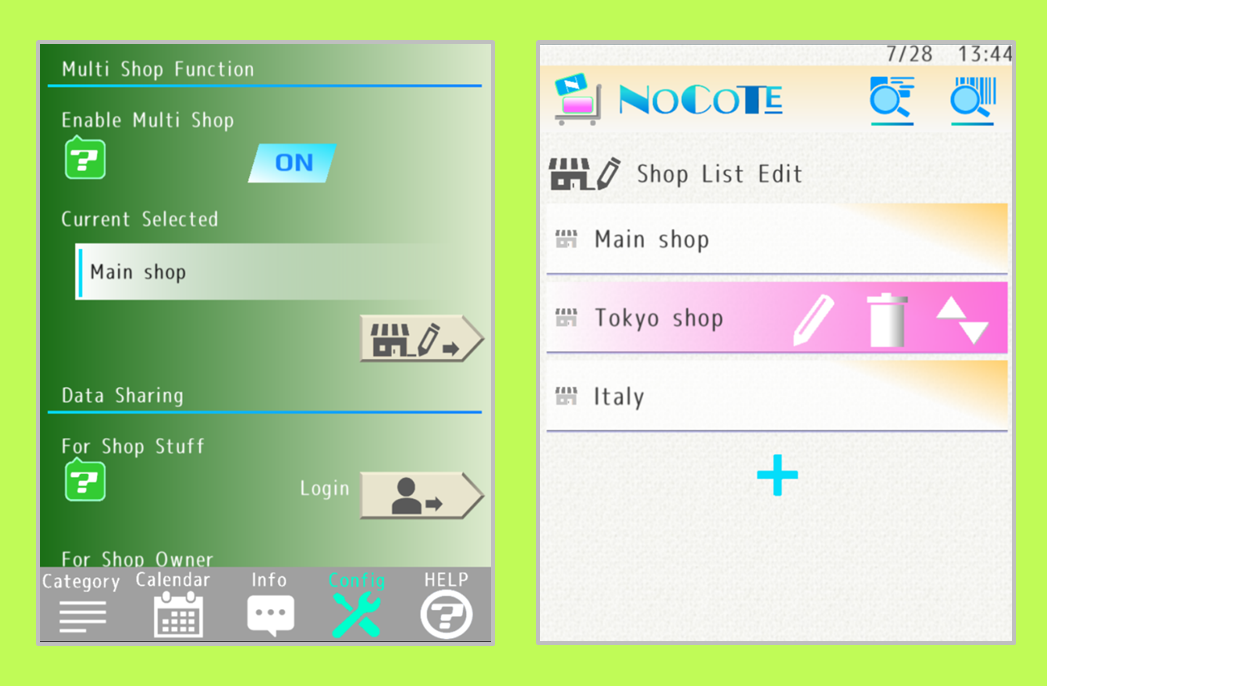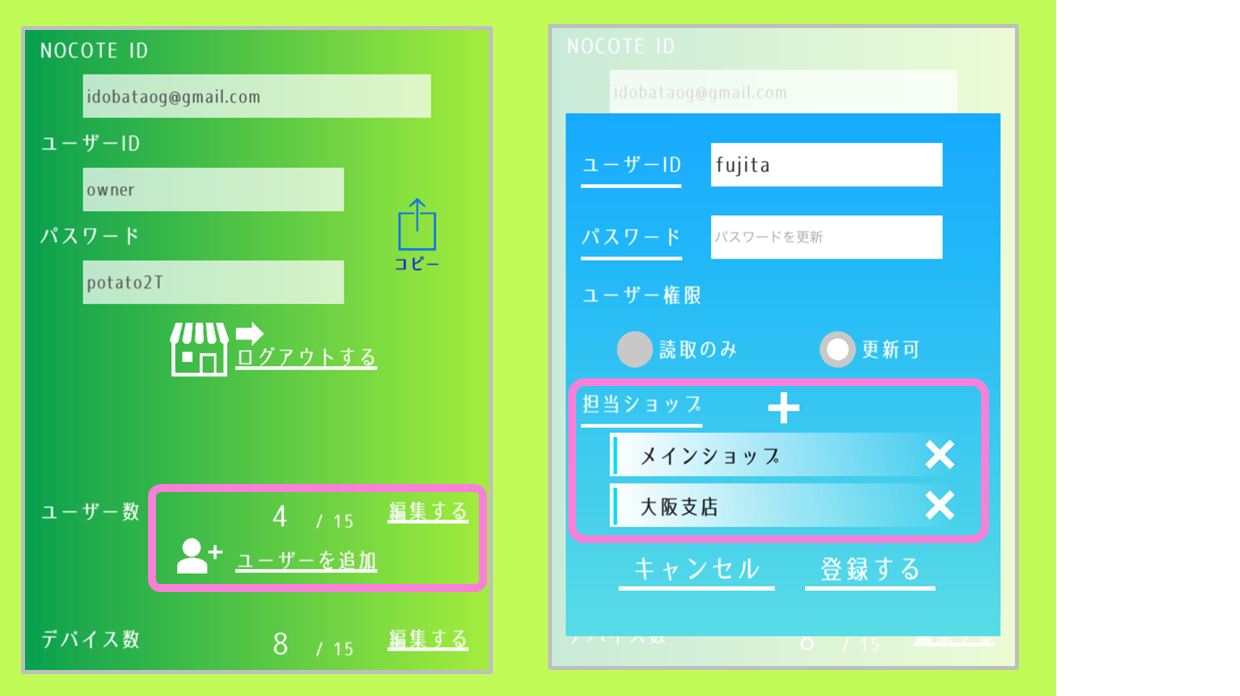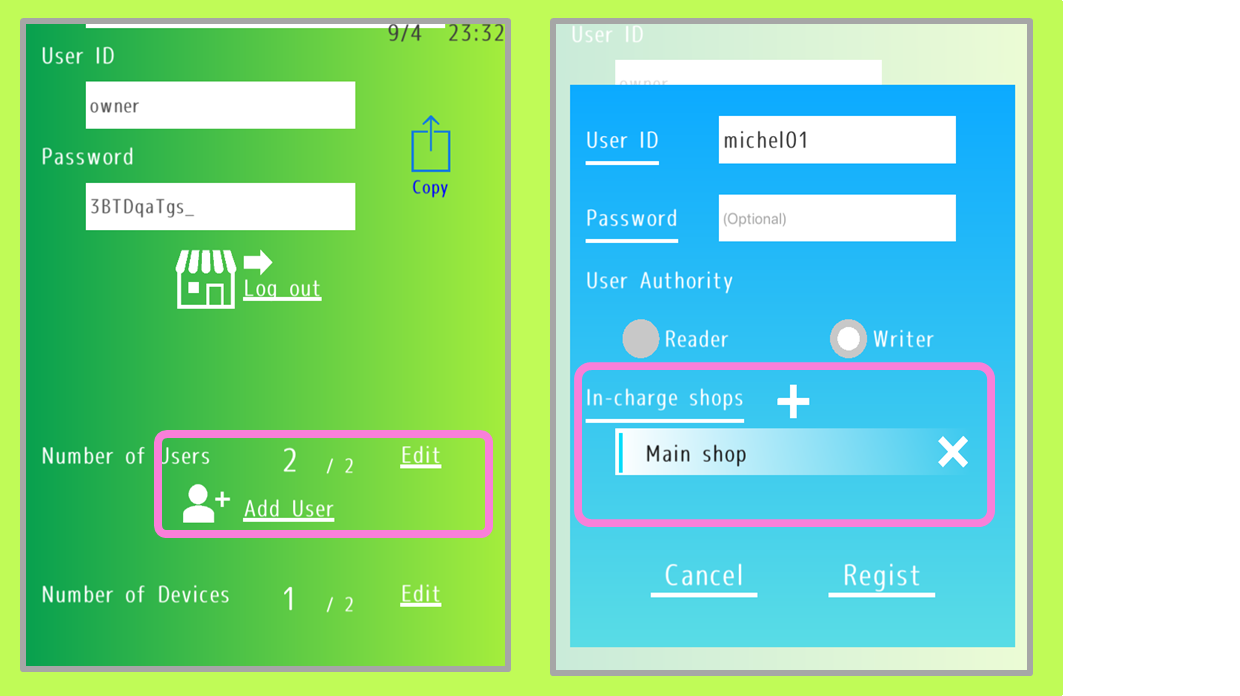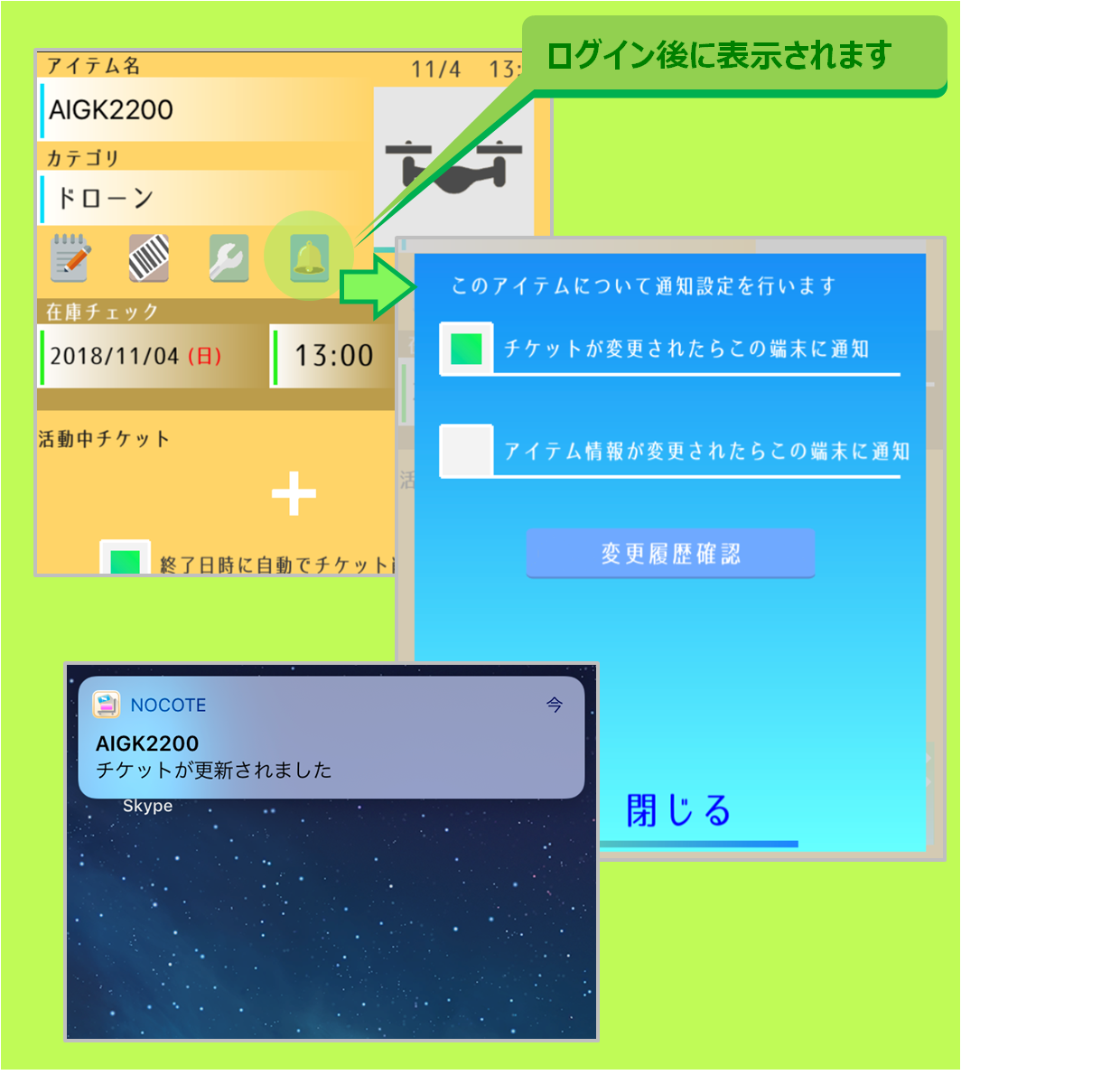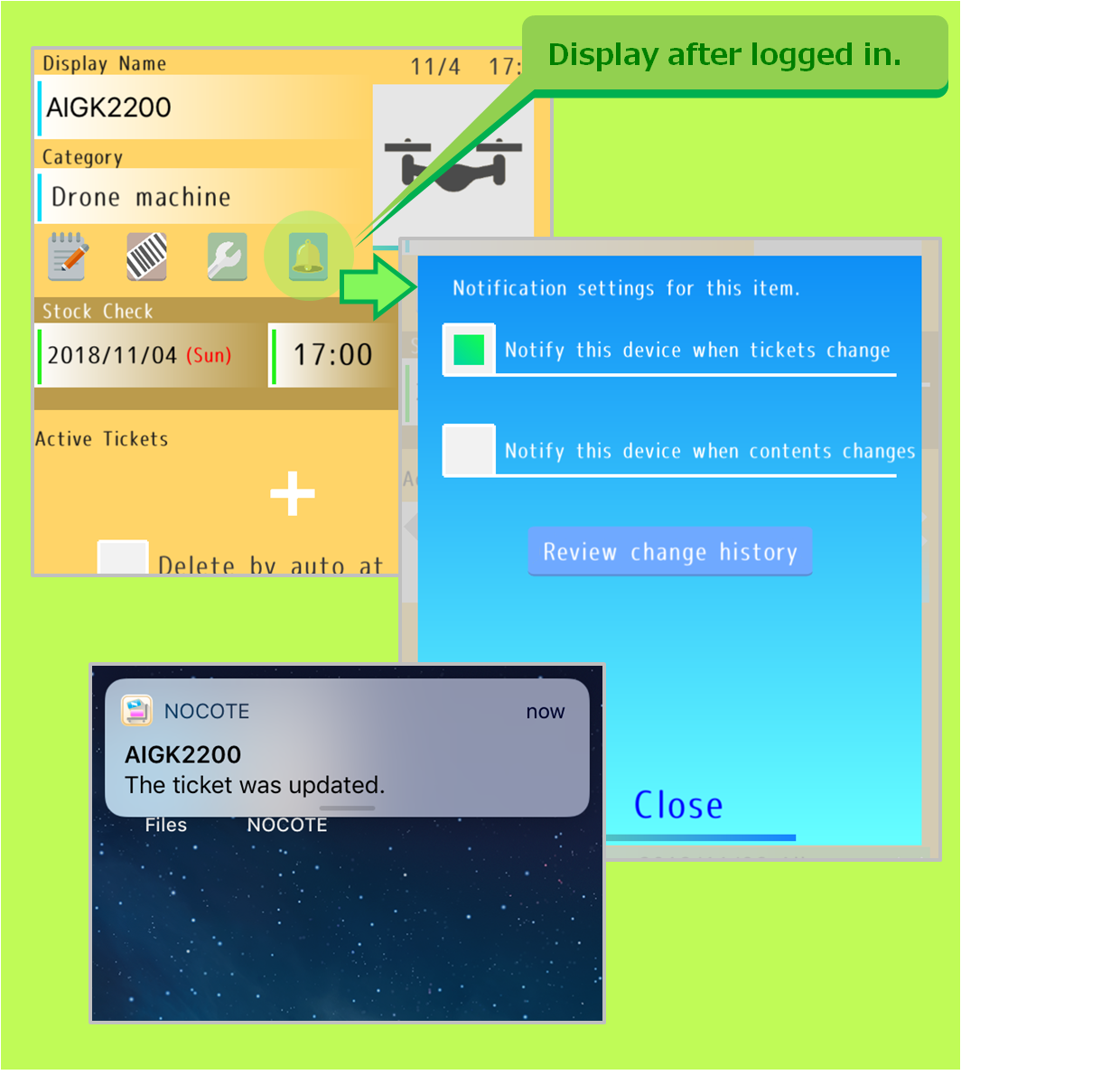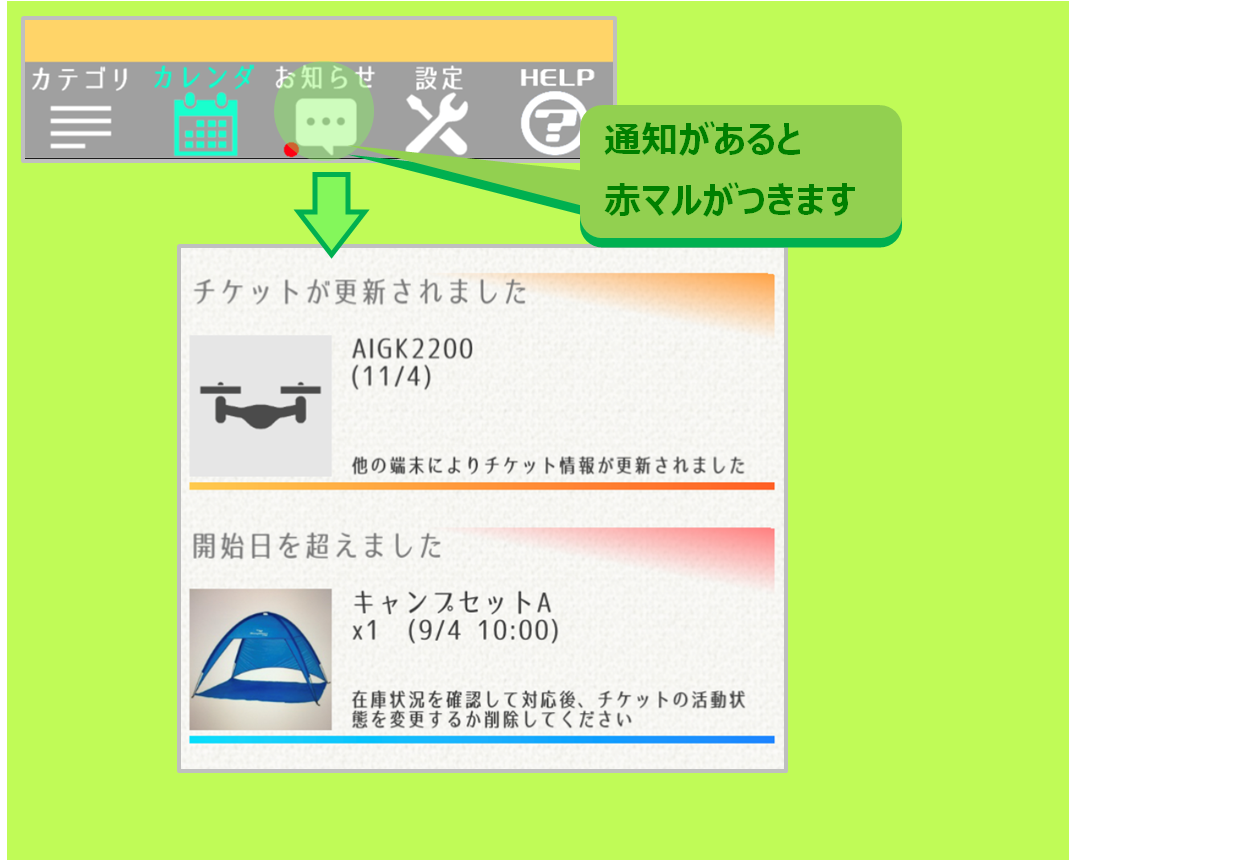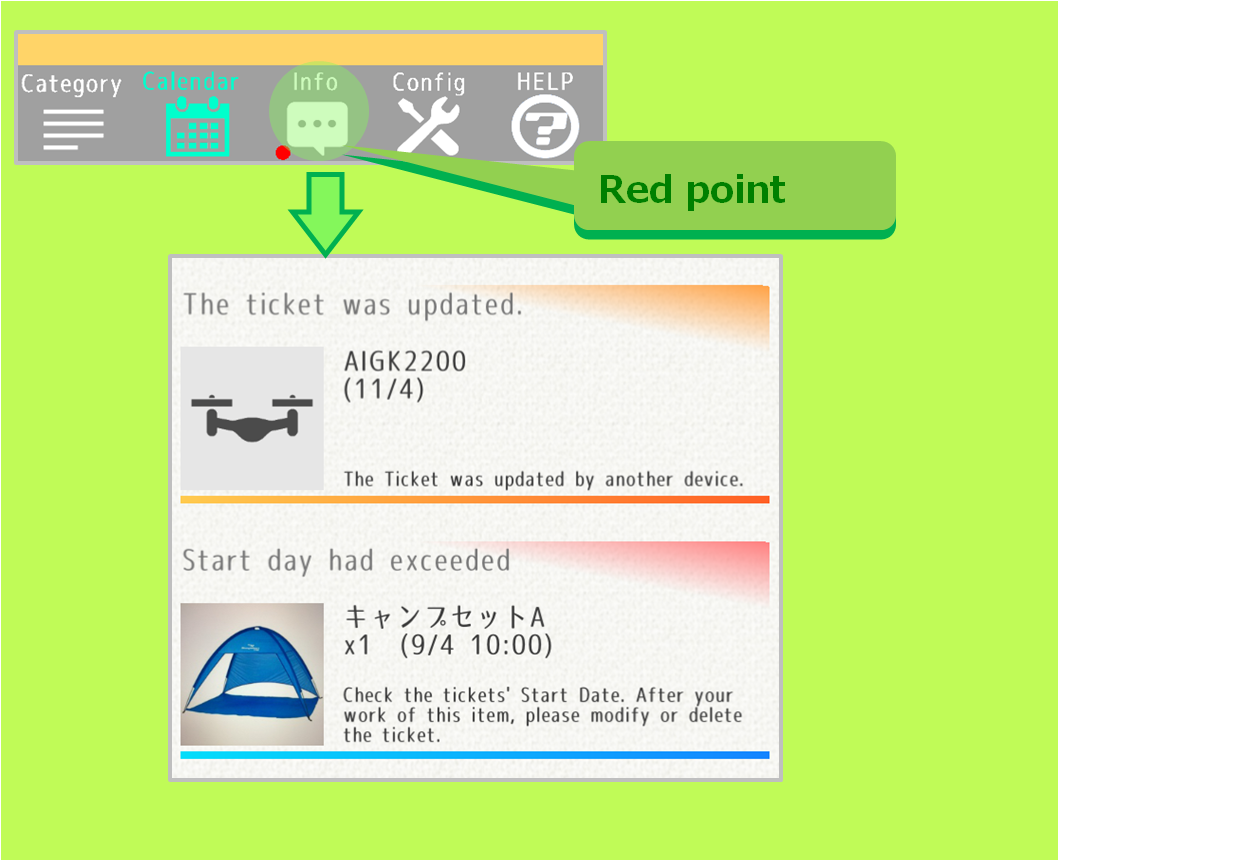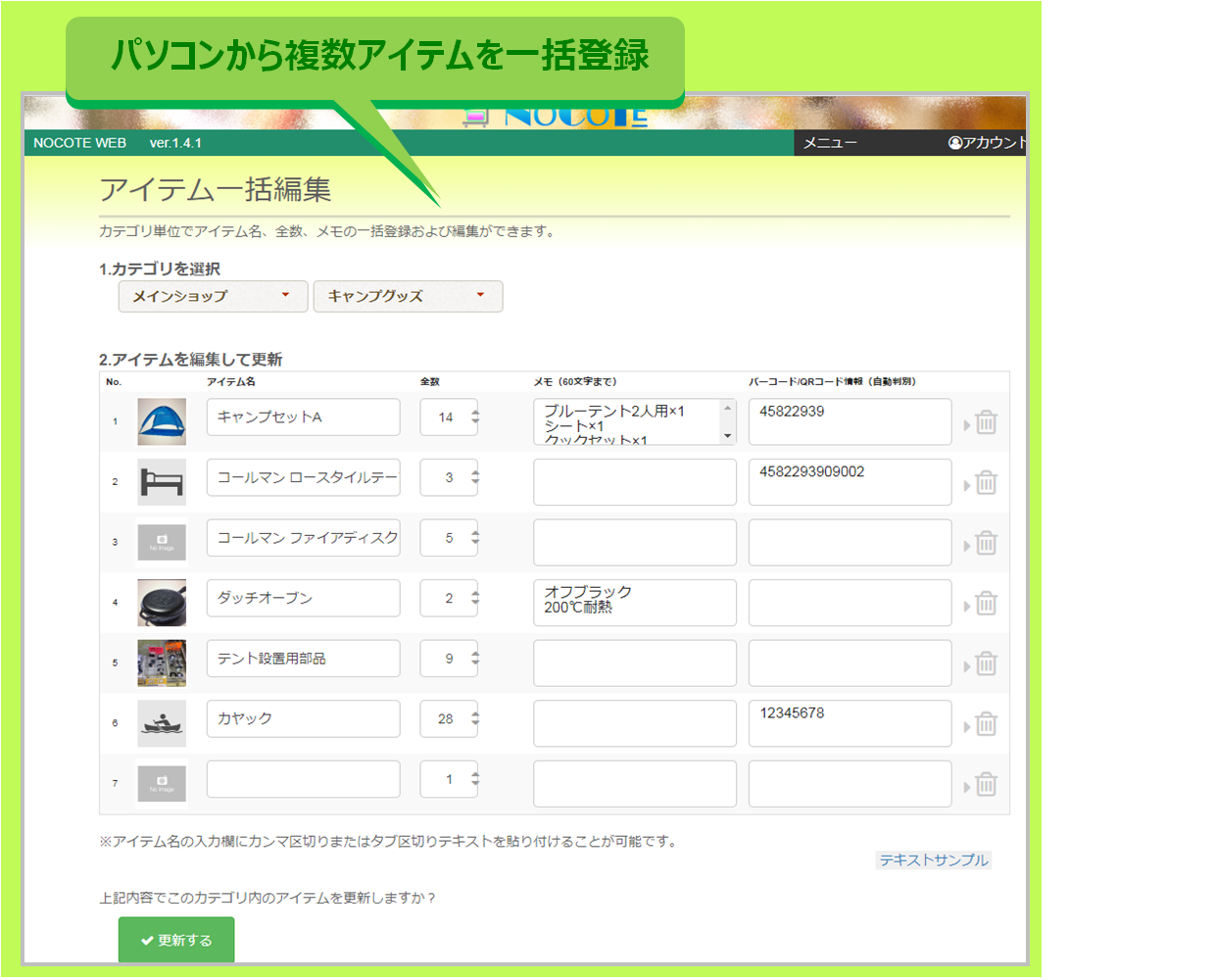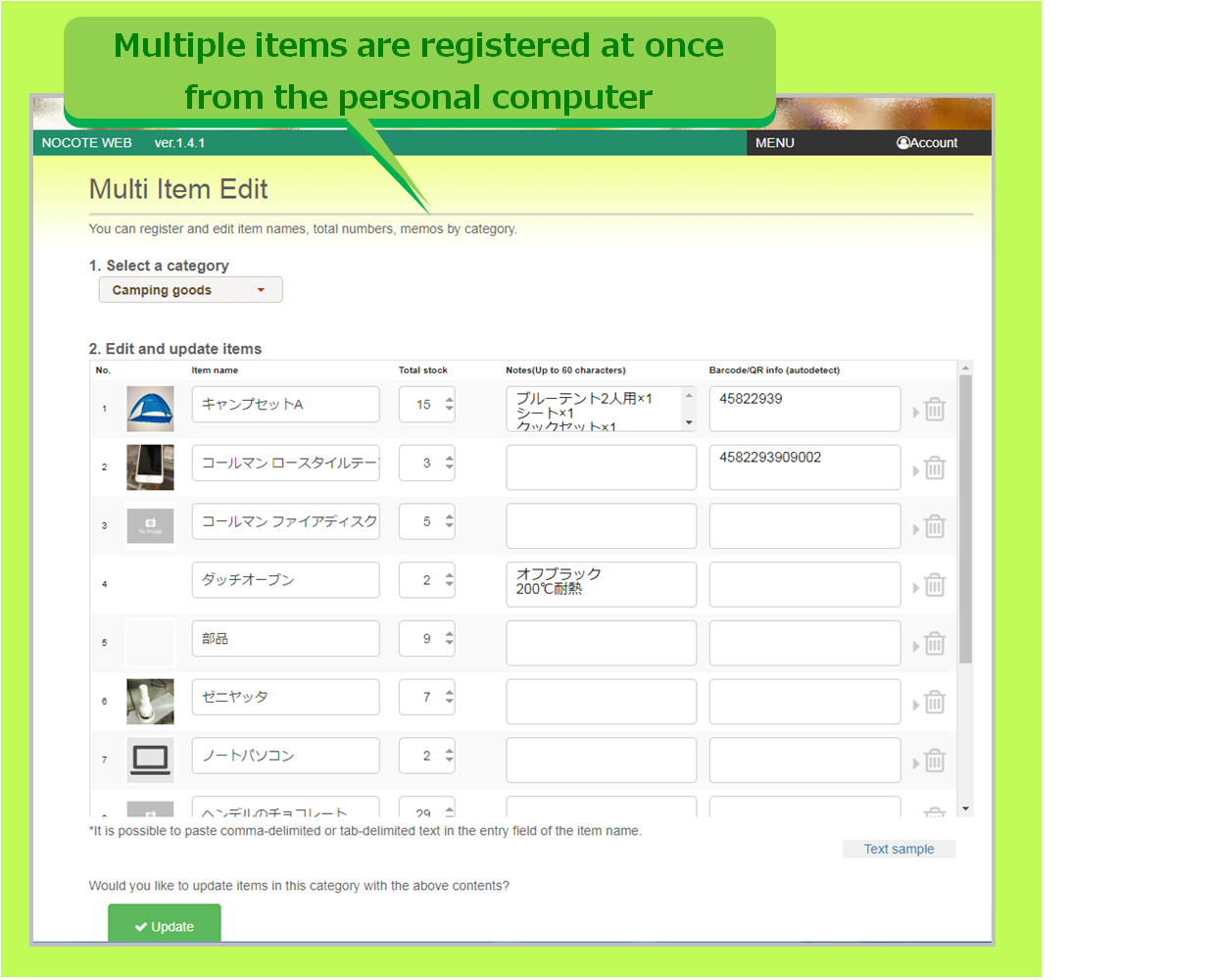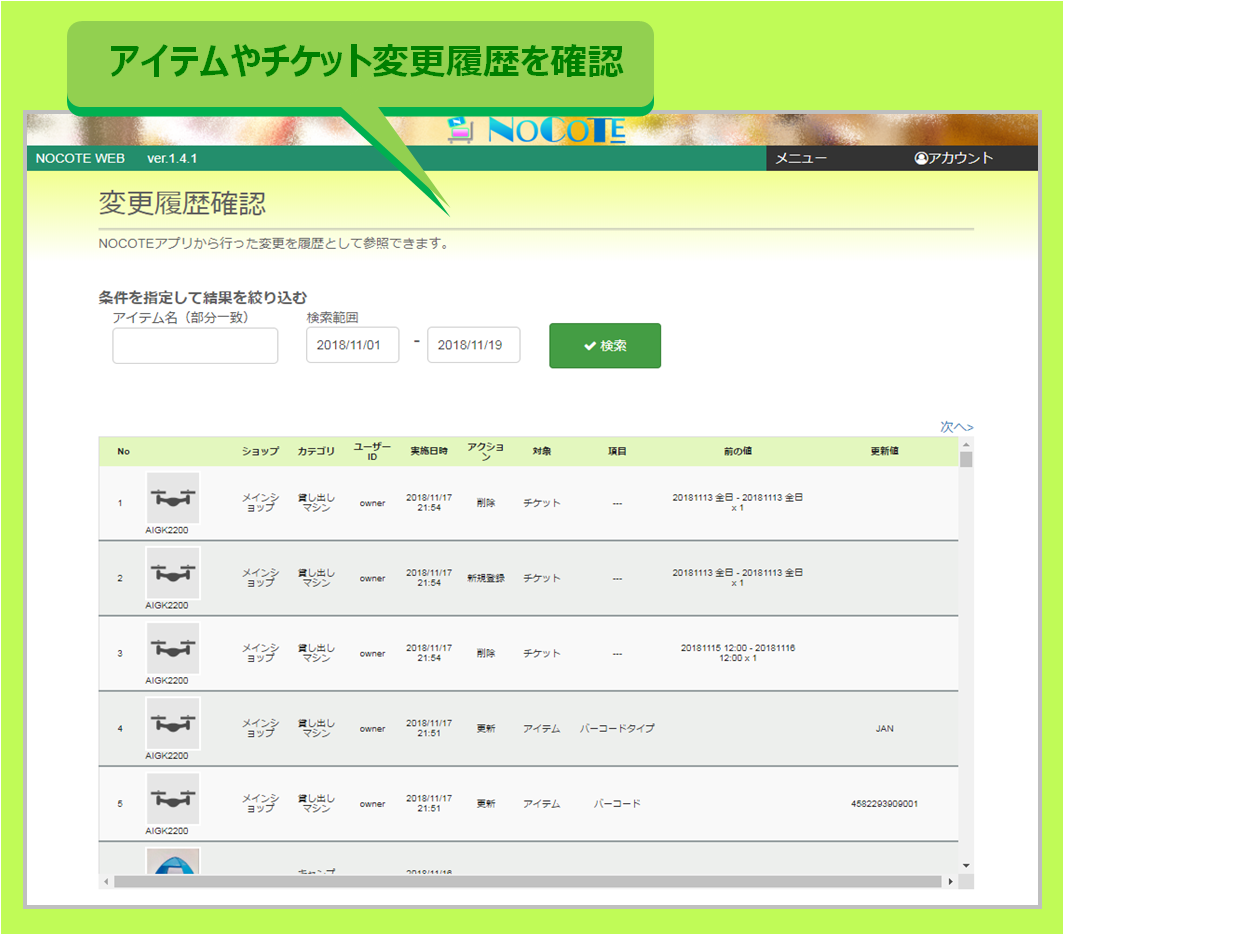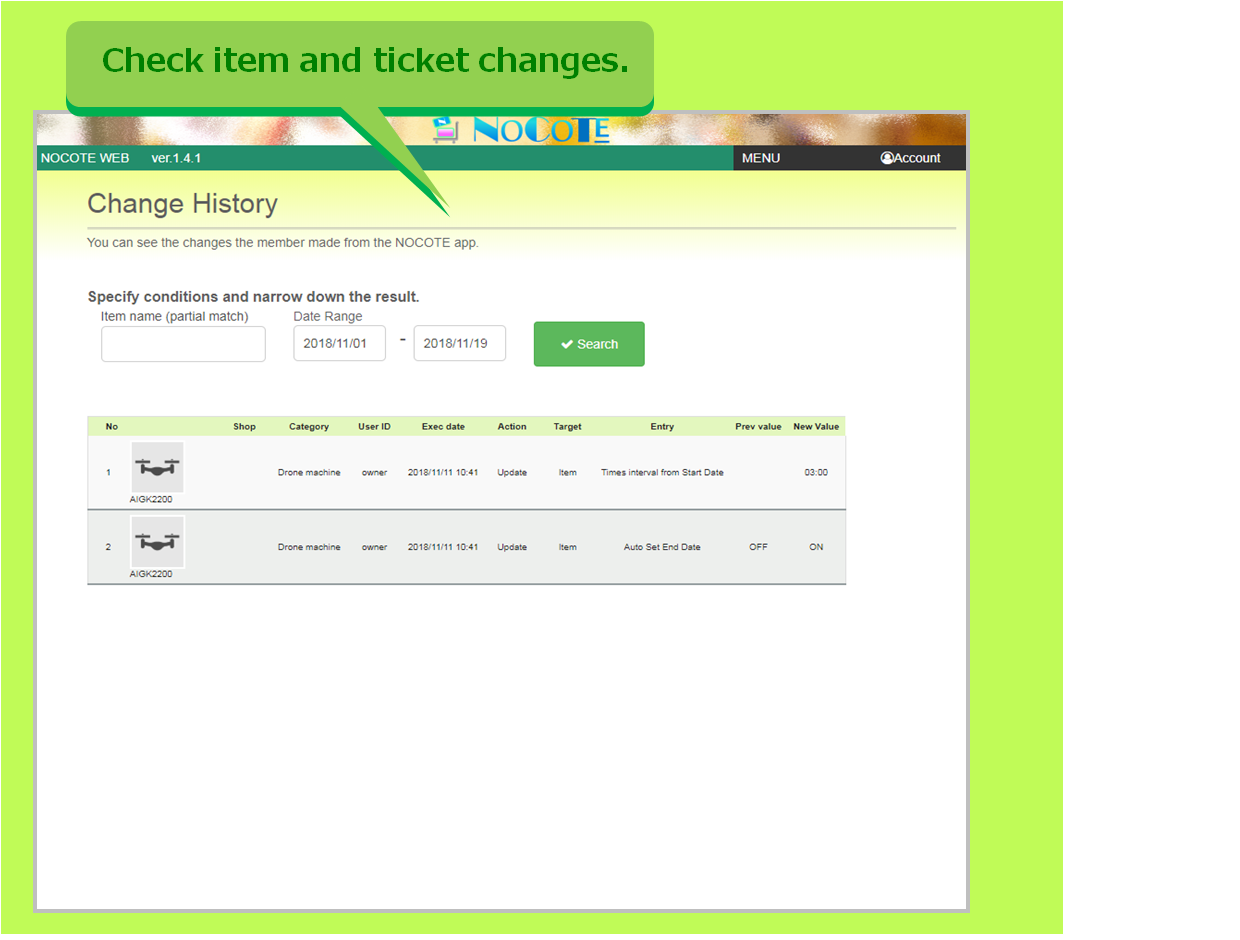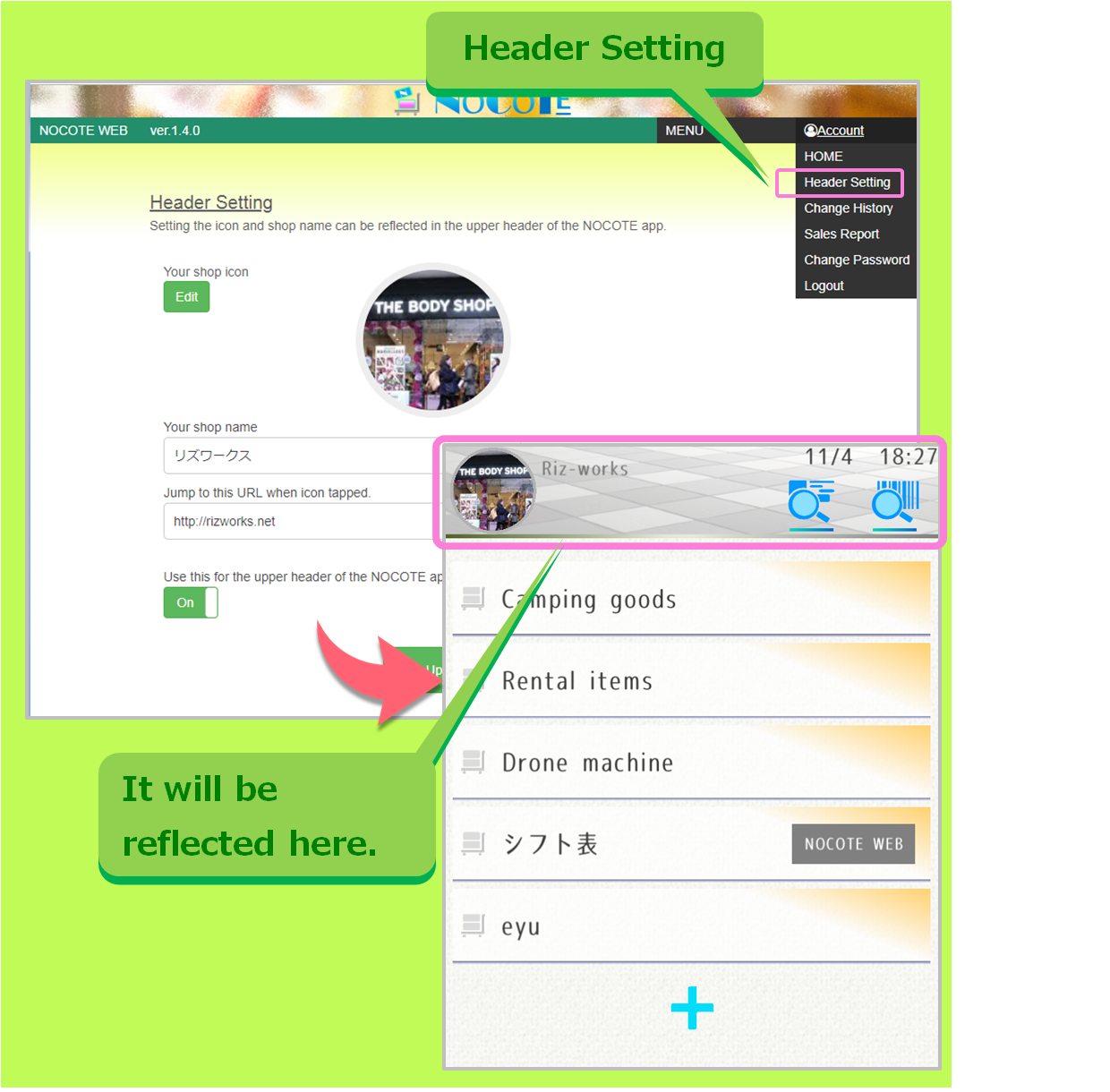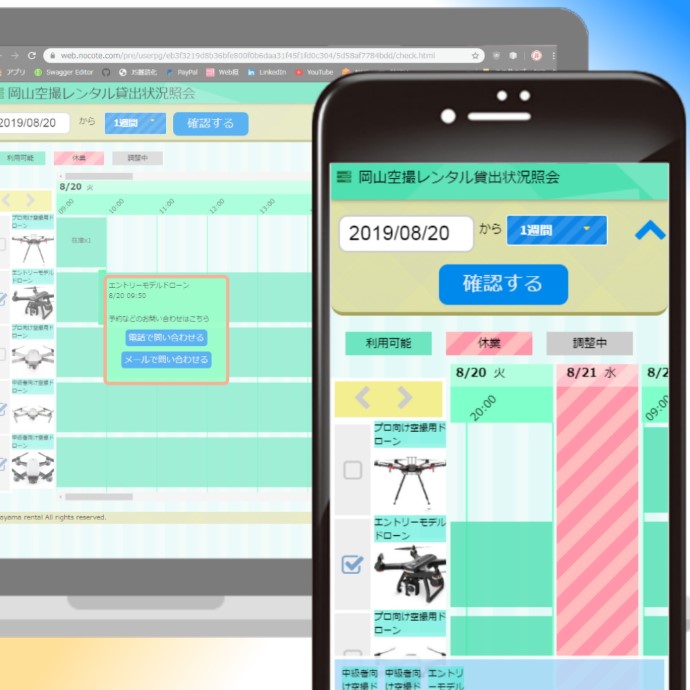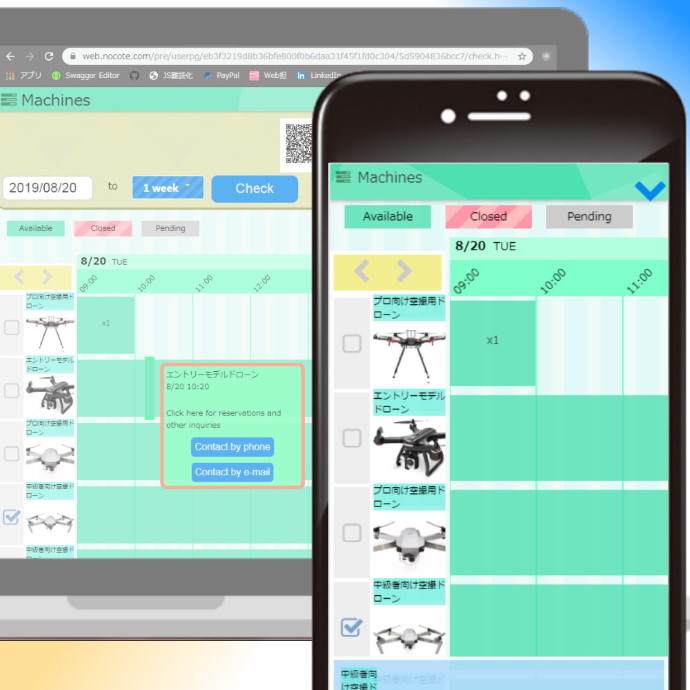まずはカテゴリを知ろう
Let's begin by learning the category
NOCOTEの利用はまず、お店のアイテムを登録することから始まります。
アイテムはカテゴリの中に登録します。
初期データとしてレンタル小物、レンタル大物、シフト表といったカテゴリが用意されていますが、これらは消してもらって構いません。
アナタの使いやすいようにカテゴリを作ってください。
アイテムはカテゴリの中に登録します。
初期データとしてレンタル小物、レンタル大物、シフト表といったカテゴリが用意されていますが、これらは消してもらって構いません。
アナタの使いやすいようにカテゴリを作ってください。
The use of NOCOTE begins by registering the items of the store.Items are registered in categories. As initial data, categories such as Small items, Large items, and Roster are prepared, but you can cancel them. Please make categories so that you can use it easily.
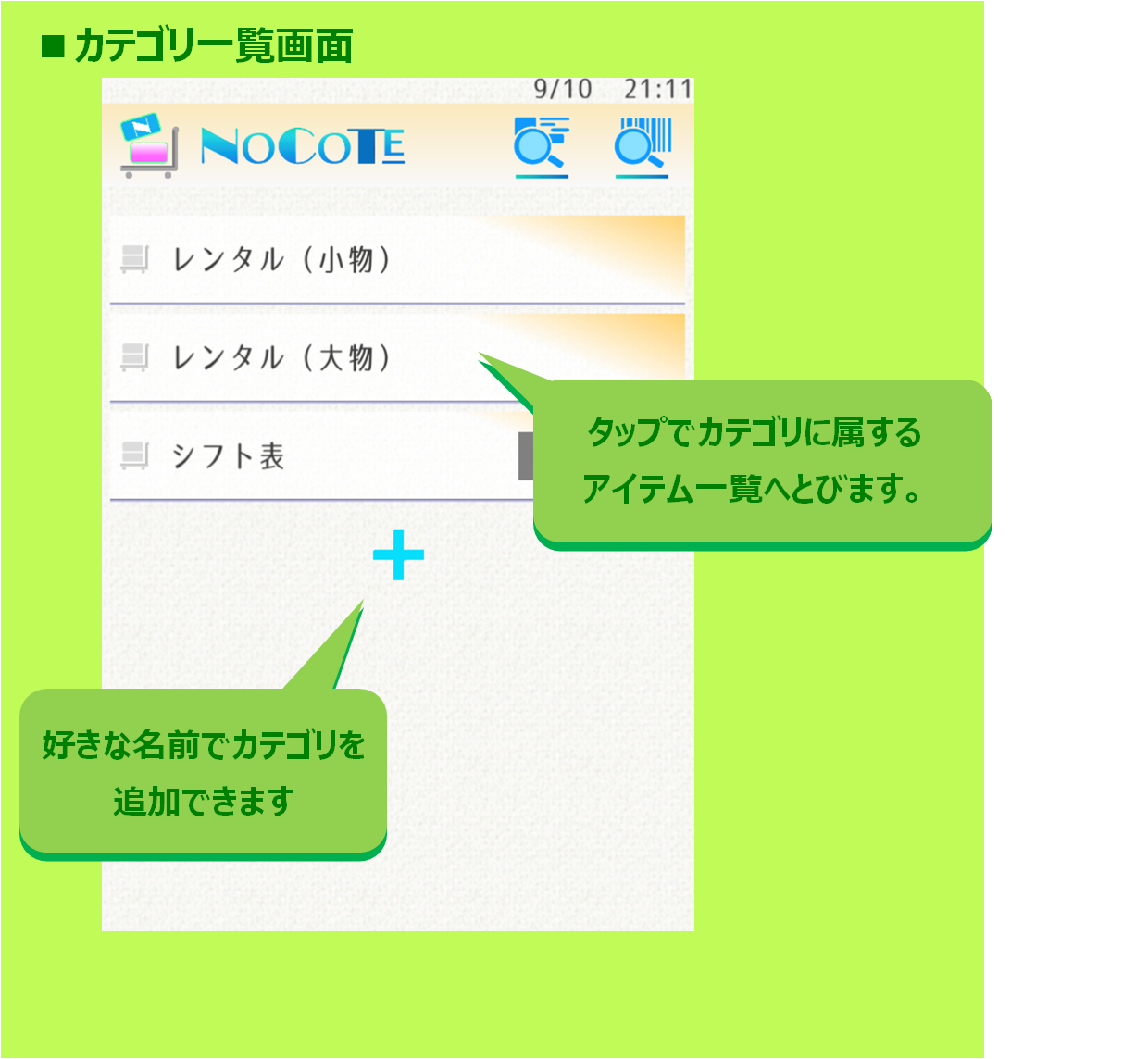
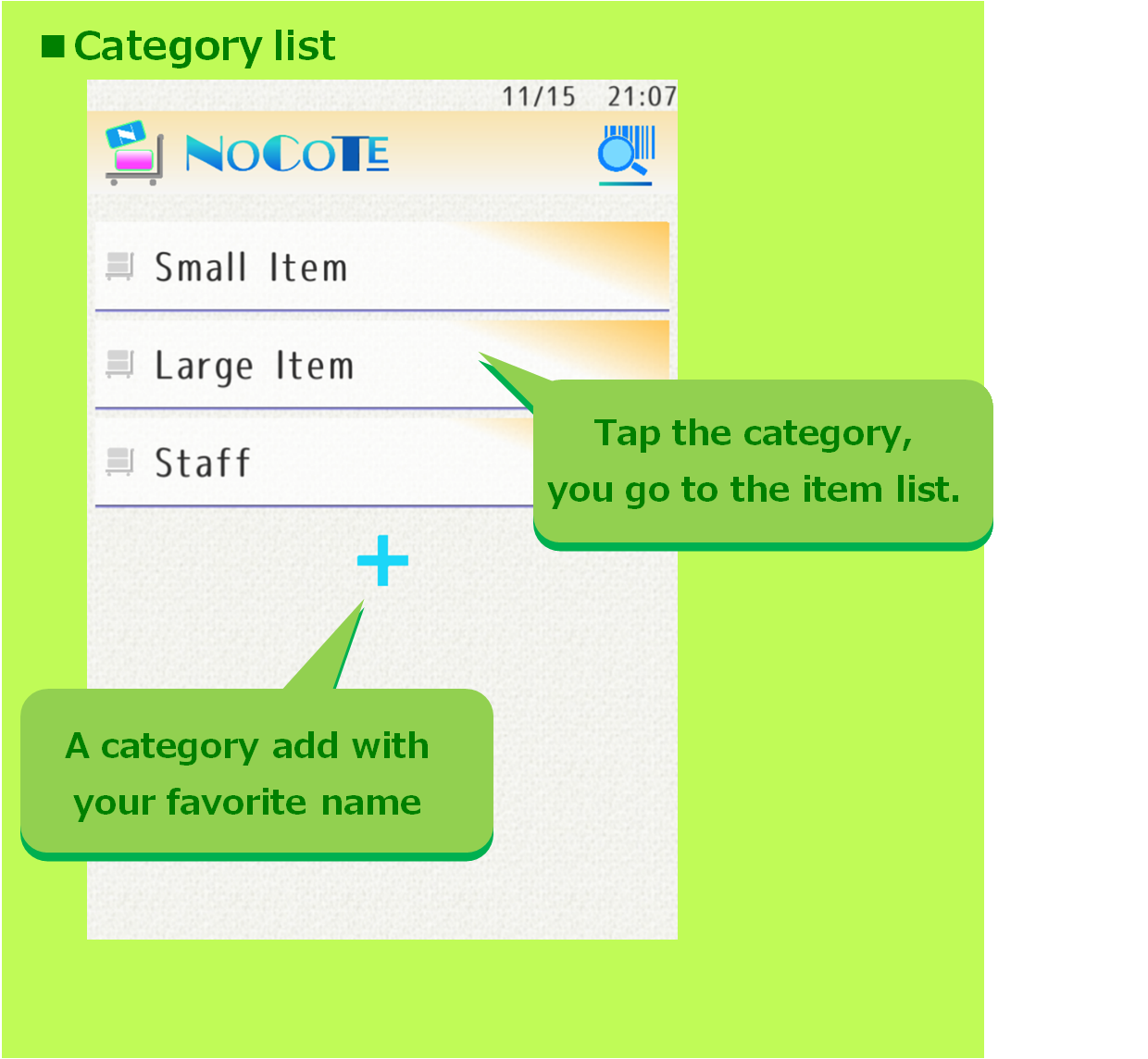
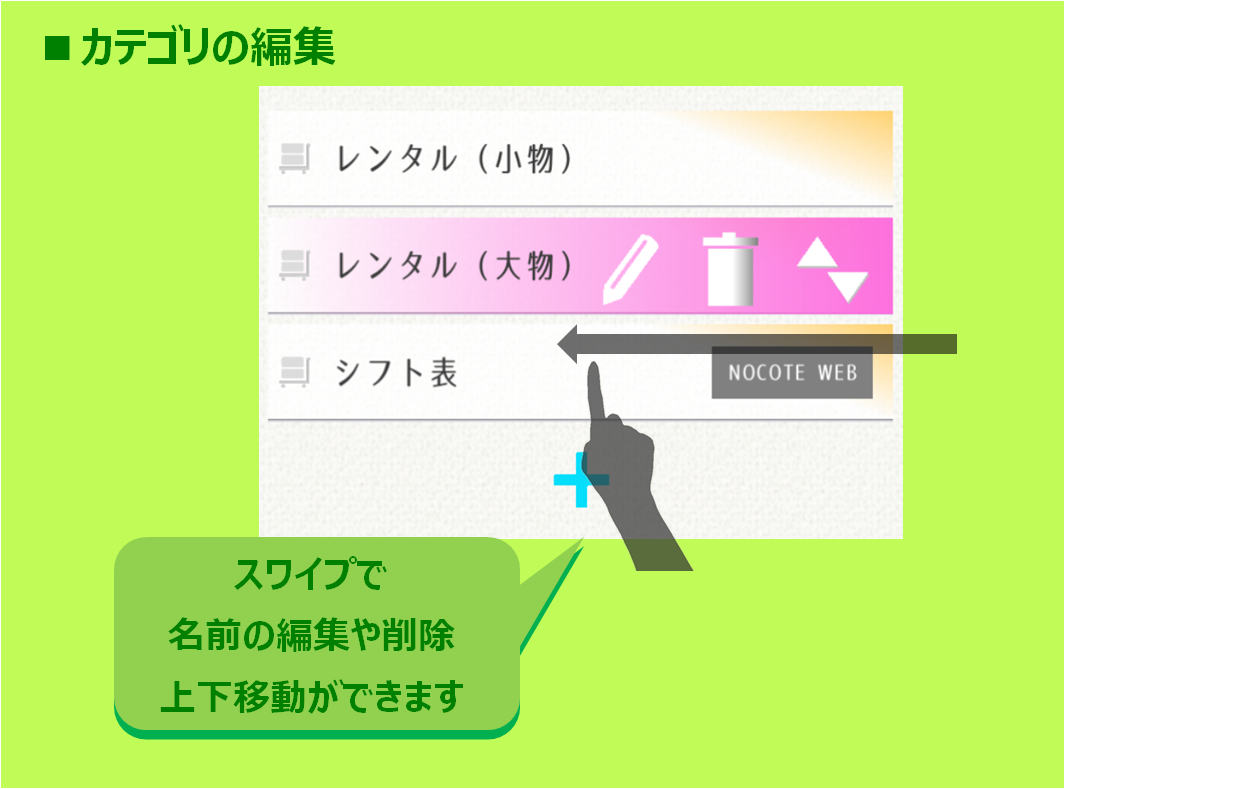
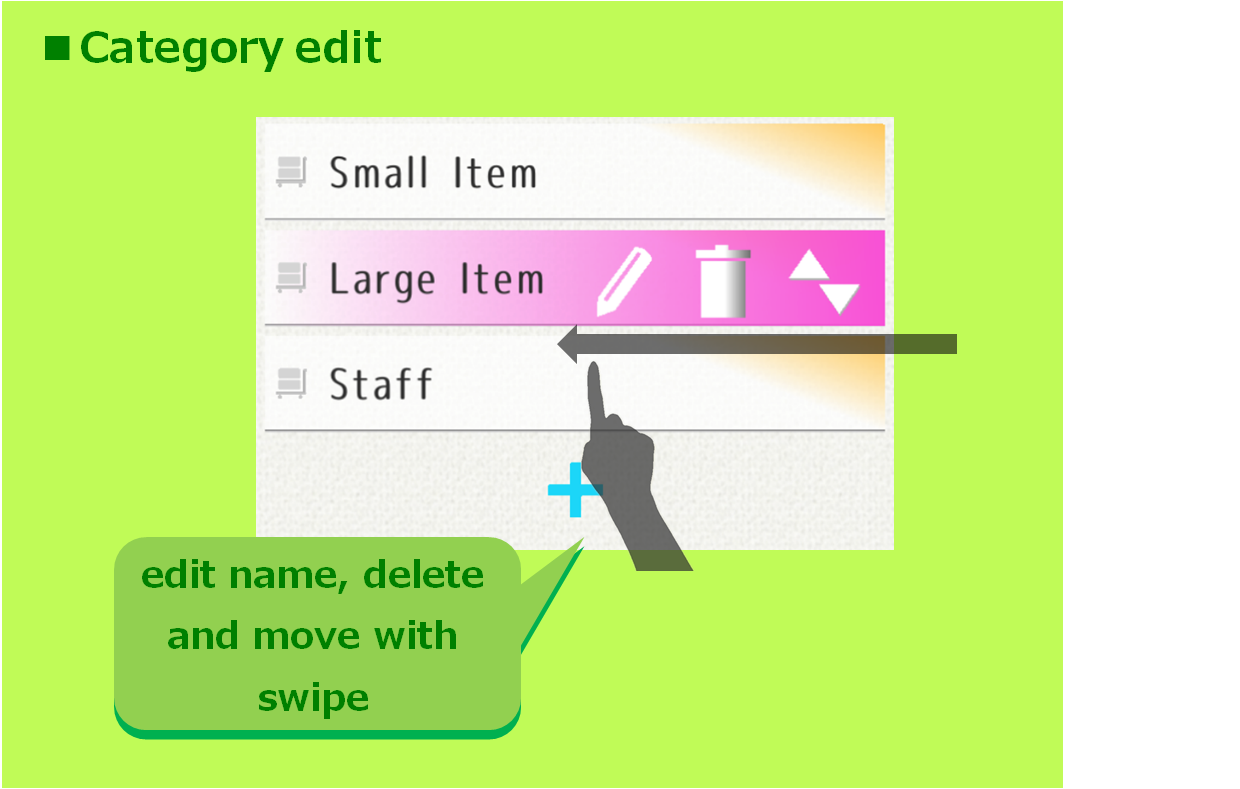
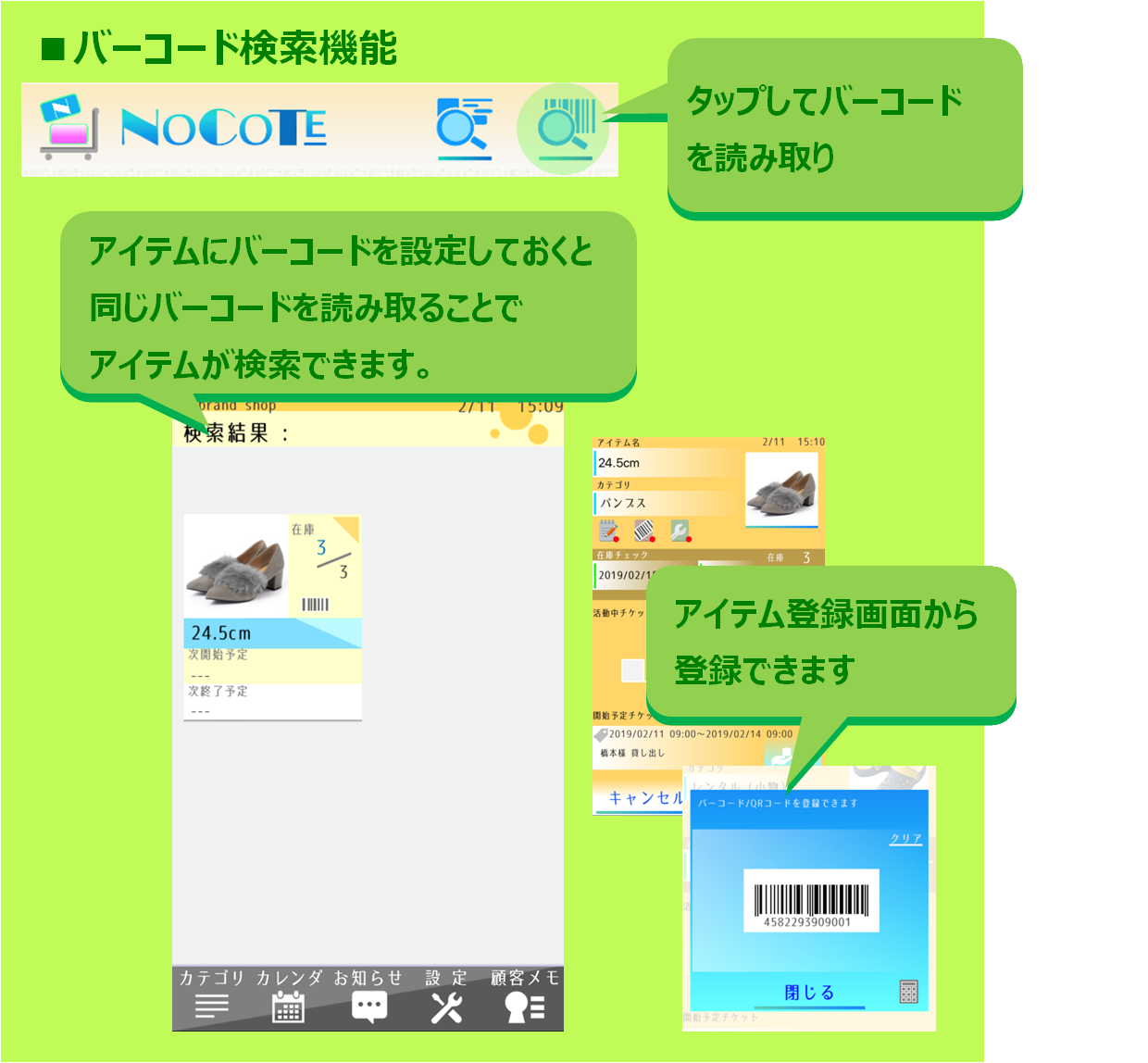
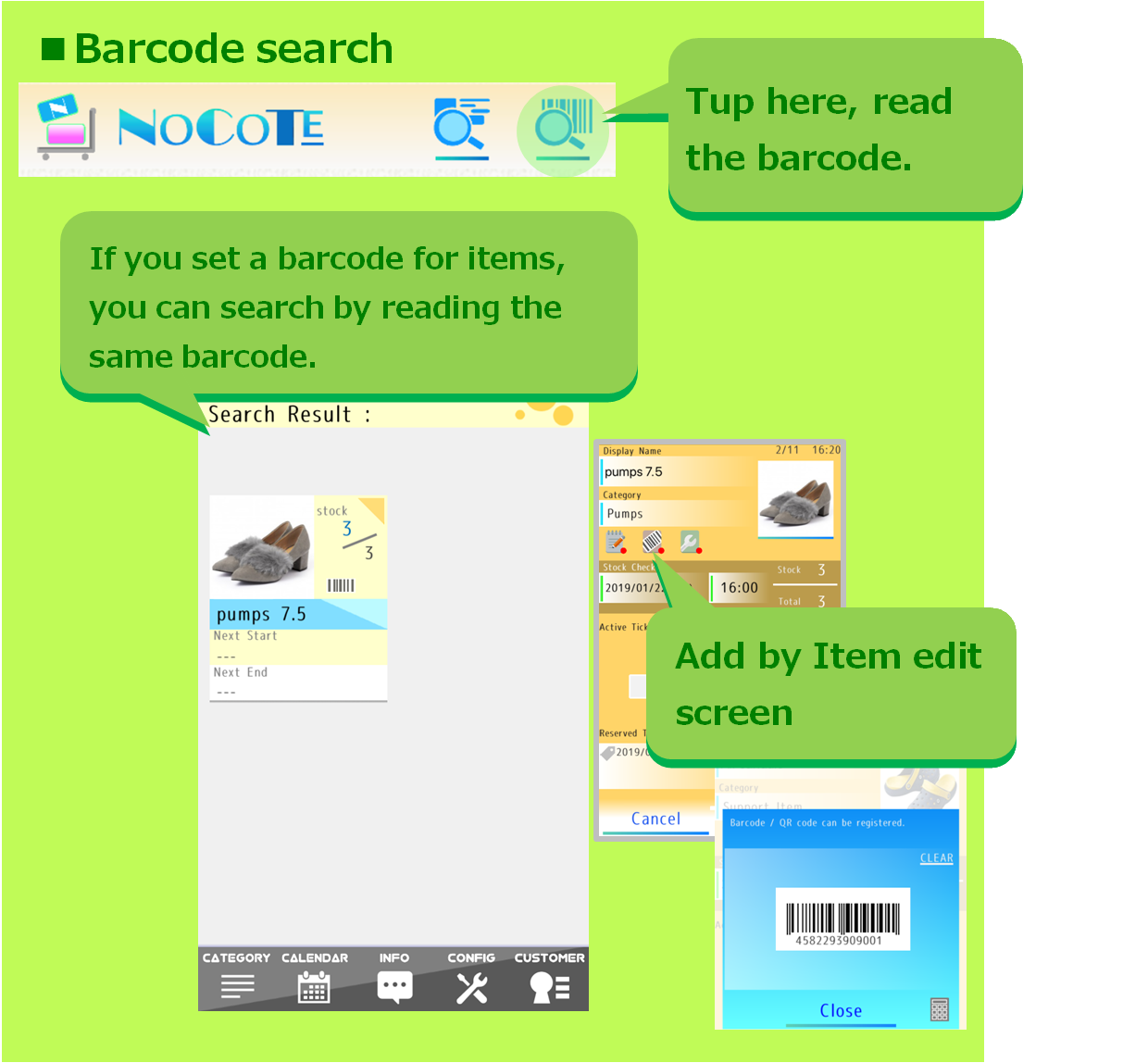
バーコードはJANコード(8ケタ、13ケタ)が登録可能です。
QRコードにも対応しています。
アイテムにこれらを入力しておけば予約登録する際などスムーズに検索できます。
カウンターに取り扱いアイテムのバーコード一覧表を用意しておくとより効率的ですね♪
QRコードにも対応しています。
アイテムにこれらを入力しておけば予約登録する際などスムーズに検索できます。
カウンターに取り扱いアイテムのバーコード一覧表を用意しておくとより効率的ですね♪